Adobe releases Premiere Rush, the app that lets you capture, edit and publish wherever you are.
This week Adobe held its Adobe MAX 2018 Keynote presentation. Whilst unveiling a plethora of updates to existing software applications (Photoshop, Premiere Pro and After Effects users should update as soon as possible to test out some of the new an exciting features they demonstrated) they also officially released an application called Premiere Rush CC.
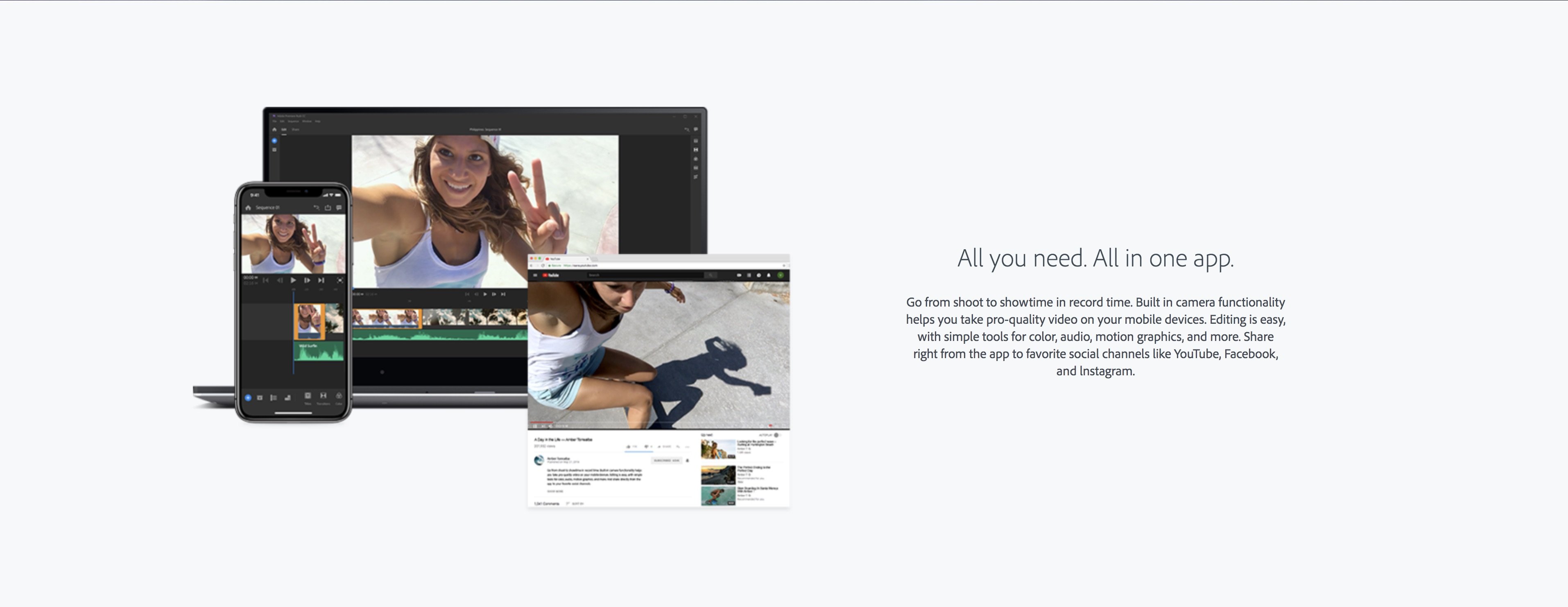
Who is it aimed at?
Premiere Rush CC is aimed at the social creator, motion journalists and the beginner editors starting their journey into visual storytelling. However, there is no doubt that the tool is mainly aimed at YouTubers and social influencers/creators.
The tools available within the app are all geared towards getting an edit together quickly and publishing to social media platforms. Without the need to know about fps, resolution, codecs or formats best placed for social media viewers.

What’s in it for everyone else?
We have only been hands-on with the app for a couple of days now but it is becoming clear that Premiere Rush could be extremely handy for media publishers, broadcast news teams or video/motion journalists who need to get footage to the news desk as soon as possible.
It is becoming a frequent requirement of media publishers and video journalists in the field to be ready as soon as possible and that role is often being rolled into the journalist’s responsibilities.
For some of the partners we work with we have already thought of applicable situations in which Rush could quickly and easily help get informative and engaging content out to their audiences.
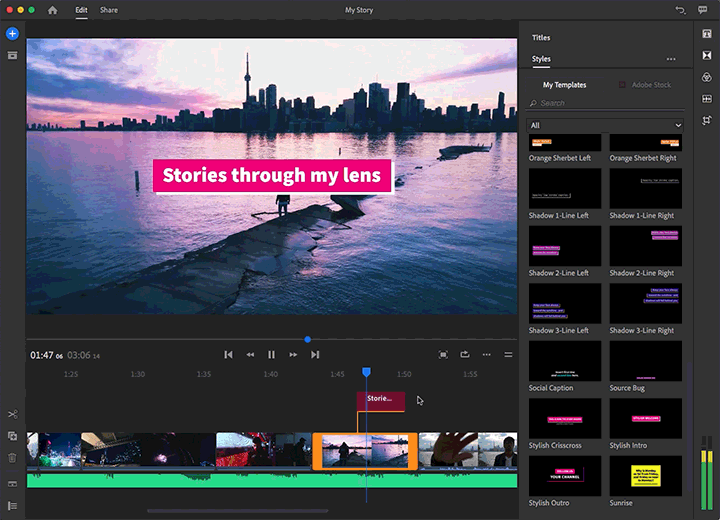
So, what can it do?
Premiere Rush is for all intents and purposes a revamped version of Adobe’s first attempt at Premiere Pro on mobile; known as Premiere Clip. The interface has altered but the tools within are very similar. However, they have added a lot of tools that Clip didn’t have and Rush now looks more like a scaled down NLE than Clip did.
Rush is available on desktop, tablet and smartphone. If you have it downloaded onto all three then you can have projects synced to Adobe Creative Cloud and your projects are available on all devices wherever you are. That means you can start an edit on the bus, train, car or plane on your phone and pick right up where you left off on your desktop at the office or your home.
Rush has a layers-based timeline that you can scale quickly with two fingers (on mobile). Trimming, moving clips and adding transitions, music or titles is all intuitive and easy to do. The inbuilt tutorial when you download the app guides you through it.
The app uses video and audio from your camera roll, Dropbox or Creative Cloud, so you need to either shoot on the device you intend to edit with or have your footage synced to the cloud.
Exporting then saves the video to your camera roll before being able to be published direct to social media platforms from the application. Choosing your output formats is limited (hence being aimed at creators rather than editors) with the options of ‘automatic’ or ‘match source’ being the only real options.
Limitations?
While Rush is intuitive and easy to get to grips with it does have some drawbacks that we’ve found in the limited time we’ve being using it.
The app only lets you use music that is within your devices built-in operating software music system (on mobile). So on an iPhone you have to have soundtracks stored in Apple Music to have them available in Rush. For us, when dealing with higher quality wav files for music beds and VO it’s not ideal that we would need to convert them and upload to Apple Music first to use them.
Using content only from the camera roll, Dropbox or Creative Cloud is limiting but it’s not the end of the world. We have already set up our VPN service with a file browser app to download rushes from our work server to the camera roll to be used in the edit. This makes adding stock footage, previously shot footage or adding UGC much easier. On desktop you can use any media on your system, it supports drag and drop into the timeline if you don’t want to use the browser within the application too.
Fonts. Typographers will not be rejoiced at the fact that you can only really use fonts that are within Adobe’s Typekit on mobile, on desktop you can use any font installed on your system. Whilst Typekit does have a lot of options it does not give you the option to upload your own. This makes creating titles, lower thirds or subtitles in your house style incredibly difficult.
The take home?
Adobe has put a fair bit of work into making Premiere Clip a more user friendly, tool-rich and creator-focused application with the new name of ‘Rush’. However, do not expect this to replace Premiere Pro. If you are serious about editing then stick to a dedicated NLE and maximise your storytelling potential.
Rush is ideally suited to the social creatives and remote motion journalists and news package videographers.
We suggest downloading the application on mobile or smartphone to really get a hands on experience. If you download on desktop you may as well get yourself into the full Premiere Pro experience. Have a play and you might just find a need for that quick edit facility you didn’t know you could ever do from your phone.
Note. You can get Adobe Premiere Pro for $20.99/£19.99 a month or the whole Adobe Creative Cloud Suite for $52.99/£49.94 right now and if you are a student or teacher you can save up 39% on those rates too:
DISCLAIMER: This post may contain affiliate links. We make a small commission if you buy the products from these links (at no extra cost to you). As an Amazon Associate, I earn from qualifying purchases. But we only recommend products we would use ourselves. For more information, click here to see our disclosures.
Check out the new Auto Reframe feature in Premiere Pro:

Or brush up on some shortcuts you might not have seen before:
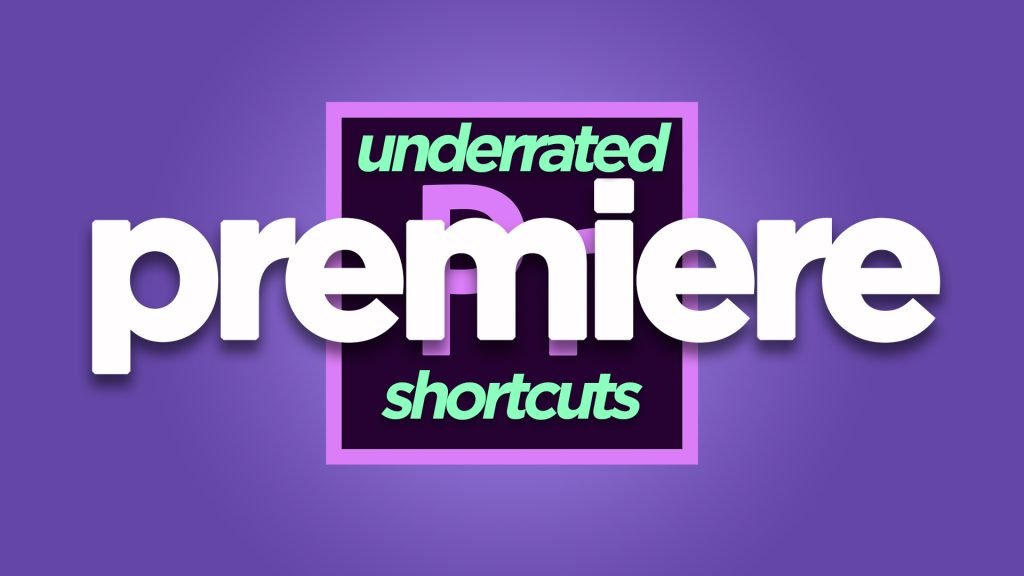
DigiProTips



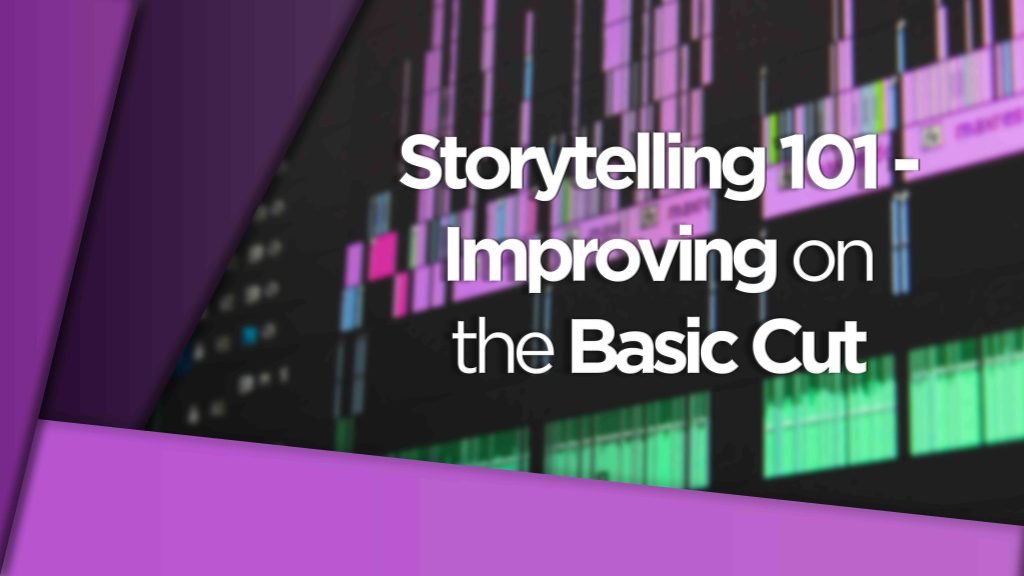
Pingback: Can You Edit Video on the iPad Pro With Apple Magic Keyboard? -