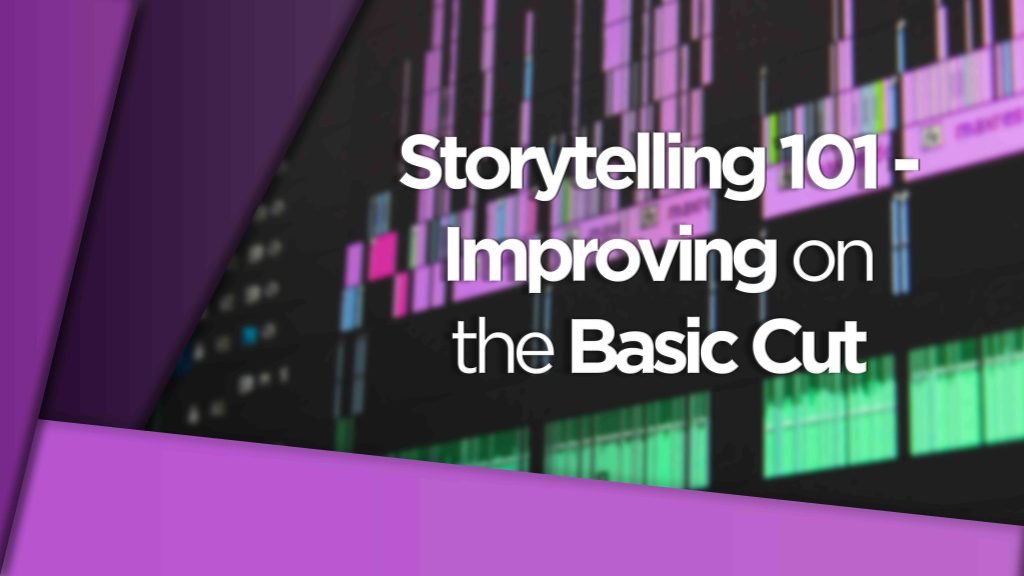Mastered your basic cutting skills but want to take it one step further? Check out these cutting techniques to make your edit stand out from the crowd.
Storytelling is an art itself and can take years to learn and master. Everyone tells a story in a different way and that shouldn’t be any different when it comes to editing.
Think about how you talk to your mates, there’ll be five or six different ways your mates tell stories, recall memories or make jokes just within that group alone. Some are more effective than others and it’s knowing the subtleties that work that will propel your storytelling abilities further.
Cuts and transitions are a visual tool that any editor should have up their sleeve and be able to call upon any time they need them.
So, besides the basic cut between two images can you make to tell your story?
This video from Shutterstock helps give you an example of some of the cuts listed below and how to use them.
J-Cut
A J-Cut is a good one to know. The cut involves using the audio from clip B to start playing underneath clip A which is still playing. Done correctly and you should hear the second clip before you see it.
This is used a lot in films and documentaries to help give dialogue and narrative while still holding on environment or establishing shots.
L-Cut
Think of this as J-cut in reverse. Instead of cutting using clip B’s audio you transition with clip A’s audio running underneath clip B. You will therefore see the second clip in your sequence but you will still be listening to clip A as clip B plays out.
This is used a lot with dialogue scenes to give wider reference to the scene.
Jump Cut
This is a well-known storytelling device and when used well it can help drive your narrative forwards without taking up too much time or boring the viewer. To do it, take a longer piece of footage where some of the action may be drawn out. Clip it up into smaller segments and remove some of them. Snap the rest of the segments together and when viewed back your action should jump through time but with the story of that shot still intact.
Cross-cutting
This technique can also known as parallel editing. It involves editing two different stories so they play side-by-side within the same sequence. It takes a little trial and error to get it right but once you do you should be able to take the viewer on a two journey’s within the same amount of time as a single scene.
You see this all the time in action movies, where two protagonists are in different locations and fighting at the same time or to tell the backstory of both the protagonist and the antagonist and show the differences between them.
Cutting on Action
Cutting on Action means cutting in the middle of your talent’s action. This particular technique is used when a smaller piece of action in the story needs to be broken up to cut to slower interlude section of the piece where more narrative can be given.
An example would be of a boxer hitting a punchbag from multiple angles, as the camera captures the close hit on the bag we instantly cut to the opening of a door from another location where the boxer’s partner or child comes through the door with a concerned look on their face.
Match Cut
This cut is the grandaddy of cuts.
This technique involves using similar shots to match between. Example being water going down a plug hole with the circle hole in the centre of shot. We then match that to a subject’s eye centred in frame of a similar size to the plug hole.
It is a well-known and used narrative device and can look incredibly stylish when done well.
As with all of the above, only practice will help give you the experience and skillset needed to pull these off and help drive your edit forwards in ways you didn’t know how before.
DISCLAIMER: This post may contain affiliate links. We make a small commission if you buy the products from these links (at no extra cost to you). As an Amazon Associate, I earn from qualifying purchases. But we only recommend products we would use ourselves. For more information, click here to see our disclosures.
For more editing content from DigiProTips check out article on whether the new Apple Magic Keyboard lets you properly edit on an iPad Pro:

And the most Underrated Premiere Pro Shortcuts right here:
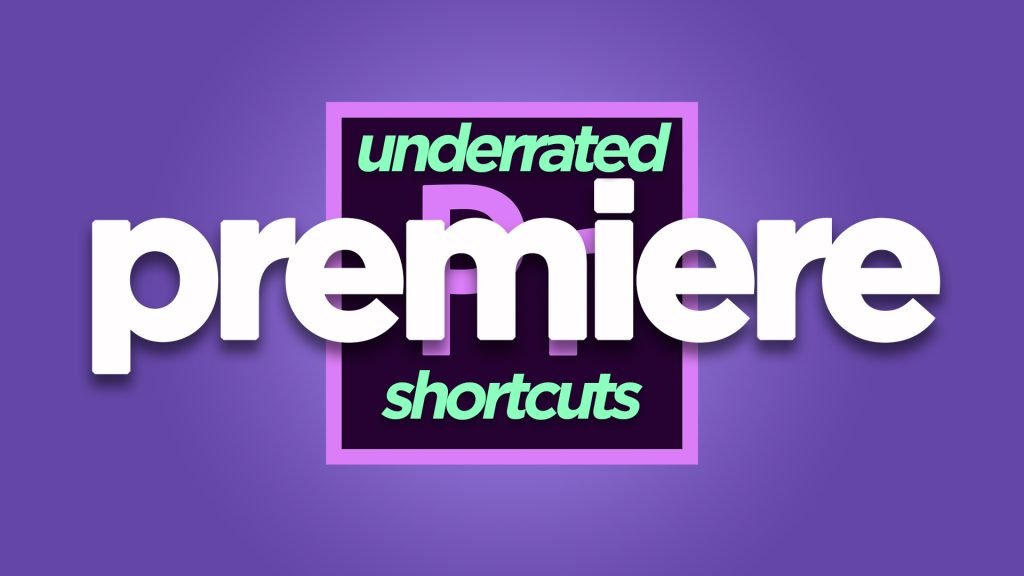
DigiProTips