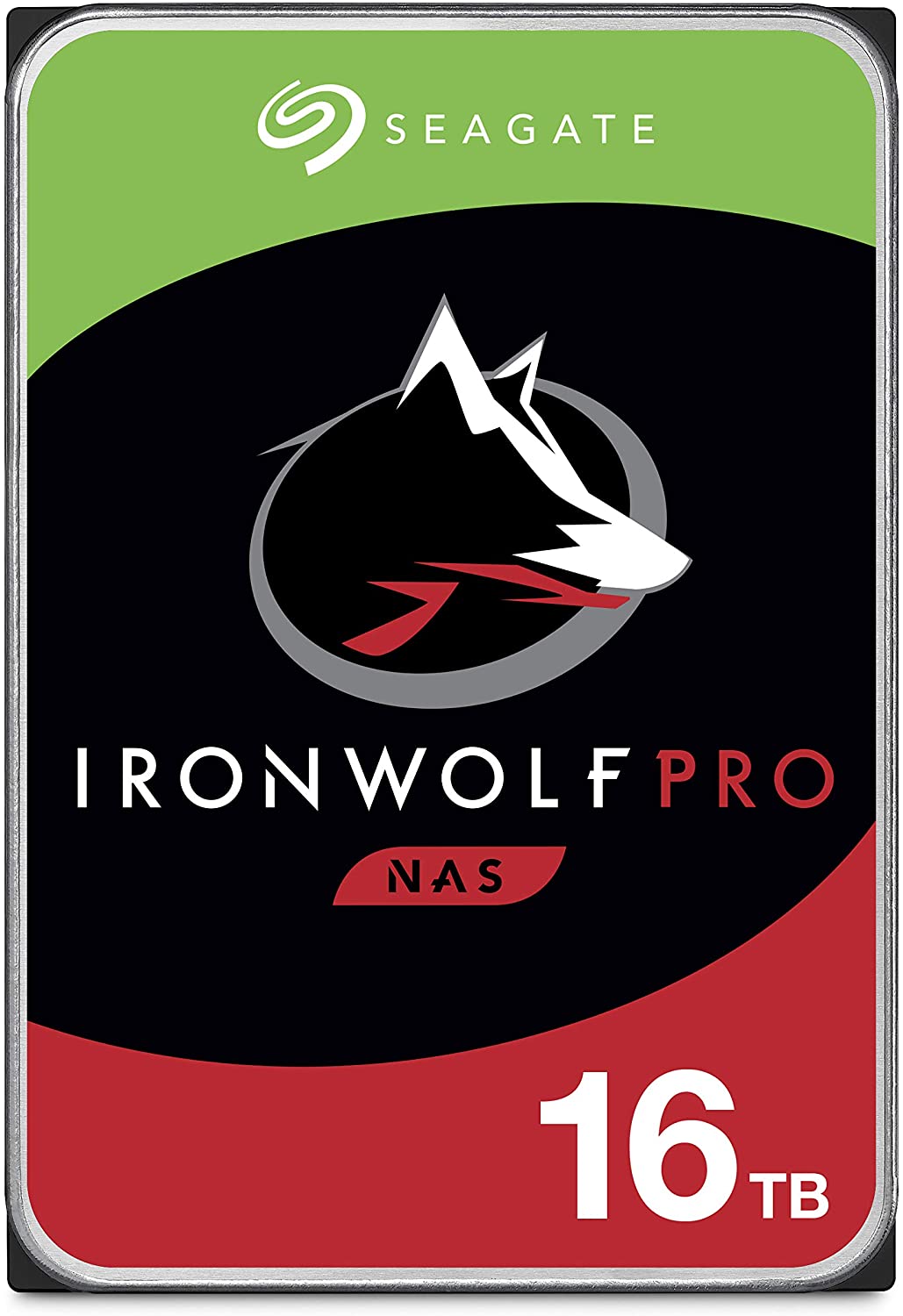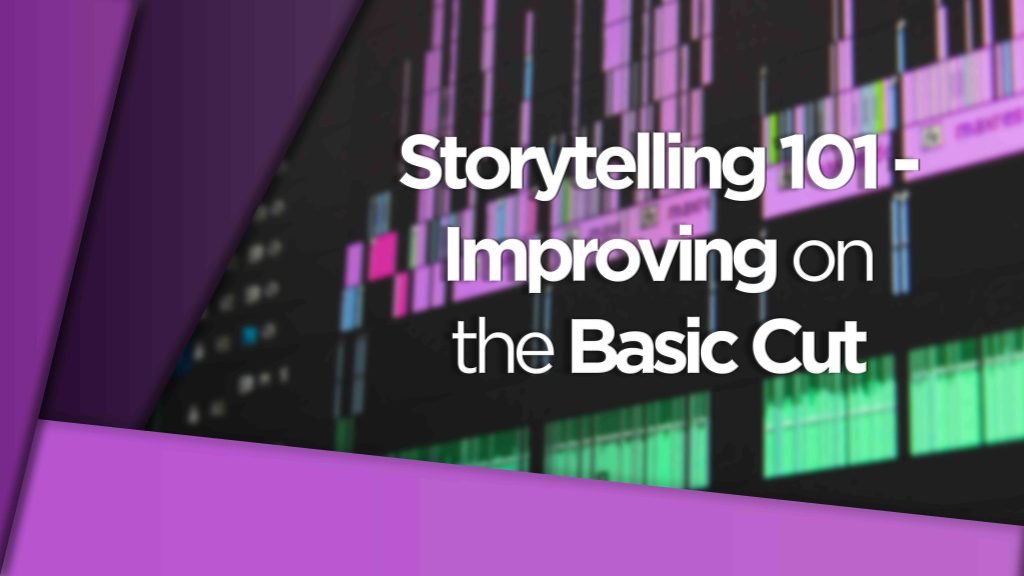The DS720+ two bay entry-level NAS from Synology is small but it’s definitely mighty!
If you’re looking to ditch your dependency on external hard drives and want to dip your toe into the world of network-attached storage (NAS) then this may just be the perfect device for you.
I’m going to walk you through everything this little NAS has to offer and how it performs for video editing directly from the DS720+.
How do I know what I’m talking about? Head to the DigiProTips Experience and Background page to find out how I’ve built up my knowledge over a career spanning feature film, broadcast TV and digital content production.
Entering the World of Video Editing Directly From a NAS
If you’re reading this then there is a high chance you may have already read or watched my guide to Synology NASs for video editing:

Or my guide to post-production storage solutions:

Those guides are going to be more detailed in terms of workflow than this because this review will focus solely on the DS720+ itself and how it can be used for video editing.
If you want to learn more after reading this review then I highly recommend going to those guides.
Formfactor

As is plainly obvious, the Synology DS720+ is a two-bay NAS, which literally means it has just two slots to hold hard drives in.
For many video editors, motion graphic designers and videographers, who operate as one-man bands then this could be all you need.
Depending on your level of backup this NAS could house up to 32TB of storage space.
That’s a whole lot of external drive space that would have been cluttering your drawers!
Now, I highly recommend that you don’t use both bays worth of storage as one pool and instead split the storage across a RAID level backup setup to ensure you have a level of failure tolerance.
This would bring your storage capacity down to 16TB but for many, this is still a lot of space to work with.
Because this NAS only has two bays it doesn’t take up a whole lot of space and can even sit quite comfortably on your desk top.
The fans kick out about 18.4dB of noise, so I’d recommend you still keep it hidden away to stop unwanted noise interference with your editing setup but in theory, you could have it on your desk if you wanted to.
DISCLAIMER: This post may contain affiliate links. We make a small commission if you buy the products from these links (at no extra cost to you). As an Amazon Associate, I earn from qualifying purchases. But we only recommend products we would use ourselves. For more information, click here to see our disclosures.
Hardware
Right, so what sort of specs are we looking at right of the box with this thing?
It’s probably fair to say that you shouldn’t expect anything extraordinary here, this is an entry-level NAS and the price-point and specs reflect that. However, what it does pack in there is more than enough for the job!
The DS720+ comes with an Intel Celeron J4125 4-core, 2.7GHz CPU. Included is 2GB of DDR4 RAM which can be upgraded to 6GB (2GB + 4GB).
A note on this, because we are going to be editing from the NAS directly and doing a lot of file transferring between the NAS and your PC I would definitely recommend you upgrade the RAM. It’s easy to do and there’s a link to compatible RAM below. Also note, your warranty is voided if you don’t use Synology-approved RAM modules.
The 4GM RAM module costs around $90/£70.
Upgrade the memory in your compatible NAS server with the 4GB DDR4 2666 MHz Non-ECC SO-DIMM Memory Module from Synology.
Ports
When it comes to NASs you don’t really need a lot of ports, you’re only really connecting it up to your local network and you’re good to go.
It’s the type of ports that are important, not how many.

The Synology DS720+ comes with two USB3.2 ports, though we won’t really need them, one eSATA port (for expansion) and two Gigabit RJ45 ports. These are the two we are looking at for video editing.
Now, as this device is probably being used by one or two people max for video editing, only having Gigabit Ethernet isn’t much of an issue. In fact, you can quite happily edit 4K footage in real-time over Gigabit, so long as your network switch and cabling is Gigabit too.
These ports are only an issue if you’re looking at this NAS for 2+ users at a time. Even if you bond the two ports to give 2Gb of bandwidth to the NAS to share out, it’s not going to be a great editing experience for more than 3 users trying to edit 4K footage in real-time. For that, you need a NAS with 10GbE capabilities.
I’ve covered this in more detail in the guides I mentioned at the start and I’ve covered how to ensure your network is set up for 10GbE editing here too:

Drive bays

As is obvious, the DS720+ is a two-bay NAS. Which is perfect for your first NAS and getting used to the workflow of editing from a NAS (not that it’s difficult).
But the DS720+’s storage bays don’t need to be a hindering factor here. For most starting out, this is all you need, even with RAID taking up half of that storage. The reason being that the DS720+ can be used with the DX517 expansion unit.
This allows you to have access to 5 additional disks of storage. That’s more than double your original storage space.
With all bays filled with 16TB each, that’s a whopping 56TB of storage when set up with RAID1.
SSD Cache
For me, the shining feature of the DS720+ is the fact that you can add M.2 NVMe SSD drives to it to create an SSD cache.

I’ve talked about SSD caching in my articles on Synology and QNAP NAS’ but TLDR (too long didn’t read) is that the NAS will use these drives for your most often accessed data and use the slower HDDs for everything else that is used less often.
This dramatically improves this NAS’ performance as a video editing NAS.
Why?
Because you get the benefits of working from faster SSD drives for all your frequent and most recent project files but you also get access to older archival footage in your HDDs too.
The acceleration of data access speed compared to HDDs is immediately noticeable when you are editing on your timeline.
If you are looking at the Synology DS720+ for your video editing NAS then I would highly recommend including the SSD cache within your budget.
If you’re wondering which SSD and/or HDD disks to use on your NAS then I’ve got you covered in my article here about IronWolf drives from Seagate:

Editing With the Synology DS720+
Ok, so we’ve looked at all the specs for this NAS but what is it like to actually edit with?
From my experience with its older brother the DS218+, I can quite honestly tell you that this NAS won’t let you down.
I started a few post-production teams off on 2 bay NAS systems that had much worse specs (at the time) and I was able to have 4 editors working on HD footage in real-time, with no issues.
Now that the specs have increased and the added SSD cache facility has come into play you will have no issues editing 4K footage in real-time, as long as your network is set up properly.
Note. 4K editing is based on using UHD/30 ProRes Proxy (46MB/s) format to edit with.
With everything set up and your NLE using the NAS as a directly attached storage destination, you’ll be surprised at how nippy your timeline feels. The only lag you’ll have is if your computer hardware specs can’t keep up.
The Perfect Starting NAS
For anyone looking to ditch their dependency on external drives then the DS720+ is the perfect NAS to get you started.
And even if you do outgrow it you have the expansion unit to throw in there as well.
You shouldn’t need to swap this out for a fair few years.
When it comes to purchasing the DS720+ the cheapest part is always the NAS itself. The disks you put in it are what add up.
But as I always say with storage, ‘you get what you pay for’.
The DS720+ retails for around $400.
The Synology DS720+ features a 4-core 2.0GHz CPU, 2GB DDR4 RAM (configurable up to 6GB), 2x 1GbE LAN ports and up to 32TB of storage space over two bays.
With an extra 4GB of RAM, two 16TB IronWolf HDDs and two 2TB IronWolf M.2 SSDs your whole set up will be about $2,650/£2,400.
Ironwolf internal Hard drives are the ideal solution for multi-user NAS environments that demand powerhouse performance. Store more and work faster.
The ideal solution for multi-user NAS environments craving powerhouse SSD endurance and performance. Enjoy long-term reliability with 1.8M hours MTBF in a M.2 form factor.
If you’re unsure if this is the route to go, the right NAS for you or you need assistance getting started with it then you can always use my consultation service to help get you up and running and bespoke recommendations:

Is it Worth it?
Well, that’s up to you and how much you currently spend on external hard drives and the frustration you experience working with them.
I would say that this setup would cover you for around 3-5 years and then it’s easy to scale after that too. Once you’ve invested in the drives (and good ones at that) then you can upscale the NAS enclosure when you need to with Synology’s own migration application.
For me, I’ve not used external hard drives in years with my post teams and only ever use them when I’m on the road. The benefits of editing from a NAS outweigh the initial investment costs and will allow you to start working as a team across shared storage.
Let me know in the comments your experience editing from a NAS.
For help using your Synology NAS with remote video editing then check out my guide here:

And for a look at bigger NAS options then why not check out the next size up with the Synology DS920+:

DigiProTips