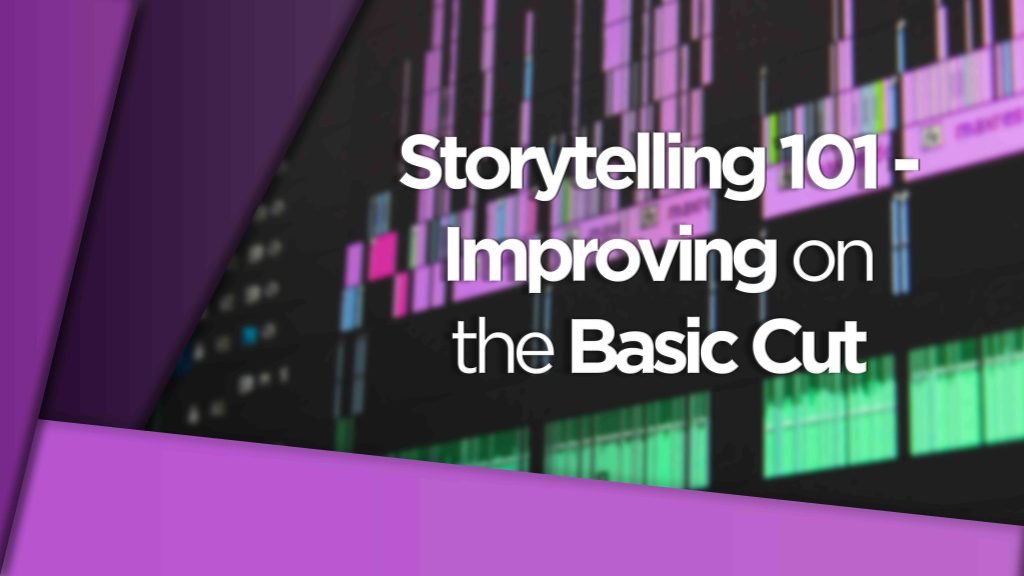H.264 & H.265, they sound similar but which should you be using in your video editing workflow?
Delivering a project is a great stage in any production. Knowing that the final version (hopefully) is in the clients’ hands and that they are happy with your work!
These days a lot of us deliver to clients a H.264 codec in an MP4 wrapper.
But the times they are a changing!
H.265 codec isn’t new at this point but many of us still don’t work with or deliver in it.
Why is that?
Well, let’s find out what exactly each codec does and how they are to be used and ultimately, whether you should be using H.265 in your video editing workflow.
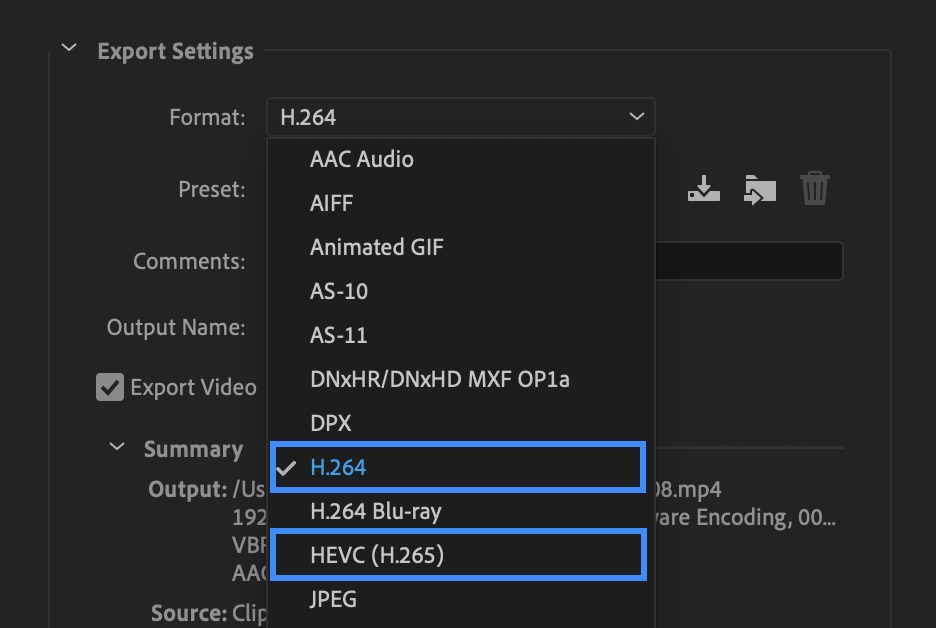
How do I know what I’m talking about? Head to the DigiProTips Experience and Background page to find out how I’ve built up my knowledge over a career spanning feature film, broadcast TV and digital content production.
Watch the Tutorial
What is H.264/AVC?
The most prevalent video codec in modern times this name is synonymous with video compression and delivery formats world wide.
H.264, also known as Advanced Video Coding (AVC) is an industry standard in video compression and has made it possible for more video professionals and content creators around the world to record, compress and distribute that content than ever before.
It was borne out of a need for a video codec that could deliver high quality but with much lower bitrates than conventional video codecs around at that time.
The result was so transformative that it was adopted in everything from camera recording modes, video editing platforms and streaming destinations.
It’s fair to say the goal of creating a universally accepted standard codec was achieved.
It’s so universally accepted that it’s supported in many wrapper formats such as:
• MP4
• MOV
• F4V
• 3GP
• TS
For more information on codecs and wrappers check out the segment in this tutorial here:

How Does H.264/AVC work?
So, how exactly does this transformative technology work?
H.264 uses what are known as macroblocks of 16×16 pixels. It uses these macroblocks to compress video content using multiple processes that analyse what’s known as motion competition.
Essentially what we’re saying here is that the codec compresses video by analysing video motion to determine what’s needed to complete the picture and what can be thrown away. The macroblocks are subdivided into transform and prediction blocks to help it determine this behaviour.
In order to playback this block-oriented codec a decoder is needed to prepare the file ahead of viewing.
What is H.265/HEVC?
H.265, also known as High Efficiency Video Cosing, is the successor to H.264 coding.
It has by no means surpassed its older brother in popularity but it does have some considerable advantages over it.
One of the biggest advantages that it has and that will ultimately see it overtake H.264 in years to come, is that it has been made for the new generation of high-resolution video. We’re talking 4K video and above (up to 8K, 8192×4320).
H.264 is capped at 4K in comparison.
It can also save anywhere from 25% to 50% in data compression when compared to H.264. It basically offers higher quality video for the same bitrate that H.264 would.
H.265 is currently supported in the following wrappers:
• TS
• MP4
• 3GP
• MKV
How H.265/HEVC works
Where H.264 uses macroblocks to break down video imagery H.265 uses more advanced technology than that to compress images.
It replaces macroblocks with Coding Tree Units or CTUs for short. These CTUs can be up to 64×64 pixels in size and be divided into different CTU sizes when going through the compression process.
This means it can compress information more efficiently. As well as this, HEVC has better motion compensation and spatial prediction than AVC does.
Now, although it is a much more efficient codec than H.264 it is also far more intensive for computer hardware to use this new advanced compression technology.
Older 8-bit hardware will have a hard time compressing in H.265/HEVC as it uses “asymmetrical compression,” meaning it takes a long time to compress so that playback can be viewed in real-time. The compression time for H.265 can be anywhere from 10-40% longer than H.264 and especially on older architecture that was never meant for H.265 because it wasn’t invented yet.

Why You Shouldn’t Edit With Either
When we are talking about H.264 and H.265 we are talking about them as delivery formats only.
Because these are compressed video codecs it means that there is a lot of computational power used to decode and play them back. Trying to decode and then ask your system to edit that media as well is a lot of pressure to put your computer under.
In most circumstances you will ultimately end up with stutter and dropped frames by doing this.
You need to be editing from intermediate codecs, not delivery format codecs in order to have the most fluid editing experience.
Bitrates vs File Size vs Video Quality
If you’ve tried to compress a video in H.265/HEVC then your instant reaction is to probably go for the same bitrate that you would have exported H.264 video at and hope to see a 25-50% reduction in file size.
But that’s not the result you will have got.
In fact you will probably have got a file that is roughly the same in size.

Why?
Because you are asking the encoding software to do the same thing. Encoding a 2minute video at 20Mbps in H.264 and H.265 is the same amount of data per second.
H.265 is a more efficient compressor of video data, as we’ve seen. So to take advantage of that we can actually reduce the bitrate of our export and receive the same amount of quality as H.264 but with a smaller file size.
Because the compression savings of H.265 are roughly 25-50% a good rule of thumb would be to reduce minimum bitrates by 33%. Take a look at the table below for examples of comparable bitrates.
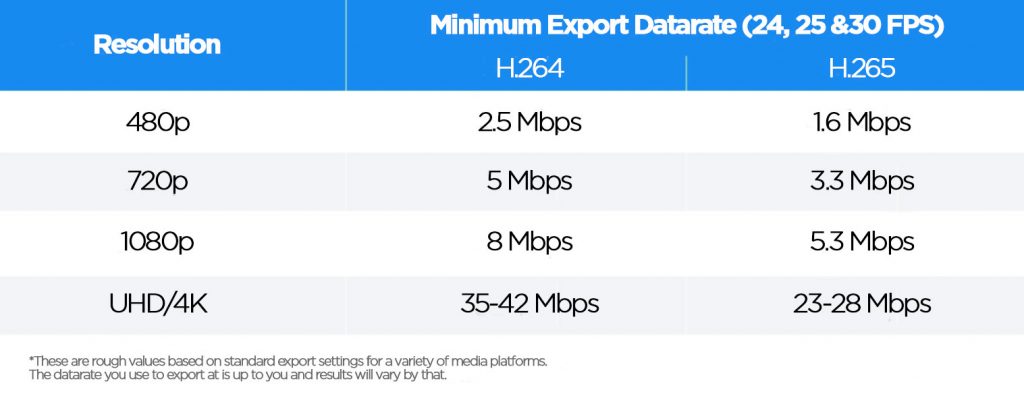
Different Codecs for Different Destinations
Now that we’re talking about delivery formats we can look at H.264 and H.265 and which is the better delivery codec format for your video editing workflow.
Both of these codecs were made for being delivery format codecs and as such both are obvious choices for delivering your finished project. However, the realities of today’s computing power in most people’s houses, offices or studios means that H.265 is still out of the reach of many, for now.
I have no doubt that this discussion will be obsolete in 5 years’ time but for now, H.264 codec for exporting and delivering files is still the go-to option for consistent playback quality.
However, there is an exception to this rule… Streaming.
If you are streaming directly to a destination, I.e, not through a social streaming platform, which will re-encode and compress then you could save data and achieve higher quality by streaming in H.265/HEVC.
Because the data bitrate needed for the same level of quality is lower, your upload speeds don’t need to be as big to achieve the same result. The only issue here is that you need a PC powerful enough to encode in real-time in H.265 to stream it out.
The Take-Away From All of This
What have we learnt from this then?
Well, we know that modern media is moving into and beyond 4K/UHD. As H.264 is capped at that resolution we will soon start to see the need more and more for the H.265 codec which can support above 4K/UHD.
As computers get more powerful each year, so the barrier to entry with H.265 also becomes a thing of the past.
Even now with the new Apple M1 chips in their new Mac range, the M1 chips can accelerate encoding of H.264, 8-bit HEVC, and 10-bit HEVC using hardware. This vastly speeds compression of these codecs compared to using CPU alone.
So, it’s only a matter of time really before we say ‘thank you’ to the legacy that was H.264/AVC and welcome in the new era of H.265 encoding.
For now though, whether you are exporting from Premiere Pro, Media Encoder, Final Cut Pro or DaVinci Resolve, it’s best to stick to H.264 so that your clients can play it back without any issues.
For more tips on exporting and rendering, check out my guide to rendering in Premiere Pro:
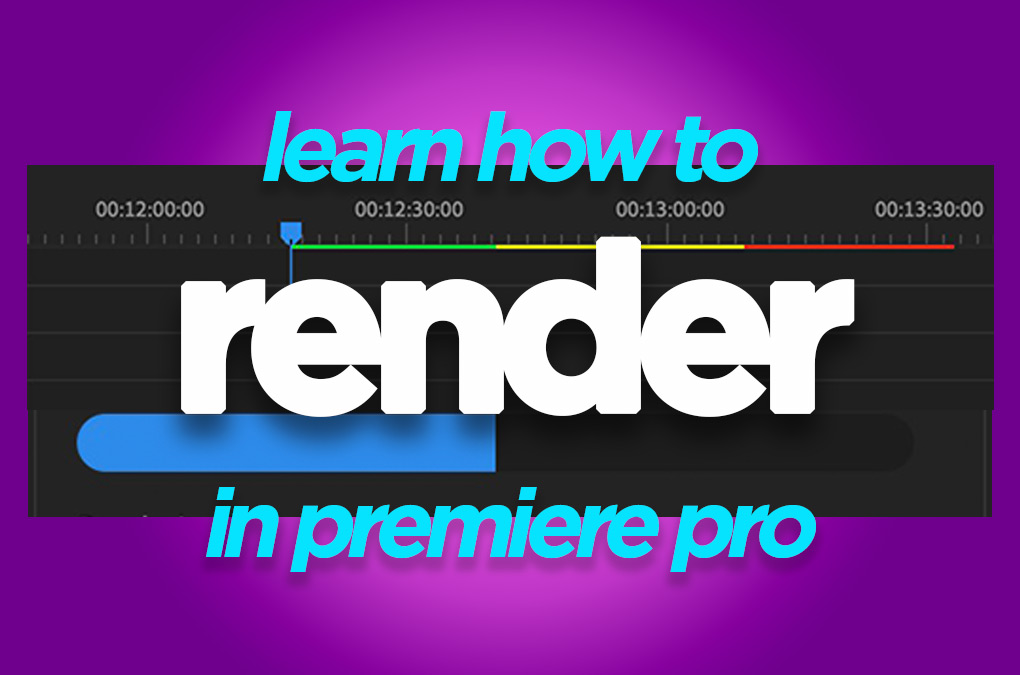
Let me know in the comments any tutorials or articles you’d like to know more about.
Work smarter, not harder.
DigiProTips