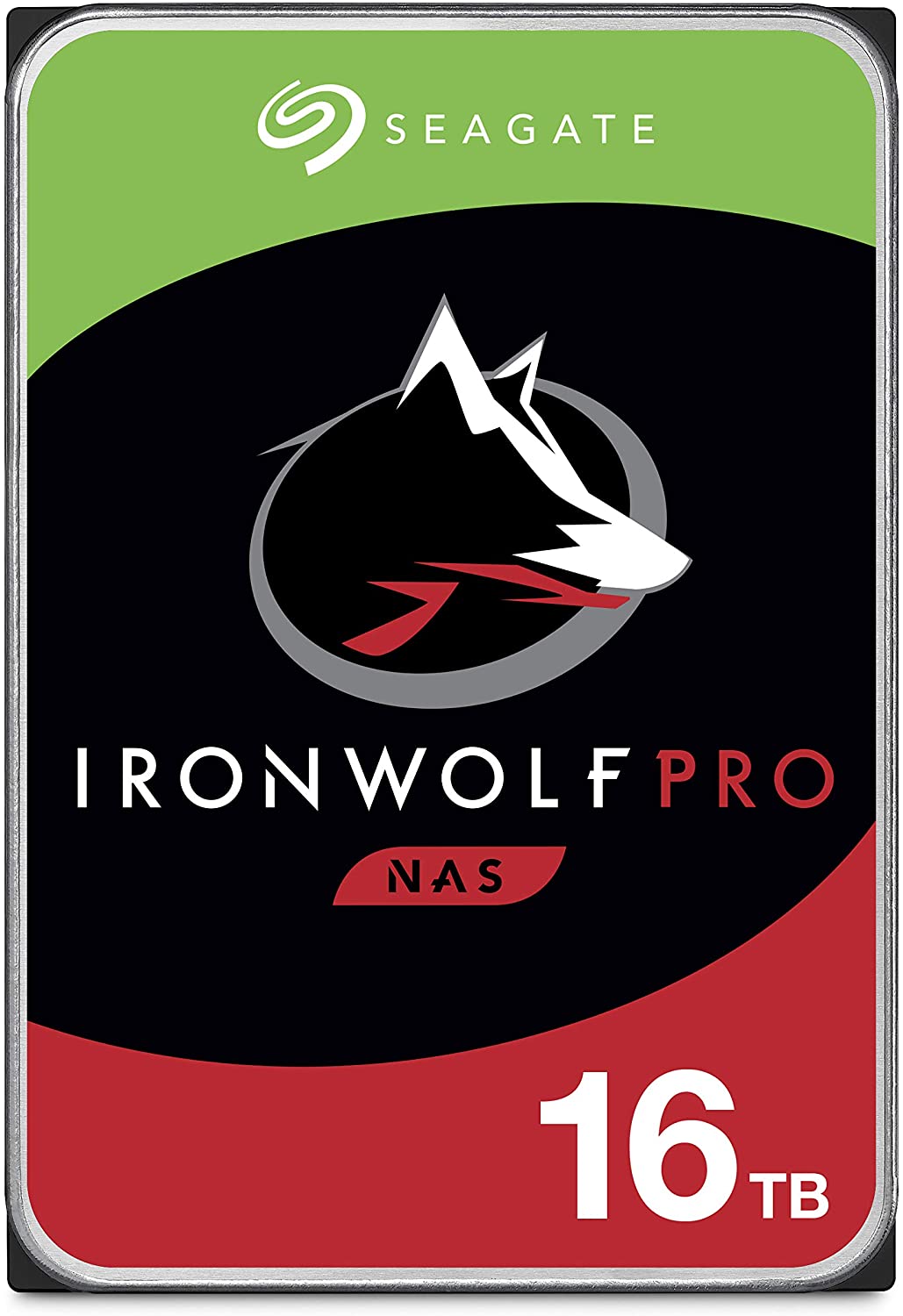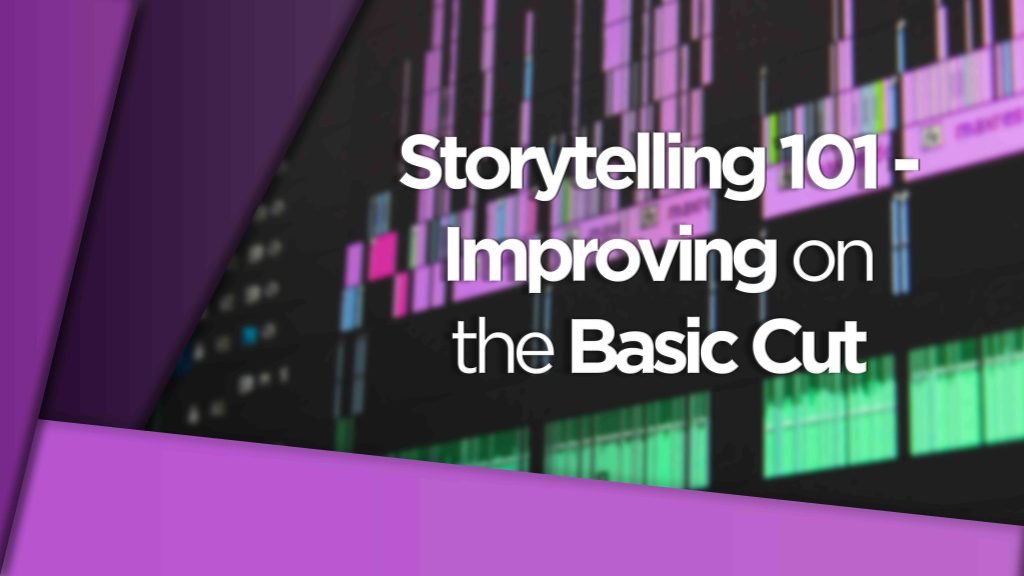Everything you need to know when building your own video editing PC or buying one off the shelf.
Video editing isn’t as simple as opening up your favourite NLE and cutting away these days. You’ll find that most ‘editors’ are now required to have a decent knowledge in sound editing, VFX, motion graphics and colour grading to boot.
With all of these requirements in post-production it makes finding the right PC all that more difficult.
So, what should you look for in a ‘video editing’ PC? (And by that we mean the all-encompassing, all-rounder who can turn their hand to all aspects of post-production… !!)

Because of the necessity to have flexibility in all areas of post-production it’s actually better to purchase a PC these days that had a good balance of hardware components rather than choosing something with a super-fast CPU and then leaving the GPU or RAM massively under stocked. The same goes for having a beefy GPU with nothing to back it up in the CPU or RAM departments.
How do I know what I’m talking about? Head to the DigiProTips Experience and Background page to find out how I’ve built up my knowledge over a career spanning feature film, broadcast TV and digital content production.
The Different Needs of Post-Production
If purely video editing IS your bag then you want to look for a PC with a decent amount of RAM (16+GB) and a good graphics card to do the heavy lifting. But if you are going to be creating a lot of proxies, doing a lot of transcoding or encoding (streaming for example) then a faster CPU is what you are after and you want to be looking at clock speed over the number of cores it might have.
Anything from an i7 or AMD Ryzen 7 will work but if your budget can stretch than an i9 or Ryzen 9 would put you in good stead.
If rendering is what you need, think After Effects intensive work, then CPU and RAM is what you are after.
The graphics card and processor are going to be the most important parts of your system and the bill of your budget should be spent in these two areas. They are what will determine the longevity of your PC, RAM can always be upgraded and added in later very easily.
DISCLAIMER: This post may contain affiliate links. We make a small commission if you buy the products from these links (at no extra cost to you). As an Amazon Associate and Skimlinks Affiliate, I earn from qualifying purchases. But we only recommend products we would use ourselves. For more information, click here to see our disclosures.
GPUs

For 4K video editing and above or working in VFX then a PC with a dedicated graphics card is a must. Integrated graphics cards will not be able to perform in this area.
The GPU features 12GB of GDDR6X VRAM and a 384-bit memory interface, offering improved performance and power efficiency over the previous Turing-based generation. The front panel of the card features a variety of outputs, such as DisplayPort 1.4a and HDMI 2.1.
Dedicated graphics cards such as the Nvidia GeForce RTX 3080 Ti or the Radeon RX 6800 XT will be more than adept at handling your video editing or rendering needs. There are newer graphics cards available but it’s worth noting that at the time of writing there is a severe global shortage of GPUs and getting hold of cards such as the above two is even proving problematic. A graphics card made in the 3-4 years should do you well.
The front panel of the card features a variety of outputs, such as DisplayPort 1.4 and HDMI 2.1. HDMI 2.1 supports up to 48 Gb/s bandwidth and a range of higher resolutions and refresh rates, including 8K @ 60 fps, 4K @ 120 fps, and even up to 10K.
CPUs

When it comes to processors, the modern, multi-core processors will certainly help your video editing performance but you need to pair that with a decent amount of RAM to allow the necessary operations to take place.

With media files coming in all shapes and sizes, being stored in all sorts of different locations and all being accessed at the same time in NLEs such as Premiere Pro, RAM is increasingly becoming a necessity to have more of.
Note. We do not recommend you edit in this way and instead your media should be organised and stored on the fastest storage you have available. Check out our article on 10GbE NAS workflows and also other post-production storage workflows for more information on how you should be organising your storage.
Storage
That brings me nicely on to storage.
While more is normally better, for editing the faster the storage is actually the better metric to look at here.
Yes, media files take up a lot of space and having more to play with means you can store all of your media locally BUT if it’s not fast storage then it’s of no benefit to you.
Gone are the days when internal HDDs were the fastest option for media storage. You want to be looking towards SSDs now and if you can afford it then M.2 NVMe SSDs are the ultimate in internal drives.
They do cost significantly more than HDDs and you get vastly lower thresholds of storage space but the speed of access is greatly improved.
The ideal solution for multi-user NAS environments craving powerhouse SSD endurance and performance. Enjoy long-term reliability with 1.8M hours MTBF in a M.2 form factor.
Check out my article on IronWolf Pro drives to find out more about HDDs Vs SSDs.
If the PC you are looking at has HDD as the main storage space then it may be worth looking elsewhere and putting your money to better use.
HDDs are cheaper but they are also much slower.
Ironwolf internal Hard drives are the ideal solution for multi-user NAS environments that demand powerhouse performance. Store more and work faster.
The Similarities Between Gaming PCs and Video Editing PCs
It’s no surprise that the components necessary to run high-tech VR headsets and AAA rated high-end visual games are so similar to video editing specifications and software liked the Adobe Creative Suite.
Gaming PCs also require high-end graphics cards and fast, high performing SSD storage to capture gameplay at 4K and above.
Which is why if you’re in the market you’ll find the crossover between gaming and video editing PCs a lot.

Can you use a gaming Pc as a video editing PC?
Absolutely.
There are even bargains to be got by going this route too. Gaming PCs are often pre-built and ‘off the shelf’ so you could find a PC with high-end internals for a fraction of the price of putting one together yourself.
The new Alienware Aurora Ryzen Edition desktop gives you the power to develop and explore new worlds with AMD Ryzen 7 3700X (8-Core, 32MB L3 Cache, Max Boost Clock of 4.4GHz) processor. Designed for powerful, intelligent and efficient creative performance.
Check out our Top 10 PCs for Video Editing. The results may surprise you but you will also find some gaming crossovers in there too:

The Take Home
If you’re a purist video editor then GPU and RAM are what you are looking for. The CPU plays a factor but it’s not the be all and end all.
If you’re a motion graphic designer then the CPU and RAM are what you need to look at.
If you’re in VFX or and all-rounder then you really want all three but for VFX alone then mainly it’s the GPU.
However, no matter the specialism, the type of storage and the speed of your storage should always be a big factor. SSDs are the best way to go in almost all circumstances these days.
If you want to get a small team working from reliable and fast shares storage then take a look at my options for Synology or QNAP NAS setups.
If you want to learn more then drop me a comment or email and it may end up as my next article!
Work Smarter, Not Harder
DigiProTip