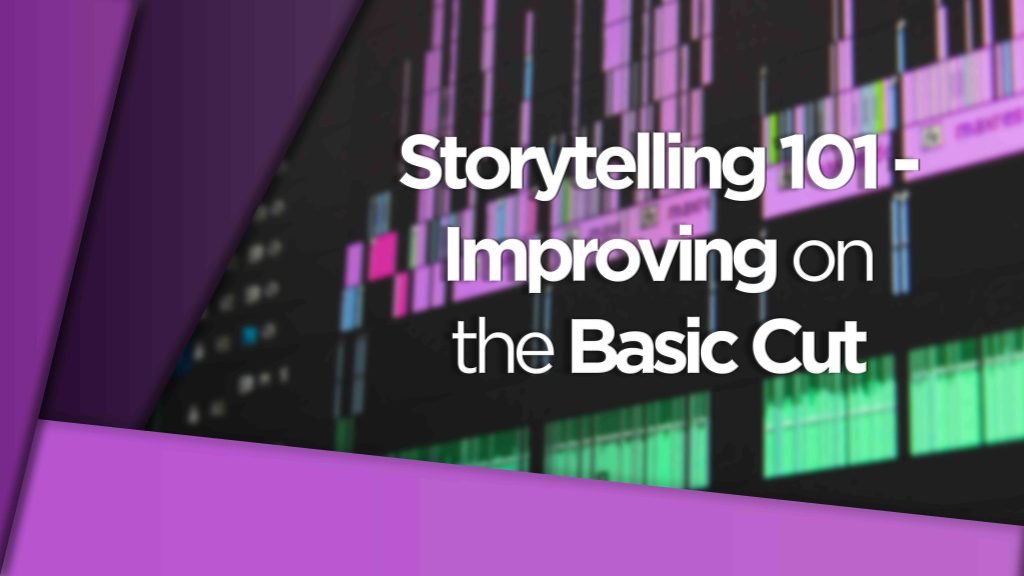Backing Up Your Video Project Is Not Only Smart But It Could Also Save You Money
Nothing is safe forever, it’s just a fact BUT let me give you one acronym that you should take to heart as video professionals.
That is LOCKSS, which means Lots of Copies Keep Stuff Safe.

It’s an old phrase from the days of film used by archivists BUT it is still very much relevant today with our mixed bag of digital assets stored on all sorts of weird and wonderful devices.
When you finish a project, it’s often unclear what you’re supposed to do with all the assets you’ve acquired in the process.
And if we’re being honest – come on, level with me here – we’re all probably guilty of doing absolutely nothing with them whatsoever.
It’s the easy way out and we all just hope that project never has to see the light of day again.
Well, yes, that is what a lot of us do BUT that is NOT what we should be doing.
We are professionals after all!
Let’s explore why and how we should backup our projects in this digital age.
Watch the Video
So, Why Should We Backup/Archive Our Digital Video Projects?
Having a solid archival strategy is crucial, and it doesn’t matter whether you’re an indie filmmaker or a Hollywood studio.

Even large motion picture studios can lose assets, often catastrophically, as was the case in the Universal Studios fire. So it’s vital you have a plan for archiving your projects to ensure you can access them in the future.
Access isn’t the only reason to have a good archival workflow, it can actually save you or your business money too.

There will be a vast majority of you out there that work from external hard drives or cloud storage with tiered storage plans, both of these things cost money.
By keeping only the media we need for a project to be brought back to life and deleting all of the shots and assets that didn’t make the cut then we save vital storage space, saving money down the line.
Oh by the way, if you are interested in ditching the external hard drive life then check out my articles on either Synology or QNAP NAS systems – you can thank me later!
Properly archiving and backing up projects is crucial for fulfilling contract obligations. Project contracts may require that the project remains easily accessible for 30-60 days after delivery, and stored safely on another medium for up to 2 years.
Failure to comply could result in negative consequences if clients require changes that cannot be followed through on.
This is also a good point to mention, if you’re not involved in those conversations, you should start getting involved as it can have a big impact on your workflows for those reasons I just stated. It also puts you in the driving seat with the client if they come back after the term date.
Alright, What Do We Need To Do To Archive Our Video Projects?
The initial step in your archiving process is to determine the delivery date. This is when the project is transferred to the network, distributor, streamer, or client, and is no longer your responsibility.
It’s not advisable to archive a project immediately after delivery, as clients often come back with additional requests once the project has been archived.
While it is your decision, it is a good idea to include an extra 30 “hot” days in your contract beyond the specified period to account for final client notes. These are the “last” notes that are sent with the expectation that no further changes will be made.
Copy, Lots Of Copies
The other major question that bedevils most of us is how many copies you need to keep to feel reasonably confident that you can recover the project when you need it.
Bringing it back to the acronym LOCKSS, for “lots of copies keep stuff safe.” The more copies you can reasonably afford, the better.
That last part is a key part here too, what you can reasonably afford.
We know that storage comes at a premium and I mentioned at the start that archiving would reduce storage space therefore reducing cost BUT if we are storing in more places that would increase the costs?
Well, bear with me because there are solutions that can suit this use case without costing the world and ensures your project is stored in more than one place.
What to Store and What to Throw Away
When archiving, carefully consider what to store long-term, as storage involves costs.
At a minimum, save the final master export file. Additionally, discuss with your client, director, or team how many dailies of the project should be saved, as preserving every item can be expensive.
Typically, a 4k video master and DCP will take up less than 1TB of space.
It’s also essential to store the stems available in the music mix, usually a dialogue stem and M&E stem.
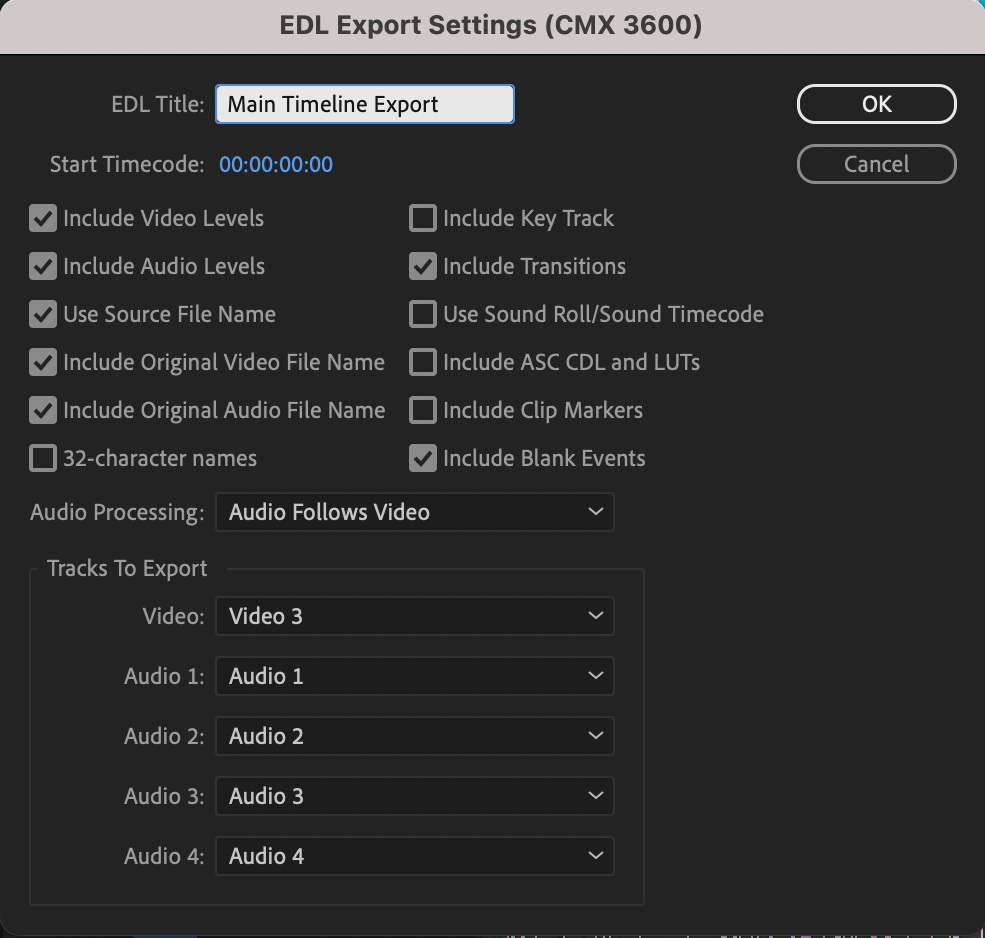
Consider storing an edit EDL or XML to open or reproduce the edit in a different editing platform than the one used to create it.
Lastly, it’s crucial to store the project file in case the client returns in the near future.
How to Archive Your Digital Video Projects
Alright Pro Tippers, now we’re getting to the nitty gritty.
There are many ways to do this and you may find your own method or process that works well for you and your NLE or software of choice but I’m going to base this on Premiere Pro.
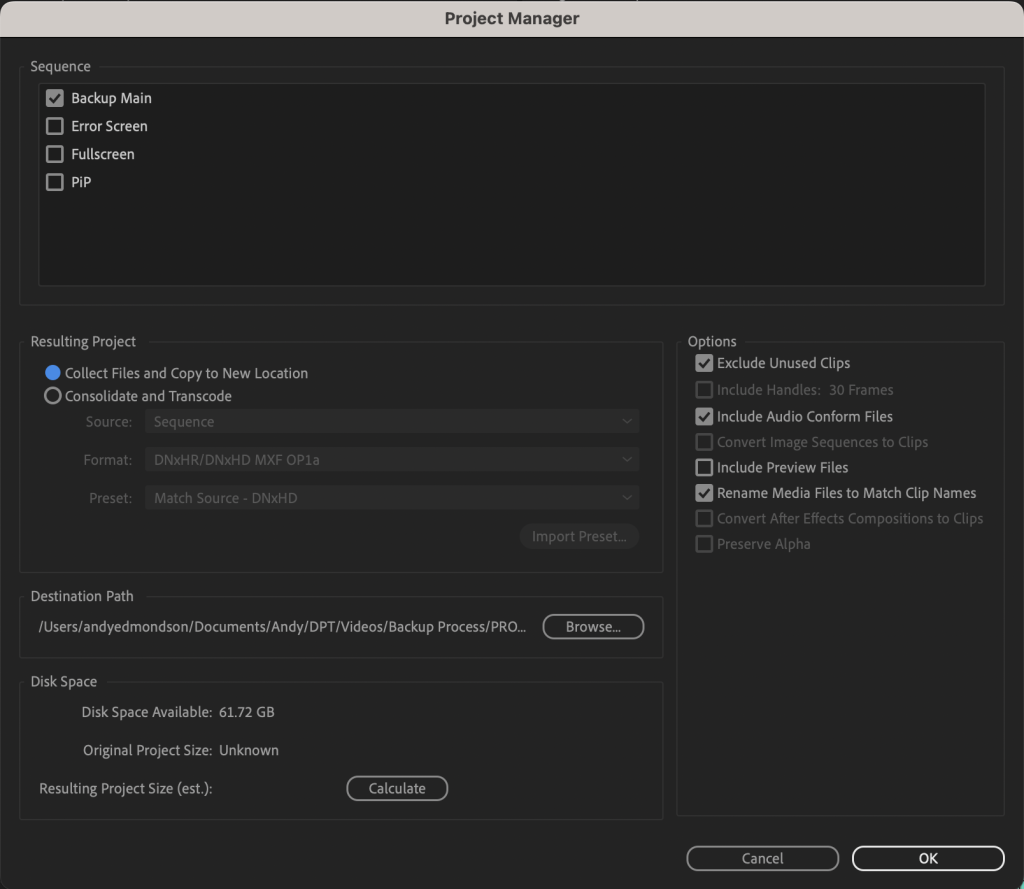
Premiere has a built in project management tool, as do all NLE’s to be fair, which allows you to take your timeline or multiple timelines in a project and copy or transcode the media within them to a new location.
There are many options you can use, you can choose to copy the original media, you can transcode or transcode only the segment of the clip used in the cut or add handles.
You can choose to ignore unused media (a good idea in my opinion) and many other variables that may be of use to you.
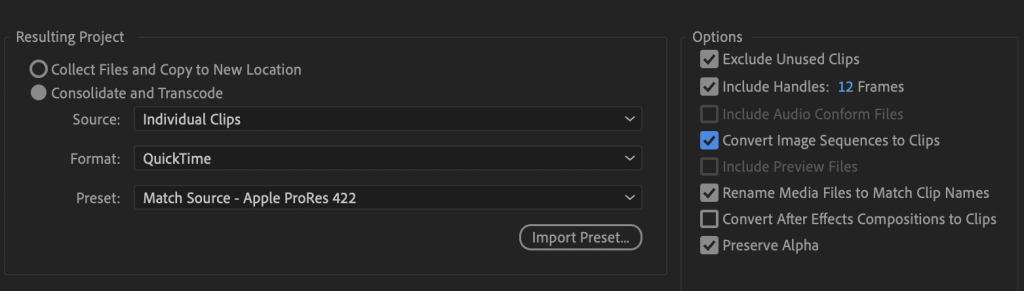
For me, I always like to just transcode my original media to a decent quality intermediate codec that doesn’t take a lot of space but that has wiggle room with its data rate to preserve detail.
A standard ProRes flavour usually works. I’ll ask it to only include the sections of the clips in the edit and add 12 handles either side, significantly cutting down long takes that I only used a fraction of.
Now, if you used effects or audio designs that were outside of Premiere or your NLE you’ll want to do the same with those.
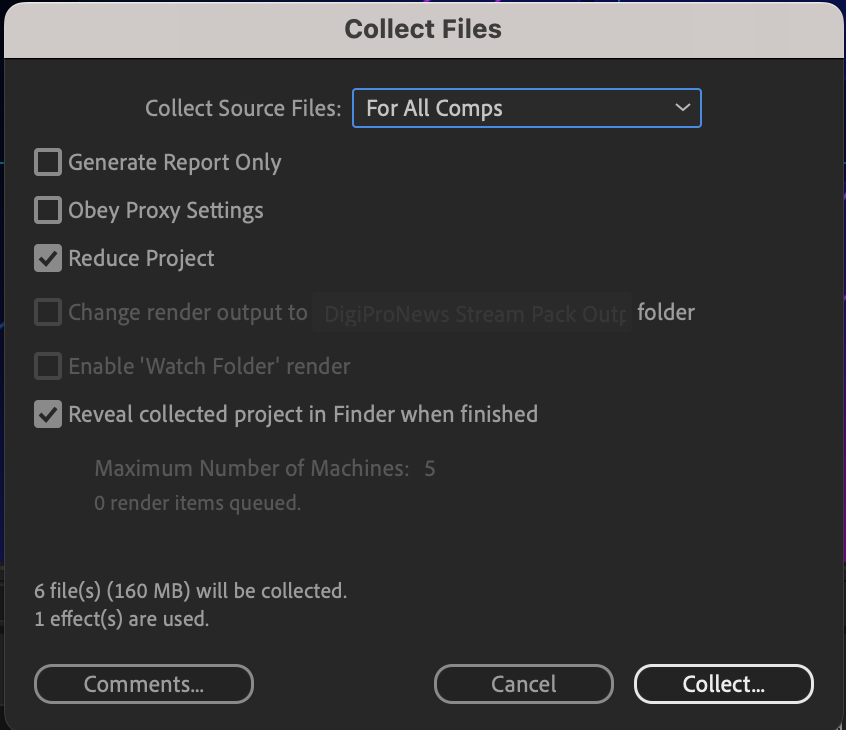
After Effects does a Collect Files feature and this is very useful for having future-proof effects projects that can be opened down the line.
Make sure your musicbeds, SFX and any other audio elements are all stored as well otherwise you may find yourself unstuck when you come to open your project however many years later and your licenses for those tracks are long forgotten.
Where to Store Your Digital Video Project Backups/Archives
The crucial question is finally upon us!
This may differ for everyone but I have a solution that I propose to you.
Before that, my recommendation is to store at least two copies physically to begin with.
Have one locally on your PC, have one on a hard drive, have one on your NAS, have one stored in a cloud service, whatever mediums you choose, have two versions that are separate from one another and accessible. This minimizes the opportunity for loss in both areas.
Ok Andy, what’s this grand solution you’ve been harping on about?
Well, it’s to leverage the power of NAS storage and cloud storage together.
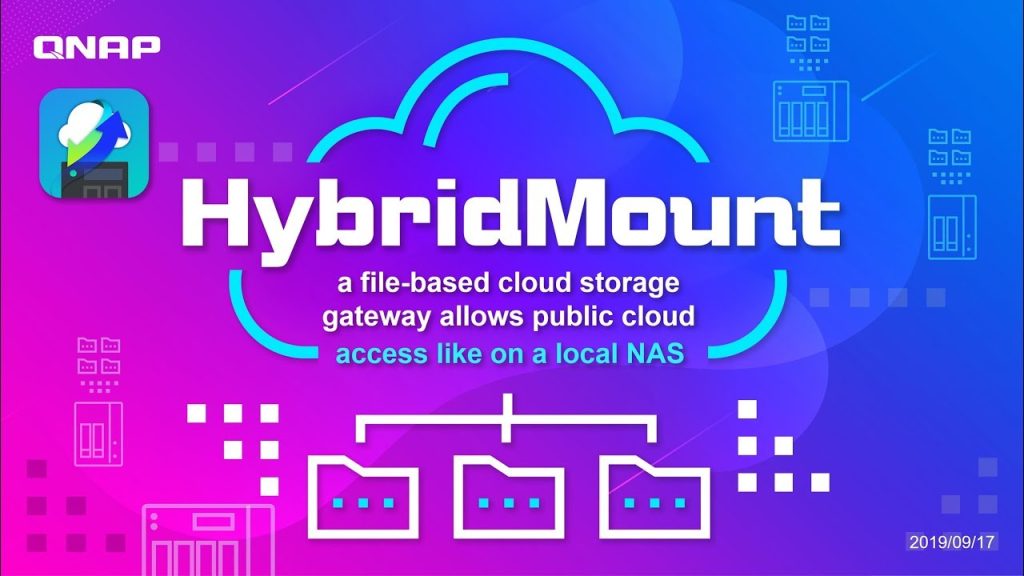
You see, if you have network attached storage, such as a Synology or QNAP like I mentioned at the start, they both have cloud storage syncing capabilities. This means you can integrate your cloud storage with your NAS and have your NAS act as hot storage while the cloud storage acts as your cold storage and all you need to do is check a box to sync or unsync that media from your NAS.
If you have one central NAS and back up NASs or local desktop NASs for your editors they can all act as cold storage so your project is stored in multiple locations.
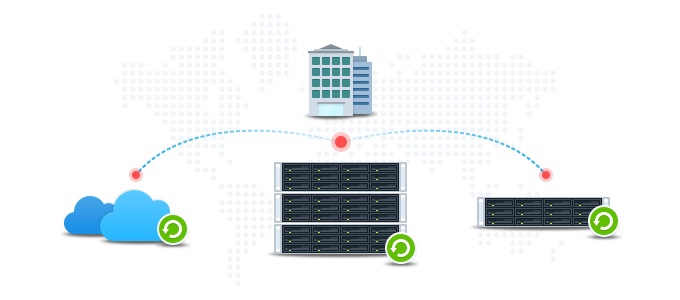
Or you can simply have a physical hard drive as your third store to ensure multiple copies.
But won’t this be very costly?
Well, yes and no.
The initial investment into NAS systems is a cost and how much depends on your teams needs but the longevity of it compared to buying many, many, external drives and keeping on top of that far outweighs that investment in the long run.
So you see, by combining local and cloud storage you can have that security and peace of mind, you get all the benefits of network shared storage. Such as creating your own render farm or 10g connectivity to edit in 4K in real-time for many editors all at once and you can store potentially unlimited projects too.
What’s Not to Love?
Wait, what, I can edit 4K footage from a NAS in real-time too?
I thought it was just a slow backup thing.
Nope, it certainly is not and is more than capable of being an edit storage facility, check out how right here.