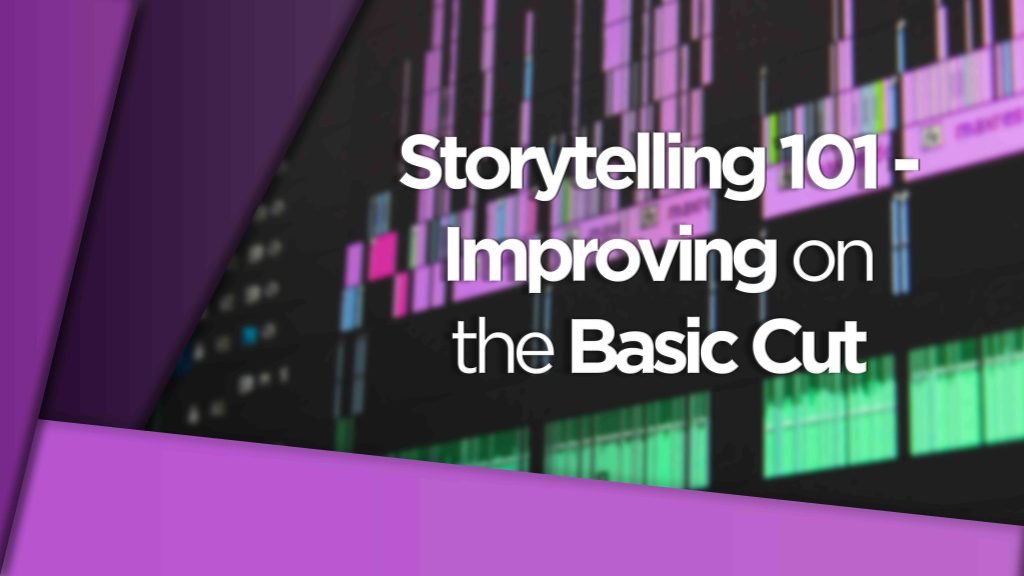A Wacom tablet can improve my video editor skills?
Yep, you read it right. Using a Wacom/pen tablet could indeed improve your editing pace, efficiency and ultimately lead to more time to be creative. All elements that lead to improvements as a video editor.
How do I know what I’m talking about? Head to the DigiProTips Experience and Background page to find out how I’ve built up my knowledge over a career spanning feature film, broadcast TV and digital content production.
Watch the Video
What is a Wacom tablet and how does it work?

For anyone not initiated with a Wacom tablet or graphics pen tablet before, then it is essentially a plastic pen (stylus) you hold in your hand like any ordinary pen but underneath is a tablet that when touched with your stylus nib will move your cursor, draw different pressured lines like a pencil, perform different click controls and hand gestures.
The size of tablets can vary quite a bit and depending on the size of your screen set up you can go for the smallest or the largest. It’s mainly down to preference.
How do they work?
Wacom tablets work by mapping your screen real estate out onto your tablet work area underneath your pen nib.
The pen has click buttons like a mouse would have but the pen also has a pressure sensitive nib in it that can act as a pencil or paint brush for exaggeration effects in Photoshop, for example.

The pen only works with that type of tablet specifically and the technology behind it is very different to that of any other type of tablet. The way that Wacom get the pen-style pressure system is by using magnets in the stylus, that is then received by a sensor board in the tablet. The use of magnets to create micro electro-magnetic currents means there is no need for any batteries either.
This is All Great But How Can it Help With Editing?
Well, to improve your video editor skills it all comes down to microsecond savings.
I’ve talked about it before but the efficiency of any editor comes down to the decisions they make with their keyboard and mouse and the time within which it takes to make those decisions.
Any talented editor will have potentially hundreds of shortcuts mapped out on their keyboard. Pressing them for the desired effect has become second nature to them.
Check out some of the Most Underrated Premiere Pro Shortcuts here:
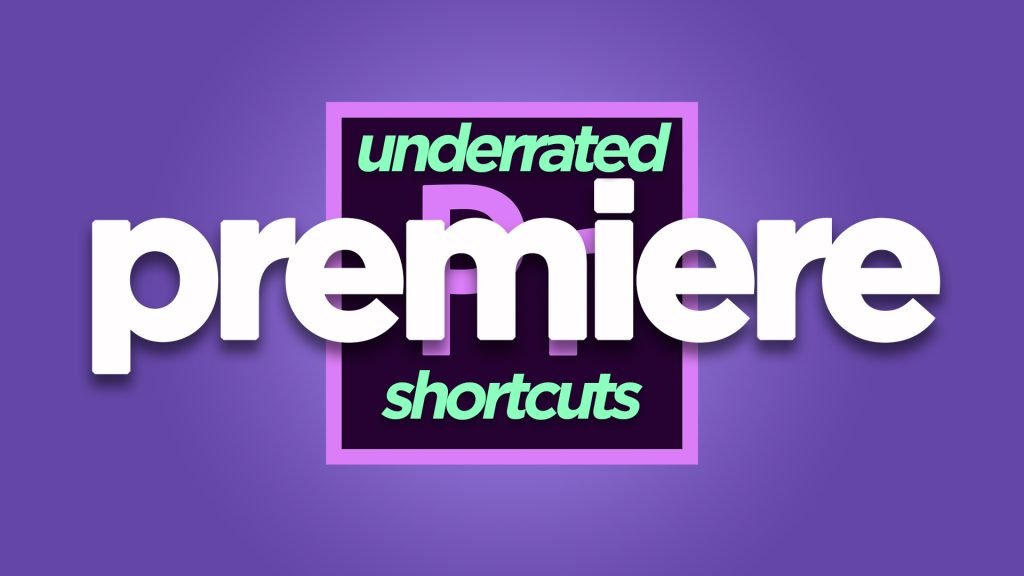
And the Most Underrated After Effects Shortcuts here too:
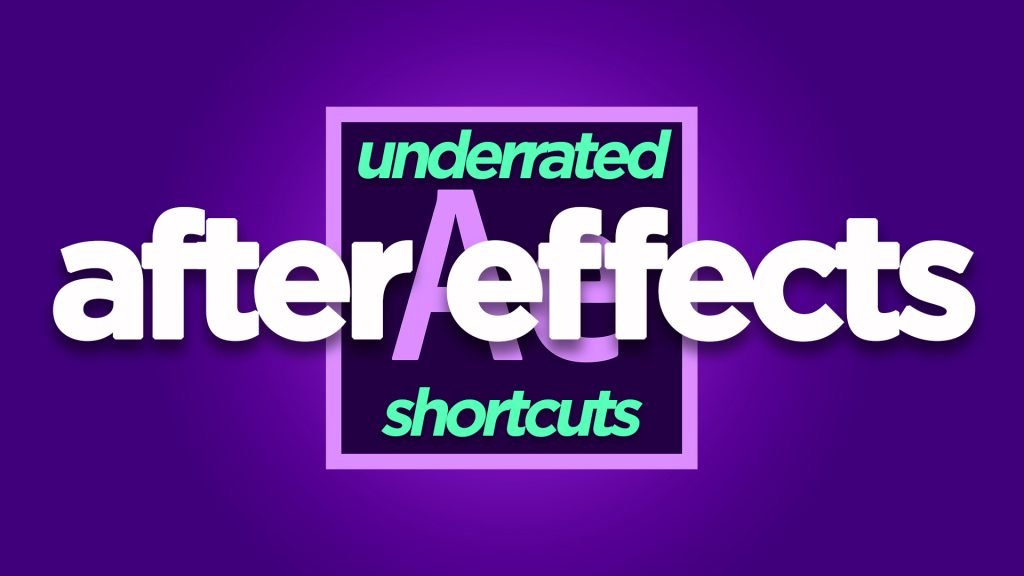
The less you need to use your mouse, the less time you are spending dragging your cursor around your screen and the more time you will be making creative edits on your timeline.
Professional editors hardly touch their mouse if it can be helped at all. It is much quicker to press a key on your keyboard under your fingertips than it is to reach for your mouse and drag that cursor around.
But You’re Saying a Wacom Tablet is a Type of Cursor?
Yes, you would be correct to say that.
The reason why I bring it up is because using a Wacom tablet or any graphics tablet for that matter isn’t like using an ordinary mouse. That is because it is mapped to your screen real estate.

If you have the ability to minutely and accurately control where the cursor is on your screen at any moment, purely by placing the nib of a stylus on another part of the tablet face, then you will save important microseconds from dragging that cursor around.
How Does This Work in Regards to Using a Wacom for Video Editing?
Well, for those times that you do need to reach for the mouse (and when you are starting out you will use the mouse more predominantly than your keyboard shortcuts whilst you are still learning them), you can end up saving significant chunks of time by getting your cursor to where you need it instantly. Accurately controlling the movement of the cursor, meaning you are not clicking, re-clicking and moving that end edit point to the exact frame you need etc can also save precious fractions of time.
Think how many times an edit session you might move your mouse around your screen and timeline – thousands!
Let’s do the Math!
If you save half a second (500ms) per movement of your mouse and you moved your mouse a thousand times in an edit session (that’s a conservative amount I’d say), you would save 500 seconds in that session. That’s just over 8 minutes.
That doesn’t sound like a huge amount but that could be difference between a deadline met and a deadline missed.
This is on the conservative estimate of time saved per mouse movement too.
Experience

Getting used to using a Wacom tablet will take a little practice. It’s not as naturally intuitive as picking up a mouse and getting started. However, the learning curve is not steep and within a couple of edit sessions you’ll have it mastered.
I’ve used a Wacom for video editing for well over 10 years. I use them to edit with, to draw with, to use as a pen tool in After Effects or Photoshop (it’s so much quicker and easier for this than a mouse!) and just as a general mouse. It is my go-to implement for moving a cursor and I can quite honestly say that I believe wielding a stylus in one hand while you edit with your fingertips on the keyboard underneath, frees you up and saves you precious time.
If you are in a high-pressured, time-sensitive, post-production environment (of which I’ve been in many) then you will know the value to time-saving techniques or technology.
Which Wacom Tablet Should I Choose?
DISCLAIMER: This post may contain affiliate links. We make a small commission if you buy the products from these links (at no extra cost to you). As an Amazon Associate, I earn from qualifying purchases. But we only recommend products we would use ourselves. For more information, click here to see our disclosures.
Well, that’s down to you really. However, I would say one question to immediately answer is, ‘How many screens does your setup use?’
If you have a one screen setup then you won’t need a lot of real estate space on your tablet interface to map out your screen. Therefor something like the Wacom Intuous Medium would be more than enough:
It is retailing for between $150-200 at the time of writing.
If you have a dual screen setup then I would suggest a bigger tablet area to work from so that you can have more finite control over your cursor with the stylus. The Wacom Intuous Pro Large is my personal preference and I can say that I have used this Wacom for video editing for years with complete satisfaction:

It is currentling retailing for between $400-500 at the time of writing. The Intuous Pro also comes with the new Intuous Pen 2.
For larger screen setups or for even more control without having to look up at your screen you can go down the Wacom Cintiq lineup which integrates a display into the tablet so that you can see exactly which pixel you are manipulating under your stylus:
The Cintiq’s start at around $1,500 for the 16 inch models and get up to $3,300 for the 32 inch. The 24 inch above is currently retailing at around $1,999 if you get a good deal.
Let us know if you decided to get one and how it’s improved your video editor skill, pace and proficiency!
For more ideas on how to save time, work smarter and not harder while editing check out my guide to Exporting Faster in Premiere Pro:
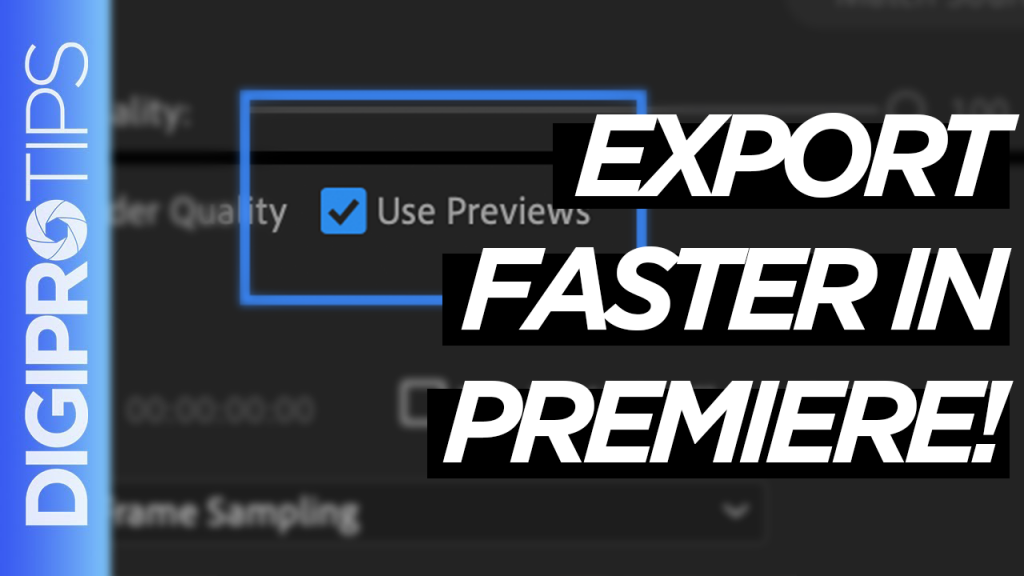
And how to Automatically Generate Subtitles/Captions:
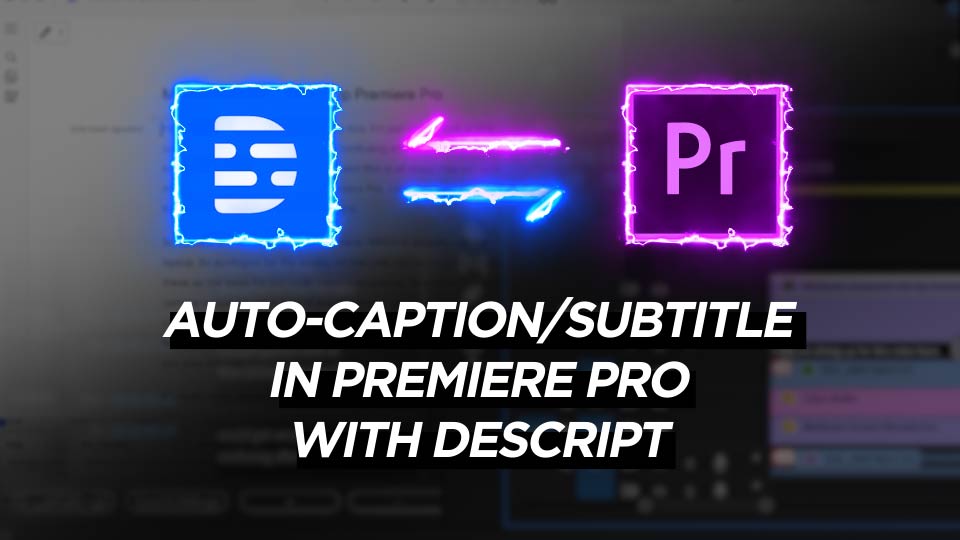
DigiProTips