Working with shortcuts in any editing software, video, image or audio, is the fastest and most efficient way to work. It saves you small amounts of time not dragging and clicking on your mouse, which over time add up to significant increases in productivity.
This article aims to show you some of the After Effects timeline shortcuts that you may not have known about but that could give you a significant boost in your efficiency and productivity when using AE.
For a look at some of the most underrated Premiere Pro Shortcuts take a look at this article right here.
The After Effects Timeline Shortcuts
Ok, so in no particular order lets dive right in. First up is:
Set Transform Keyframes
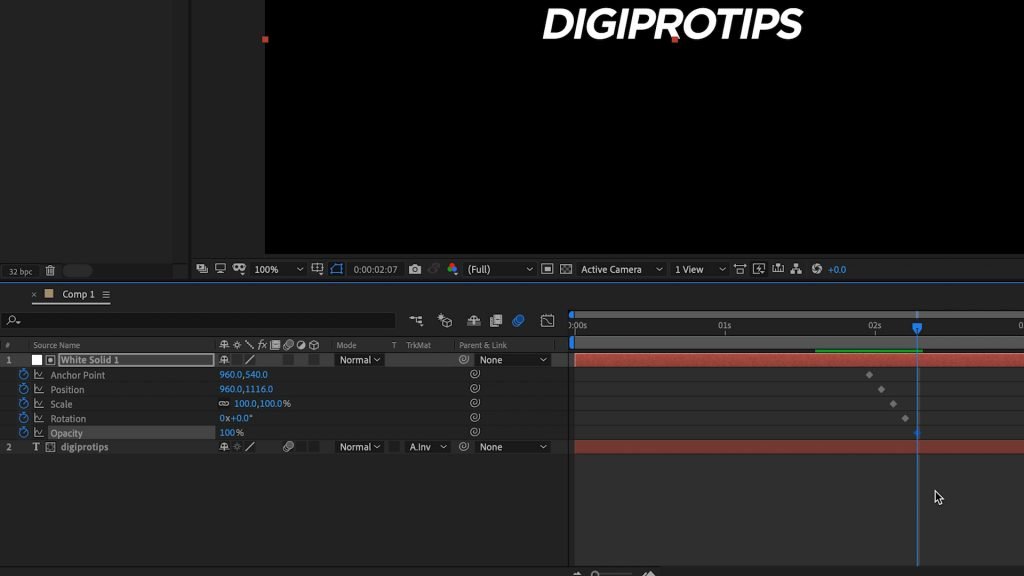
Hopefully if you are reading this you already know how to set a keyframe manually (the little stopwatch button in the toggle down properties of a layer) but if you are manipulating any of the transform properties of a layer you can actually set a keyframe instantly, from your keyboard.
Pressing the same combination on a keyframe that’s already there will also remove that keyframe for you.
Comp Viewer Zoom
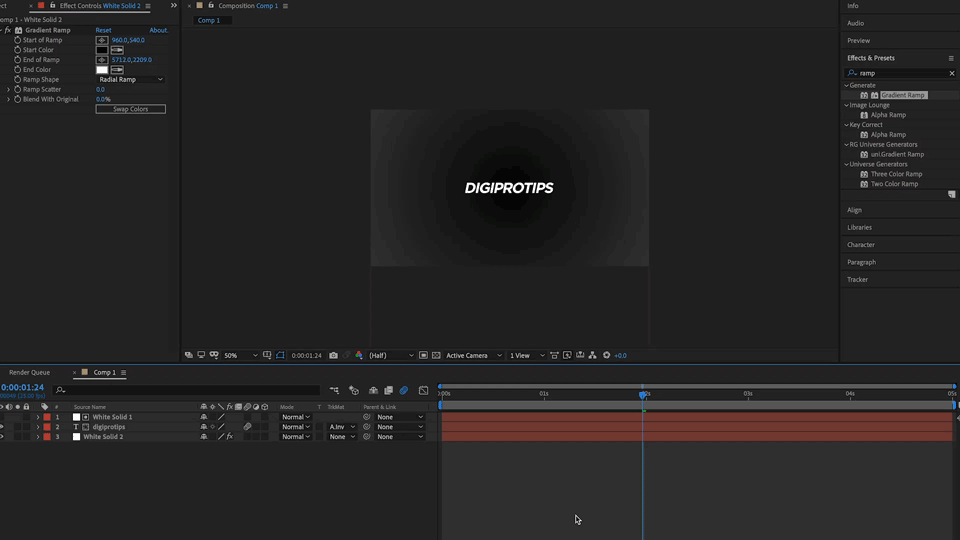
Most people scroll in or out of their comp viewer by using the scroll feature on their mouse. But there is actually a keyboard shortcut for that too. Just press (,) or (.) on either Mac or Windows and the comp viewer will zoom in or out instantly.
Add Footage to Comp
Just like in Premiere Pro you can add footage or assets from your project/source panel to your comp/timeline without having to open it up first and then drag it in. Just press CMD + / on Mac or CTRL + / on Windows once you have your media selected in the Project panel.
Using this method to bring media into your comp will save you small amounts of time but these incremental efficiencies can make a big difference over the course of a full edit. This is where you work smarter and not harder.
Jump Between Keyframes
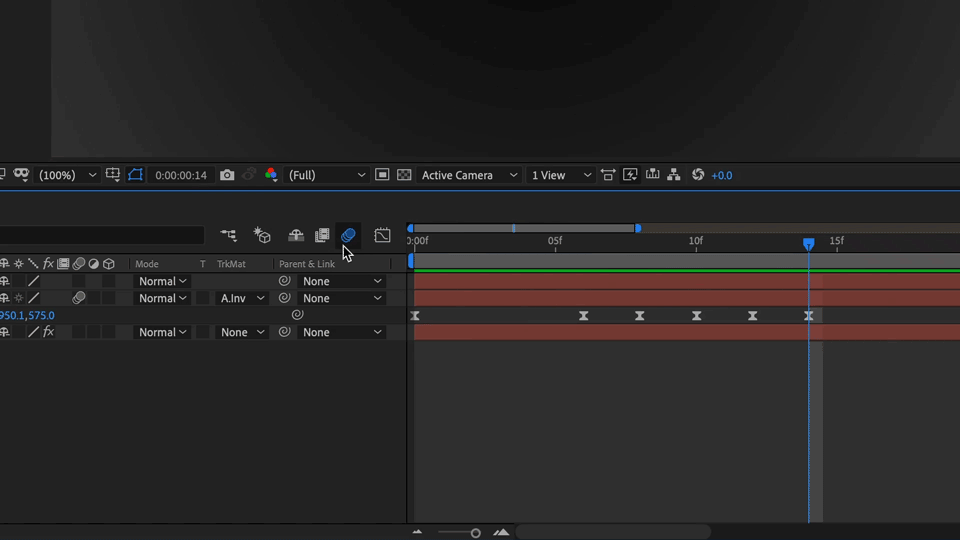
As we all know, once you’ve set a keyframe for a property that doesn’t mean you aren’t going to need to change that keyframe’s value again. Getting to the exact keyframe can be tedious by dragging your mouse or by nudging the playhead along a few frames. Instead you can actually just press J or K on either Mac or Windows to jump between your different keyframes!
Scale Layer to Fit Comp
This one is great if you have a solid or shape layer that you need to scale to the comp size instantly without having to mess with any transform properties. To do it you just need to press CMD + Opt + F on a Mac and CTRL + Alt + F on Windows.
Be aware that this shortcut scales the layer to fit the comp and therefore will scale non-uniformly. This could lead to images or video being skewed if used on them. To fit to the comps width only you can use CMD + Opt + Shift + H on a Mac or CTRL + Alt + Shift + H on Windows.
Show or Hide Graph Editor
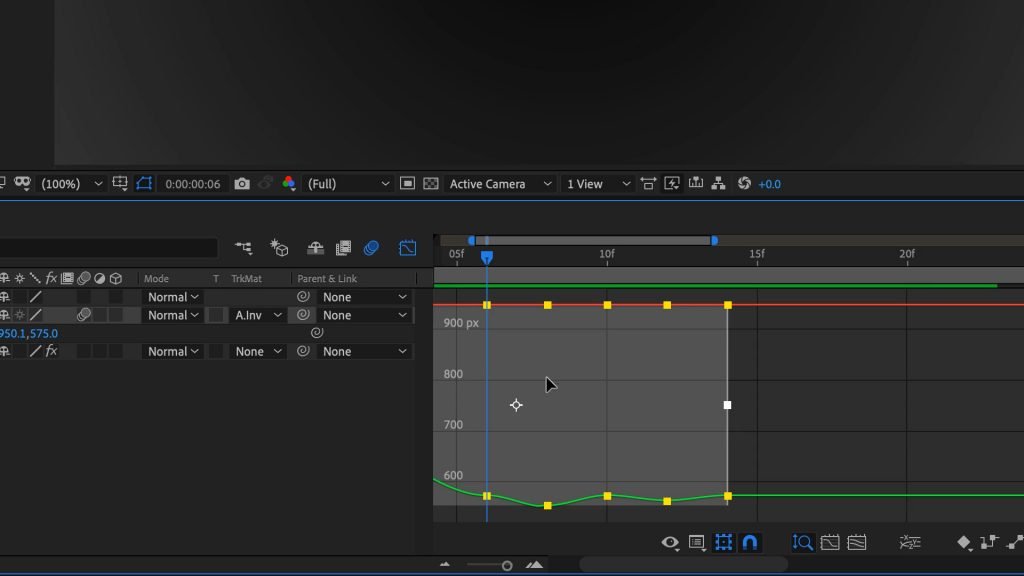
Using the graph editor to tweak keyframes interpolation or velocity is a great way to smooth out your animation but getting to the graph editor usually involves a few mouse clicks. Save those and just press Shift + F3 on either Mac or Windows to open it up instantly. Just make sure you have your layer and keyframes selected first.
Save Current Frame
Exporting a frame of your working comp to use as a thumbnail, to send to clients or whatever you may need it for is a really handy feature and one we use often. However, getting to the render queue from your comp usually involves another few mouse clicks. But there is a much simpler way.
Find the frame you want to use as you normally would and then simply hit CMD + Opt + S on Mac or CTRL + Alt + S on Windows and the render queue will open with your chosen frame ready for you to choose your render export settings.
Show or Hide Grid
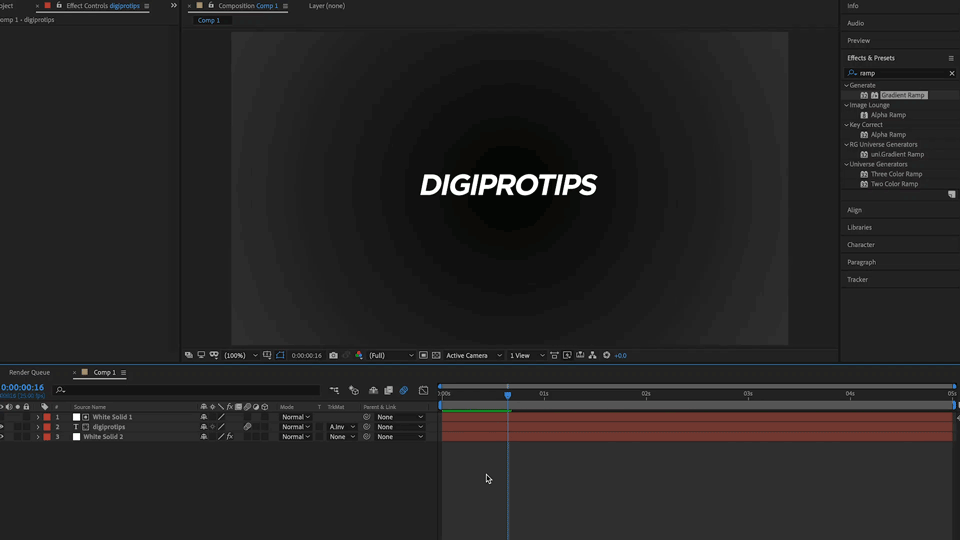
We use the grid a lot to line elements up where we want them or to check the positioning of an asset. But instead of heading to the dropdown menu under the comp viewer to enable or disable it you can actually show or hide it instantly by pressing CMD + ‘ on a Mac on CTRL + ‘ on Windows.
We think some of these will be real time savers for your editing workflow in After Effects and by using them consistently you could make some significant gains in your efficiency as an editor. These efficiencies enable you to become more creative, confident and skilled.
All things that mean you are now working smarter and not harder. That’s what we’re all about at DigiProTips!
For more keyboard shortcuts check out our article on Premiere Pro shortcuts:
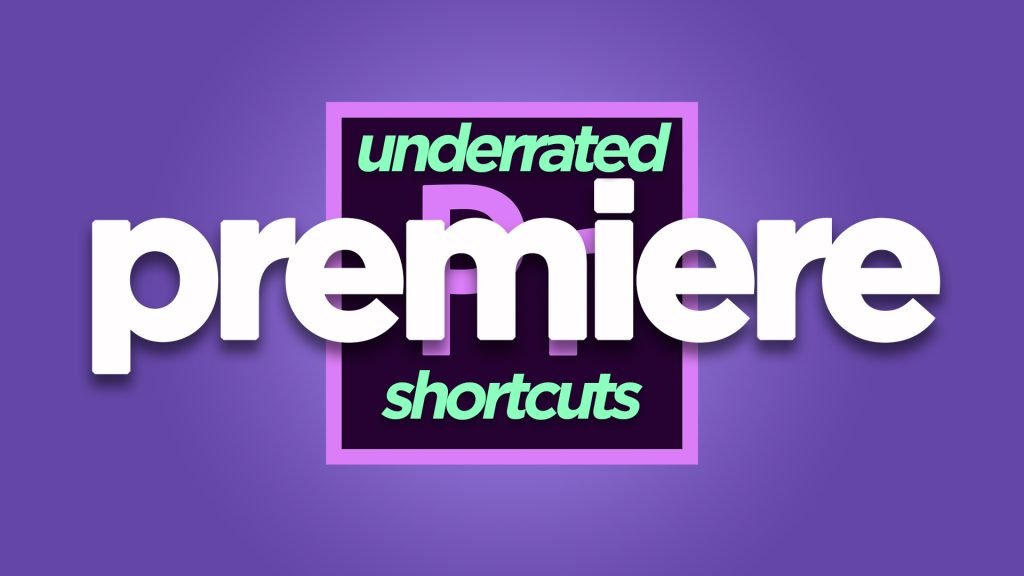
DigiProTips

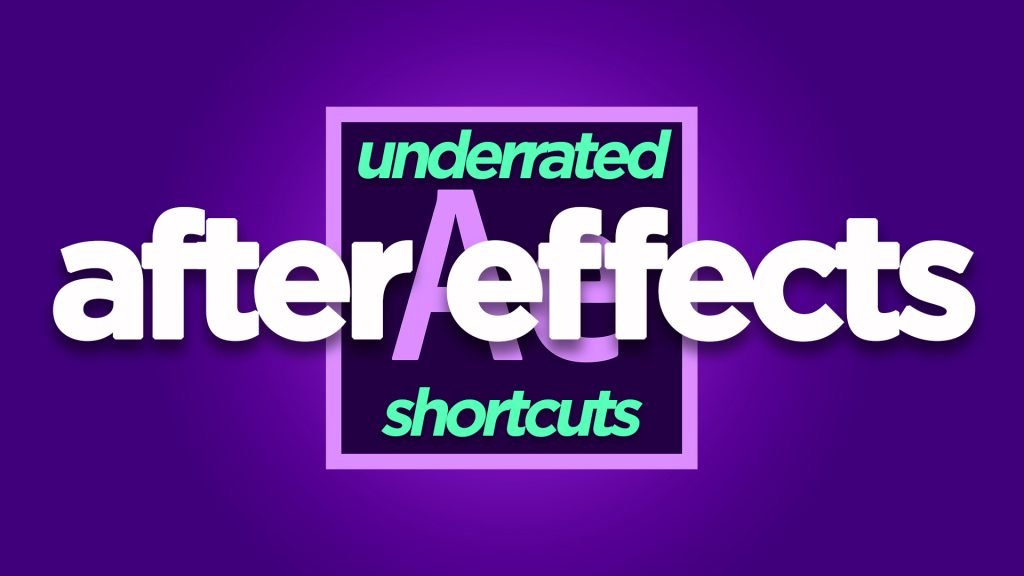

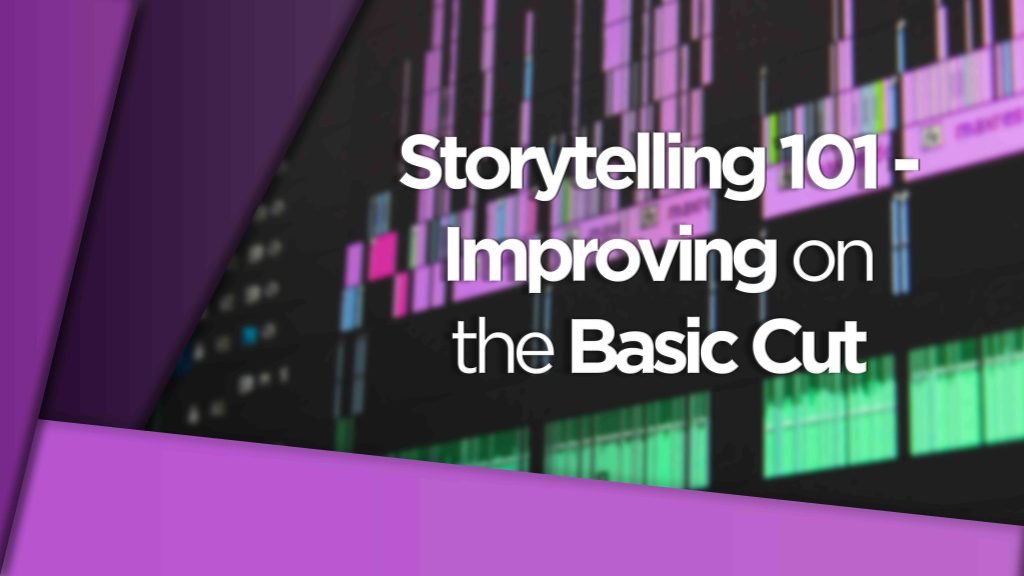
Pingback: How to Improve Video Editing Skills With a Wacom Pen Tablet -