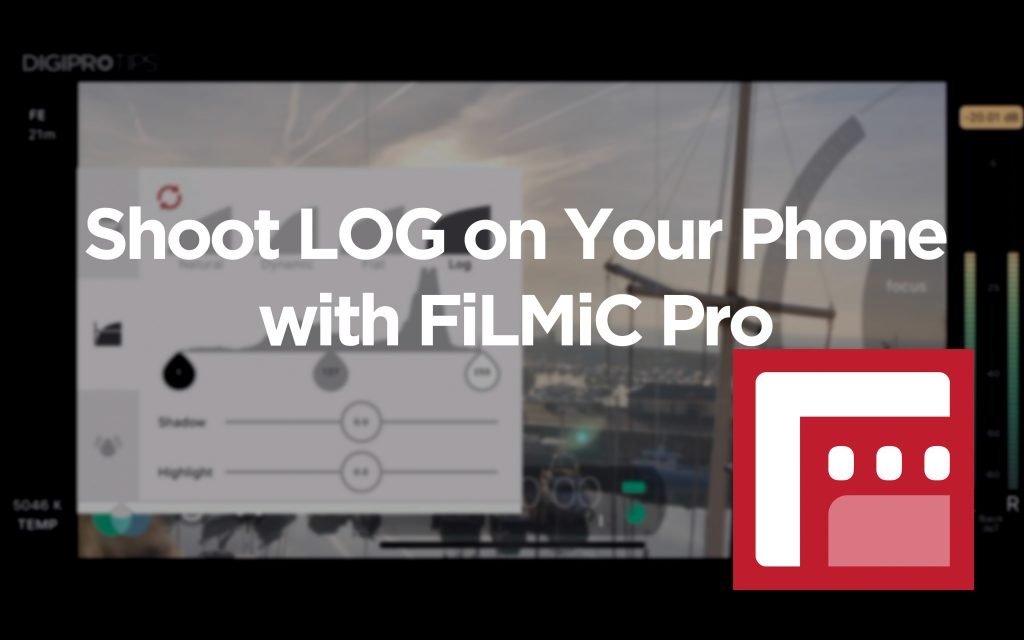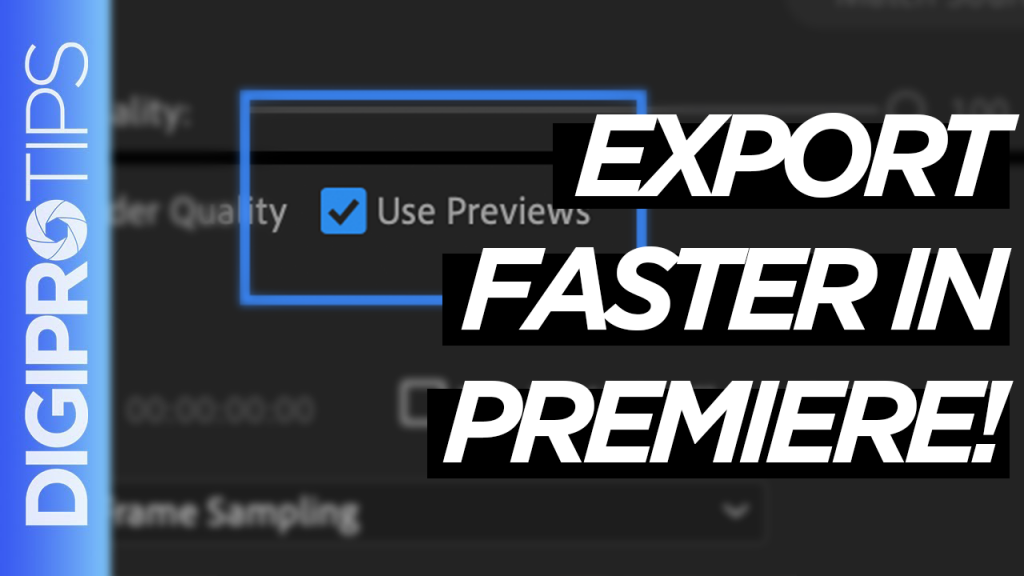Breakdown of Costs Before Analysis
| Product | Price |
| Lighting | $100-350 |
| Camera Gear | $139 |
| Audio Equipment | $59 |
| Backdrop/Set | $71 |
| Storage | $60-140 |
| Total | $429-759 |
You’ve started a YouTube/video channel and now you want to up your video quality game?!
Great! You’ve come to just the right place.
Why?
Because I’ve spent the best part of my career building Digital Video Production departments and studios out. Everything from small corner office setups to large whole floor building studios complete with studios sets, cameras, lighting, audio recording and soundproofing and a complete video gallery for live multicam switching out to broadcast.
Head to the DigiProTips Experience and Background page to find out a bit more about where I’ve come from and what I know.

Live Audience at a Live Multicam Podcast Recording 
Live Multi-Cam Mobile Rig Setup 
TV Commercial Studio Shoot
How does that help with a shoestring budget YouTube studio setup?
Well, it means I know what the fundamental basic requirements are for a small studio setup and how to get the most from your money in terms of quality compared to the bigger setups I have completed.
Are you going to get the same quality that you would get in a TV studio environment?
Well, no, because hundreds of thousands of dollars (and even millions for the national broadcasters) went into building those facilities out. However, there is a law of diminishing returns when it comes to video equipment and getting major improvements in quality from bigger outlays of money.
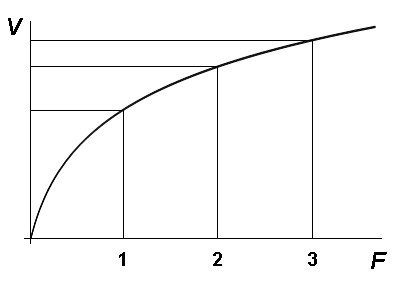
There is a significant gap in quality from the top end of the small-medium setups to the bottom end of the big TV studio set ups. Meaning you have to spend at least five times the price for every piece of equipment to see that noticeable difference in quality.
What is the Best Equipment Needed to Start a Youtube Channel?
So, on to the equipment needed for YouTube channel studio setups.
Lighting
Let’s start with lighting because how to get good lighting for YouTube videos is not easy but it also doesn’t have to be rocket science either. If you are on a shoestring budget for your YouTube studio set up then you could even go down the route of using natural light from a window or shoot externally.
BUT that massively restricts when and where you can shoot your videos. If it is overcast, raining or just plain dark then that stops your ability to record that day. Not to mention the videographers worst weather type; clouds passing in front of the sun changing your exposure constantly.
To be able to control your lighting somewhat but not spend top money then we need to look at LED lighting and ideally have three of them. Why? Because three point lighting is the golden starting number:
Disclaimer. This post may contain affiliate links. We make a small commission if you buy the products from these links (at no extra cost to you). As an Amazon Associate, I earn from qualifying purchases. But we only recommend products we would use ourselves. For more information, click here to see our disclosures.
In my experience I have always used LED lights because they are reliable, use less energy (therefore costing less on electricity and the environment), can be daylight balanced and dimmable, giving you the best YouTube video setup for your budget.

The bi-color LED 3 light pack from GVM is a great starting kit. Yes, it is $350 BUT this is most likely going to be the most expensive purchase on this list. You cannot substitute good lighting and unfortunately you do get what you pay for with it.

The GVM LED video light equipped with mobile APP control function, can be controlled by your smart mobile device. Supports to adjust the brightness and color temperature. GVM LED video lighting panel illuminates a variable white balance from tungsten-daylight 2300K-6800K color temperature, satisfy all lighting needs for your photography.
If you are struggling to stretch to LED lights then you can go for fixed light softbox light kits for about $70-100. A niggle with these is, obviously, that you can’t dim them. Meaning you will need to move the lights further or away to get the right amount of light. This will mean you need a decent amount of space to move them around in.
As well as placing your lighting in the correct positions to create key light, rim light and a background light you also need to ensure your lighting doesn’t interfere with your camera settings (or vice-versa I should say). Otherwise you could end up with some nasty digital flicker on your footage. Our guide to flicker-free footage in the digital age will see you through this though:
YouTube Camera Gear
Ok, so what are we actually going to film on to ensure we get the best YouTube video setup?
Well, most likely, it’s going to be your smartphone.
Why? Because you probably already have one. It probably can shoot 4K and it probably cost you a lot of money in the first place. Why then would we want to shell out another $1500 for a camera body when we can use something that’s already in our pocket? This is after-all a guide to the best budget equipment needed for YouTube setups.
What are we looking for when we are looking at YouTube camera gear?
We’re looking for a few things but the basics come down to resolution, aperture, focal length and recording datarate.
Resolution
As mentioned above, your smartphone will most likely be able to film in UHD or 4K at a variety of aspect ratios, if you purchased it in the last 2-3 years. If you need some clarification on aspect ratios then check out our guide to YouTube video ratios here:
If your phone can’t shoot in 4K then it will be able to shoot at HD/1080p for (almost) certain. And that is the very least we need to ensure good viewing quality on YouTube.
You see, YouTube compresses its videos when you upload them and you therefore instantly lose quality, nevermind your compression type when you export the video from the timeline. The higher resolution you can shoot at to begin with the better chance you have of preserving quality in the final product.
Datarate
Shooting 4K doesn’t necessarily ensure high quality though if your recording datarate is low to begin with.
What do I mean by this?
Well, think of it like a bucket of water. If my hose only has a trickle of water coming out of it (the datarate) into the bucket then I’m not going to have much water in the bucket at the end. Now the bucket is my shot footage and any editing or effects I do to it takes water out of bucket. A 1080 or 4K video file with hardly any data in it will look grainy/pixelated and generally not high quality.

To ensure I have enough water in my bucket to edit with and have a high quality video at the end I need to make sure my hose has enough water coming out of it.
Your ordinary camera settings will not be able to alter the datarate by itself. As phone manufacturers generally don’t like to give that much control over to users who don’t know how to operate it.
We therefore need to look to apps that can give us that control. And immediately you are going to want to take a look at FiLMiC Pro or the Moment Camera apps.
Why? Because they give you finite control over many aspects of your phone’s camera to make it more like a DSLR and crucially the datarate at which you record. For a guide to FiLMic Pro on the iPhone check out the link here:
Aperture & Focal Length
The downside to using your smartphone as your main recording camera is that you are restricted to a fixed aperture. You cannot change the f/ value of a smartphone camera lens.
Why do we care about aperture? Because it gives us the highly desired blurred background effect, also known as ‘bokeh’:

The lower the f/ value the more bokeh we can achieve. With a lower aperture values does come the need for more light though. Hence the need for at least 3 lights in your kit.
On the latest iPhones, since the iPhone X, the lowest aperture is f/1.8 on the wide lens. For the Samsung Galaxy range also feature f/1.8 aperture wide lenses for the most part.
But having f/1.8 on the wide lens isn’t actually that useful because we don’t necessarily want a wide field of view. We want the focus to be on the speaker and the background blurred (that’s the most common look for YouTube videos these days). So what can we do about it?
We can use smartphone lenses.
A trick I have used in setups where there is low to no budget and need a nice portrait angle on my phone is to whack on a Moment 58mm tele lens on the wide phone lens to get closer to the speaker but still have that f/1.8 aperture.
For $100 (which is a lot less than buying a DSLR and lens kit), it works a treat!
Also bear in mind that you will need the additional Moment case to go with your lens too.
Audio
This is the last of the big three in terms of the most important pieces of equipment needed for YouTube videos.
Audio quality is quite often overlooked but it stands out a mile off when you’re watching a YouTube video and someone is using terrible audio equipment.
So a list of the equipment needed to start a YouTube channel has to include audio recording equipment in it. Especially if you are planning on using this microphone for iPhone vlogging.
For a more in-depth explanation of getting top-notch audio from your mics and recorders you can check out our guide here:
For now though I am purely going to recommend the tried and tested method of a shotgun mic.
Shotgun mics provide ease of use, minimal set up and good quality audio for a fraction of the price of a good pair of wireless lavalier mics.
The shotgun mic in question is the RODE VideoMicro. The quality from this little mic is nothing short of incredible when you consider its size and price, around $60.
I have used this mic for small studio setups and in-the-field run-and-gun shoots plenty of times and always been happily surprised by the quality of the recording when I get back to the edit suite.
It stands up surprisingly well against its bigger brothers in the RODE shotgun family too:
Be sure to get the smartphone RODE SC7 TRS to TRRS adapter if you get the RODE VideoMicro and are planning on using this microphone for iPhone vlogging, as you won’t be able to use the mic with your smartphone without it.
Backdrop
Unless you have somewhere in your house, garage, basement, home office or home studio you want to use as a background you are going to need a backdrop of some sort.
The quickest and easiest way to do this is to start off with a neutral and plain coloured backdrop.
Not only do they keep your viewer focused on you/the speaker but they are simple to light well and can be set up in minutes.
All you need is a backdrop frame:

and a color muslin or paper backdrop to go on it:
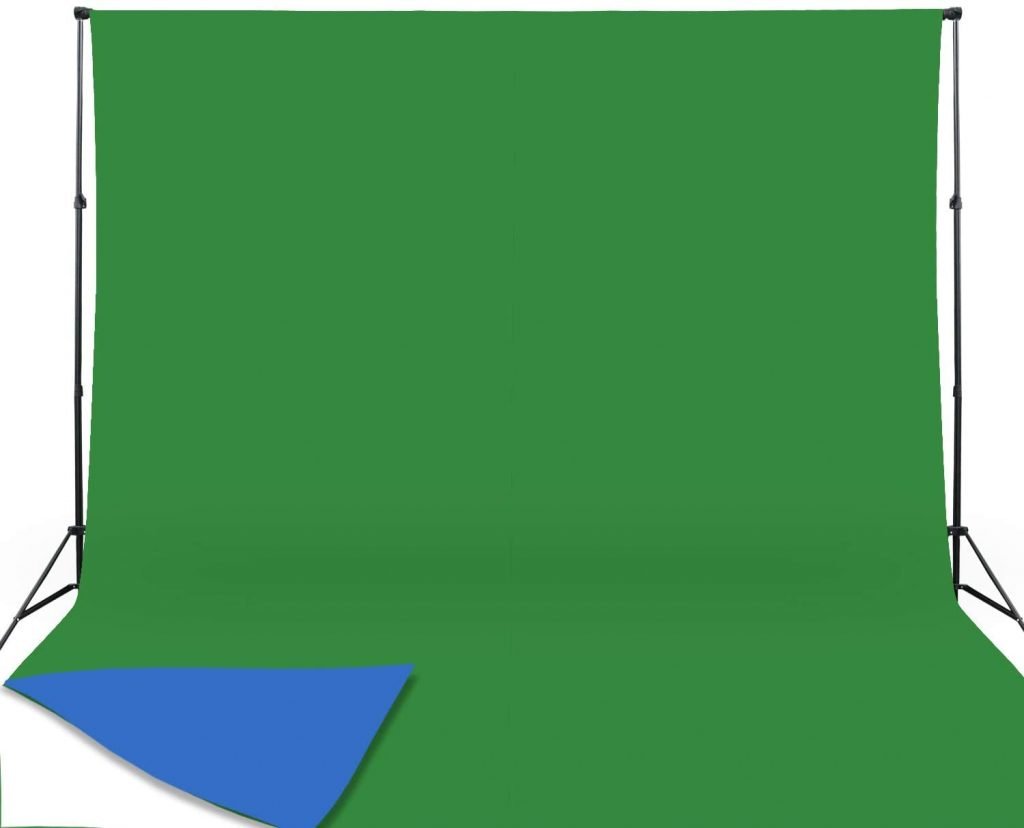
If you are looking to go down the greenscreen route, to have any background you like, then make sure to check out my two part guide on setting up a greenscreen and then pulling the perfect key:
Storage
The last thing on this list of equipment needed to start a YouTube channel, is storage for your media.
As you are shooting on a smart device you do not want your high-resolution, high bitrate video files clogging up your phone’s storage space. A 100Mbit/s 4K video shot with FiLMiC Pro will take Gigabytes of space on your device, on average about 8GB per 10mins.
If you intend to shoot for a very long time this could rack up very quickly.
Getting the media off your smartphone could then take up valuable editing time if you are planning on using cloud storage of WiFi transfer of your file.
Instead, I’ve found that it’s far quicker and simpler to have mobile external storage to connect to your phone. Androids can connect to a variety of external hard drives via USB-C and iPhones/iPads have been able to connect to external storage via lightning cable or USB-C since iOS13 was introduced. We break it down here for you:
The simplest drive for iPhone is the SanDisk iXpand Flash Drive. It has a lighting connector and a USB-3 connection on the other end to connect to your computer once your media is transferred. You can then edit directly from the drive or store it anywhere else you use for editing. It retails for around $80.
For Android and USB-C enabled smart devices I would highly recommend the Samsung T5 SSD drive. This little drive is not only incredibly small but it’s fast and durable. I’ve used so many of these little guys in the past that it’s hard to imagine recommending anything else. You can get 1TB of storage with these for around $140.
That’s it!
To get you going with the equipment needed to start a YouTube channel and actually recording YouTube videos, this is pretty much all you would need. You may not even need everything I have suggested here if you own equipment you could use in their place. But if you don’t then this is certainly the best value for money you are going to get for the quality you need to establish your YouTube channel as an authority channel.
If you want to go further then upping your game in Post-Production would be my next port of call. How well you edit will make the biggest difference in quality after the physical elements of your studio setup.
Using the Red Giant Universe plugin will give you a great pack of transitions and effects that can instantly improve your video styling. There is a free 14 day trial to get you started also.
For tips on how to export faster in Premiere Pro check out my guide here too:
Enjoy getting set up YouTube studio!
DigiProTips