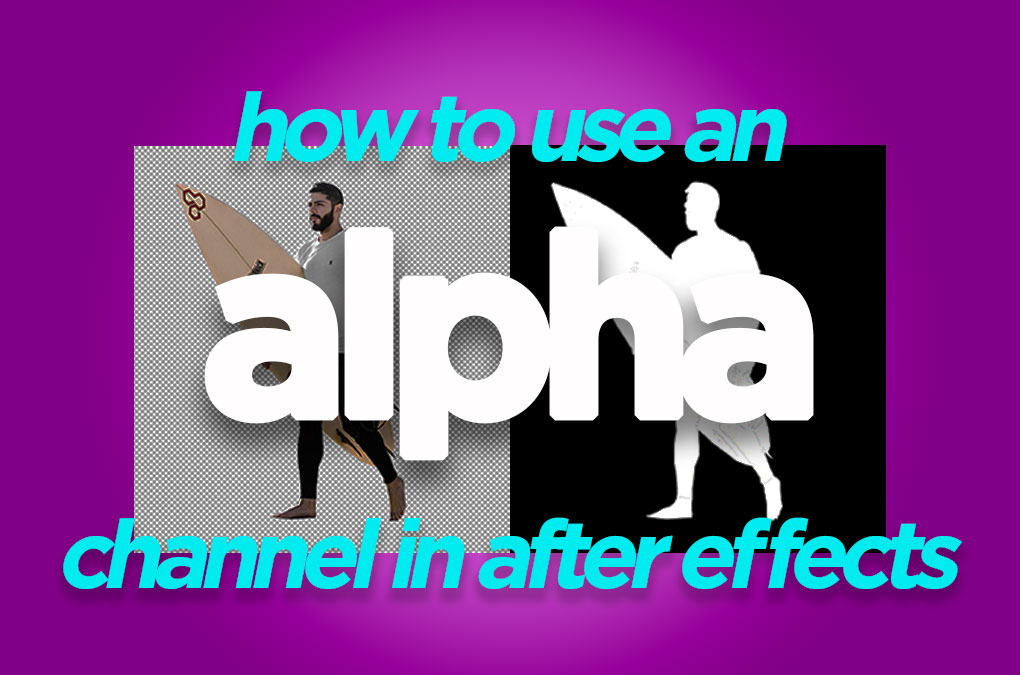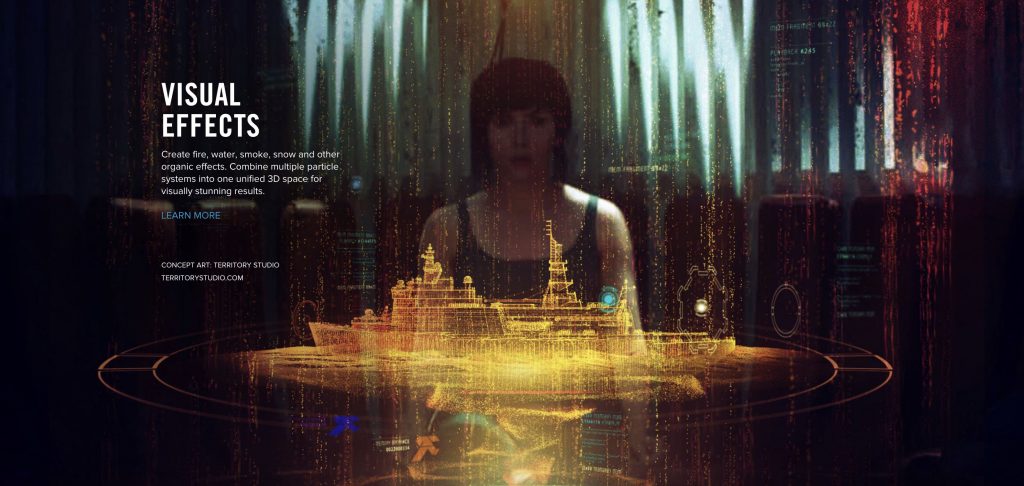Learn how to work with alpha channels in After Effects and how to export video with transparent backgrounds.
Any budding compositor, motion graphic designer or video editor will need to what video transparency is, how to work with it and how to export with it too.
Luckily, After Effects makes it incredibly simple to do just that.
Let’s dig in and find out exactly what you need to know about transparent backgrounds and alpha channels in After Effects.
How do I know what I’m talking about? Head to the DigiProTips Experience and Background page to find out how I’ve built up my knowledge over a career spanning feature film, broadcast TV and digital content production.
The Quick Answer To Exporting Video With Transparent Background from After Effects
Step 01 – select you composition timeline and head to ‘Composition’ in the top menu.
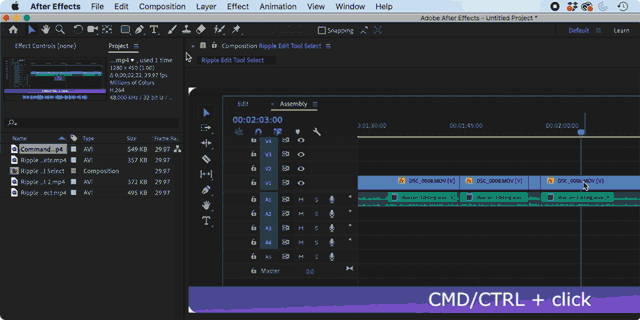
Step 02 – select ‘Add to Render Queue’

Step 03 – in the render queue tab click the ‘lossless’ setting to the right of ‘Output Module’, this is I’ll open up a new dialog box.
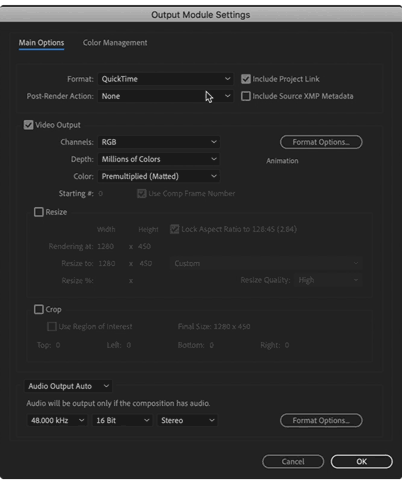
Step 04 – in this dialog box go to the drop-down menu for ‘Format’ and choose ‘QuickTime’. Now click Ok.
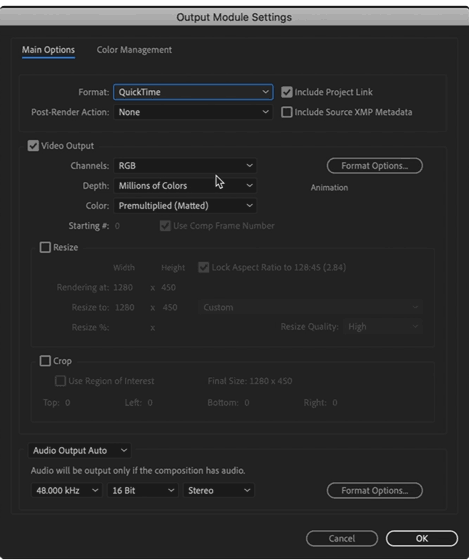
Step 05 – under ‘Video Output’ and then ‘Channels’ click the menu to choose ‘RGB+Alpha’. Click ok to close the dialog box.
Step 06 – render your timeline. This will create a QuickTime .mov file in the Animation codec with an alpha channel included.
What is an Alpha Channel?
If you are working with transparency then you are actually using the invisible fourth channel of video, known as alpha.
Video is compromised of red, green and blue channels (RGB) and, optionally, a fourth alpha channel.
The alpha channel deals solely with transparency/opacity within your video.
Transparency is designated by the colour black. Anything that isn’t transparent within the frame will show as white.
When you use an ‘alpha matte’ this is what the matte is using to separate transparent elements from opaque elements.
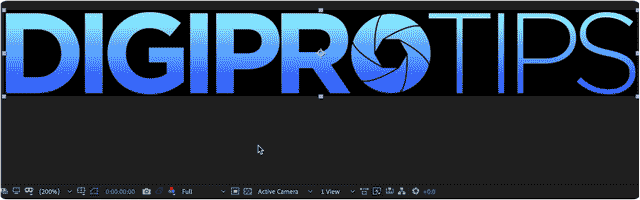
To show the transparency within your comp frame all you need to do is simply toggle the transparency icon at the bottom of your comp viewer.
Any transparent parts of the frame will now show a white and grey checkerboard.
Working With the Alpha Channel/Transparent Background
The reason why alpha channels are important when working in After Effects is that you will very rarely work with just one complete image or layer.
Compositing and motion graphics are all about layering different objects and animating different layers to build a composition. Each of these layers and objects needs to have transparency around them so that you can build up that composition.
For video editors or broadcast studios, transparency is essential for things like lower thirds and graphic overlays. Without an embedded alpha channel the lower third/overlay would just show as black around it.
Video Formats That Have Alpha Channels
Not all video formats have the capability to embed an alpha channel in them. There are also quality differences between different formats too.
The below table shows you which container formats have the ability to embed an alpha channel and the bit depth of that channel.
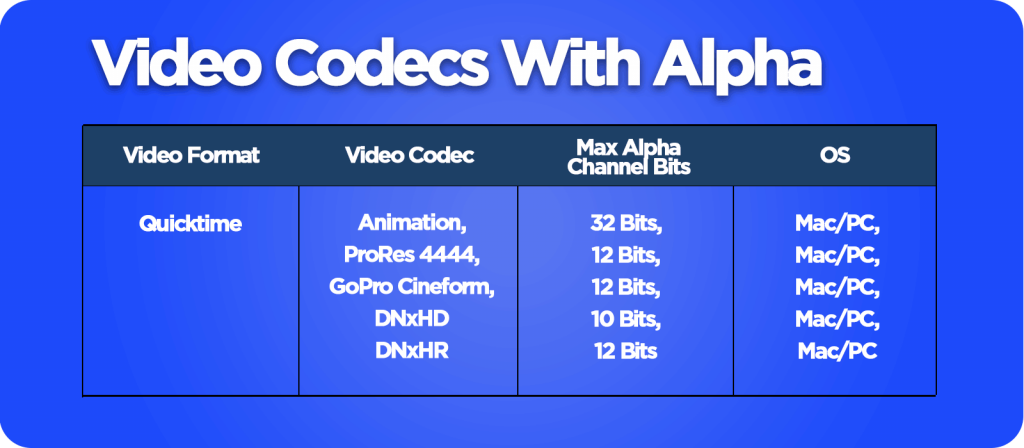
What will be instantly noticeable is that video files with alpha channels generally tend to be larger in file size. This is because only higher-quality formats and codecs can carry an alpha channel.
Generally, the QuickTime format with the Apple ProRes 4444 codec is a great container for alpha but for the best quality (and the industry default when exporting from After Effects) then you want to use the Animation codec inside a QuickTime format.
Practice and Master
As with everything you do in After Effects, practice it until it becomes second nature and you’ll soon master the tool or technique.
You will use transparency throughout the rest of your career so it’s important to know about it early on.
If you want to learn more After Effects tools and techniques then check out my article on centring the anchor point here:
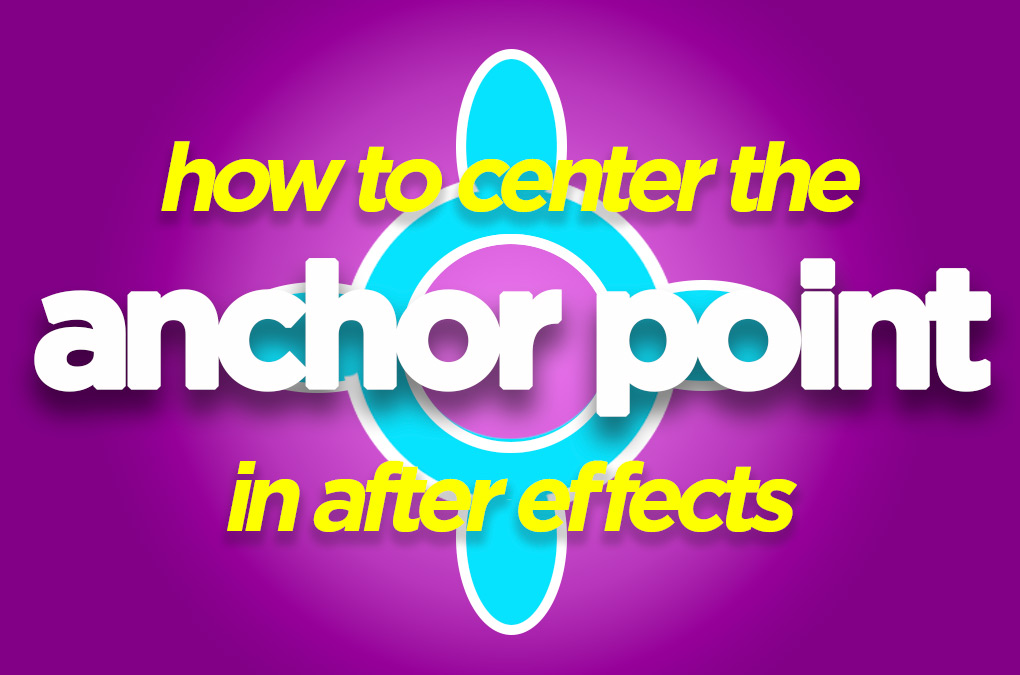
Or how to render an MP4 in After Effects:

DigiProTips