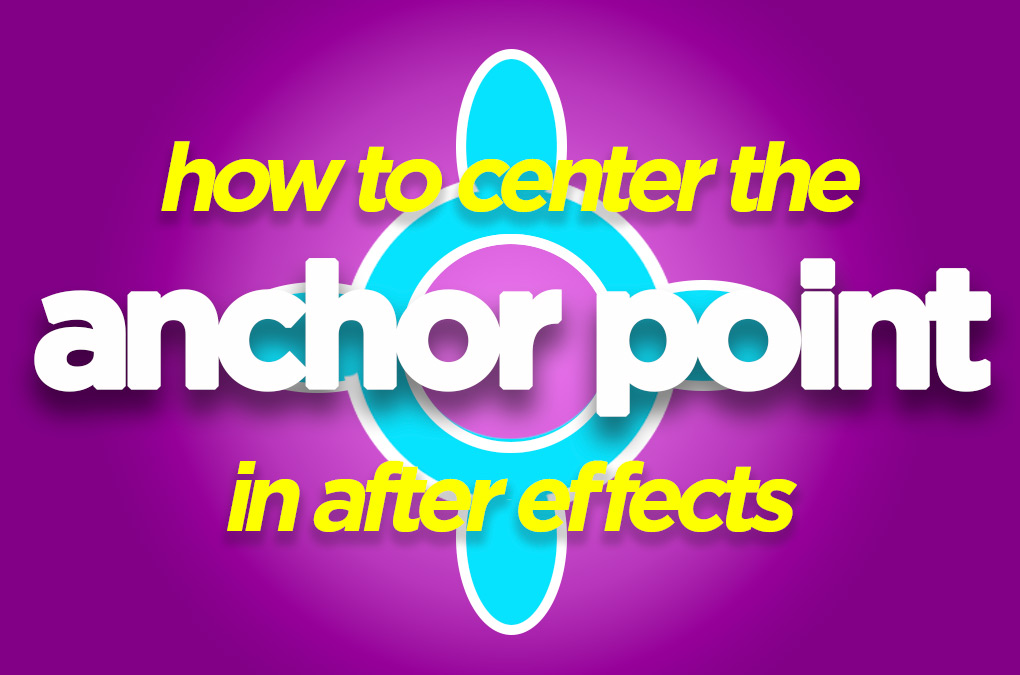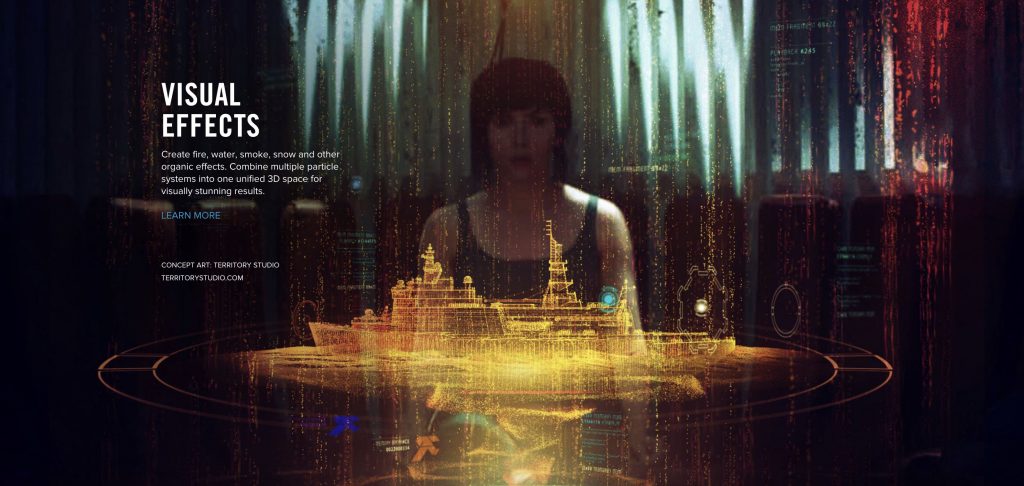Anchor points, what the heck are they and why won’t the flipping’ thing stay in the center when I move my layer in After Effects?
Two very, very good questions!
And we’ll get to that down below but for those of you looking for the quick answer to your search query, it’s this:
The Keyboard Shortcut to center the Anchor Point in After Effects is:
Ctrl+Alt+Home on Windows
Command+Option+Home on Mac OS

If you have the Pan Behind tool selected (press ‘Y’ on your keyboard to activate that) then you can also CTRL/CMD+double click to center the anchor point also.
Alternatively, you can always go Layer > Transform > Center Anchor Point In Layer Content from the menu at the top of After Effects.
Now, back to those two important questions…
How do I know what I’m talking about? Head to the DigiProTips Experience and Background page to find out how I’ve built up my knowledge over a career spanning feature film, broadcast TV and digital content production.
Watch the Video
What is the Anchor Point?
To put it simply, the anchor point in After Effects is the point from which transformation effects pivot from. So, say you want to rotate some text, when you go to the rotation parameter under Transform the text will rotate around your anchor point. If you move the anchor point, the text will now rotate from that point rather than at the center of the text.

The anchor point is not just for rotation, it also controls scale, keyframe positioning, kerning, mask paths, and a whole host of attributes that you will use when working in After Effects.
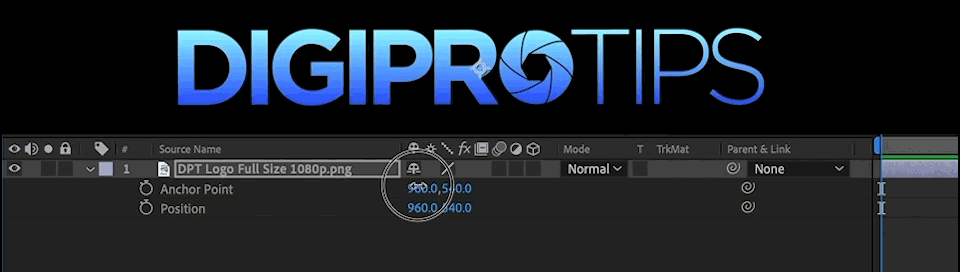
When you first start out with After Effects it can seem that the anchor point and the position property do the same thing, but in actual fact, they are for very different purposes, and using them as one and the same will cause you issues further down the line.
How to Use the Anchor Point
When used correctly the anchor point can be a great help when it comes to animation and keyframing in general.
Because your text, solid, comp, or whatever layer it is that you want to animate will be scaled, rotated, keyframed, etc from the anchor point it is always good to know where your anchor point is in relation to that layer and use it accordingly.
If you want your text to animate from the bottom left corner rather than from the center of that text then altering the anchor point is the quickest and easiest way to do that. Another example would be if you want a layer to move along a path, you can draw that path and its keyframes by moving the anchor point and keep its position relative to the composition.
If you do intend to move the anchor point, it is best to do so before making any keyframes. Doing so after having placed keyframes will cause that animation to jump at that frame.
How to Move the Anchor Point
Now that you know what you want to do with the anchor point, it’s worth knowing how to move it.

Because the anchor point is going to become so useful and moving around a fair bit when working with After Effects, it has its own shortcut tool for working with it. And that shortcut is simply ‘Y’ on the keyboard. This doesn’t activate an ‘Anchor Point’ tool (there isn’t one of those) instead it activates the ‘Pan Behind’ tool. Which gives you the ability to move the anchor point with your mouse cursor and not have it affect anything else within your comp.
You may have noticed that by trying to move the anchor point without the pan behind tool activated or by using the transform properties of a layer, that by doing so the whole layer moves rather than just the anchor point. The pan behind tool is the only way to move the anchor point on its own.
To get back to the selection tool, either click it from the top menu or press ‘V’ on your keyboard.
Bonus tips

As with other tools in After Effects, you can get the anchor point to move in perfectly straight lines by holding down shift and dragging the point along the X or Y axis.

You can also activate a snap-to guide by holding down control/command whilst dragging with the pan behind tool and a handy crosshair guide will enable you to snap to the edges of other layers in your composition.
Anchored
Hopefully, you are now armed with the knowledge and skills to go forth and master your anchor point workflow and as DigiProTips aims, work smarter, not harder.
If you like to use anchor points in different ways then let us know in the comments below. Similarly, if there’s more After Effects content you’d like us to cover then please let us know in the comments and we’ll hopefully be able to provide some coverage on it.
For more After Effects content, check out the most underrated After Effects shortcuts:
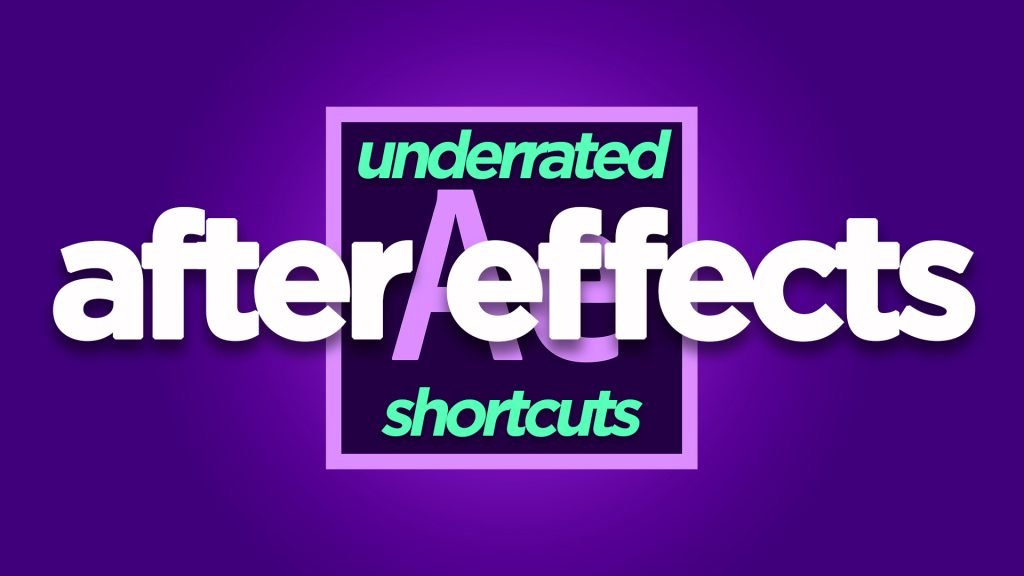
And also how to export a GIF from After Effects:
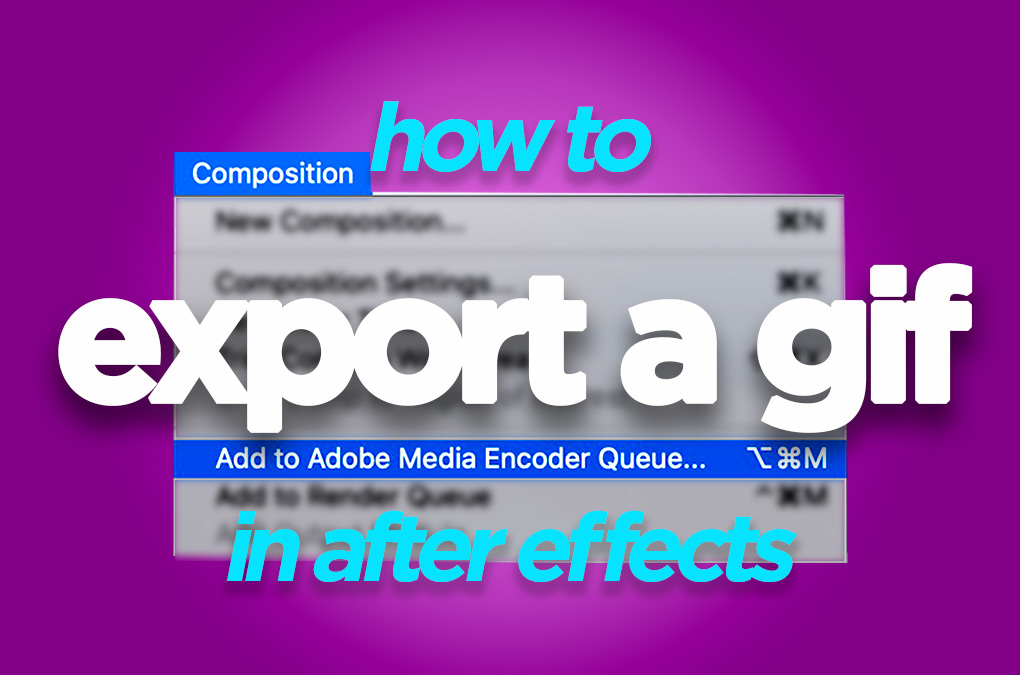
DigiProTips