We bet there’s been a time where you’ve been working steadily through your edit and found one section of audio from your shoot that has a pop, crackle, muffle or something that is unusable? And normally, you’d either work around the shot, use someone else in the scene’s mic or anything to not have to deal with that audio, right?
Well fear no more! (I doubt you really feared that much before but you know, dramatic effect and all that.)
There’s a ridiculously simple and easy to use method to ‘autoheal’ your footage from Premiere Pro in Audition. Watch the super quick video above for a demonstration.
The technique works very much like the spot healing brush in Photoshop. Select the clip in Premiere and choose ‘Edit clip in Adobe Audition’. That will open Audition automatically and swap out the audio in your timeline with the edited version you are about to make. You then select the portion of your clip that is causing you issues and then simply right click and choose ‘autoheal selection’. Et voila! Your snap, crackle or pop is gone. Save it and head back to Premiere and you’re done.
Magic!
SUBSCRIBE
If you found this video useful and would like to see more then you can subscribe to our channel here: https://digiprotips.com/Subscribe
We’ll be putting out more from this series and other helpful tips and tricks from the spectrum of Digital Production.
DigiProTips

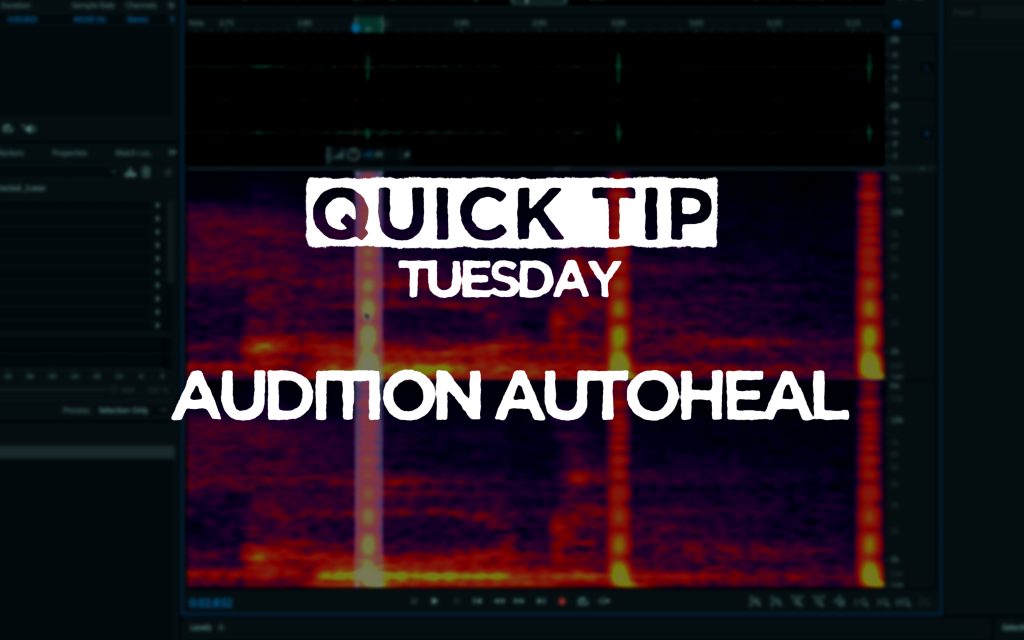


Pingback: Top 5 Tips To Get Better Audio -