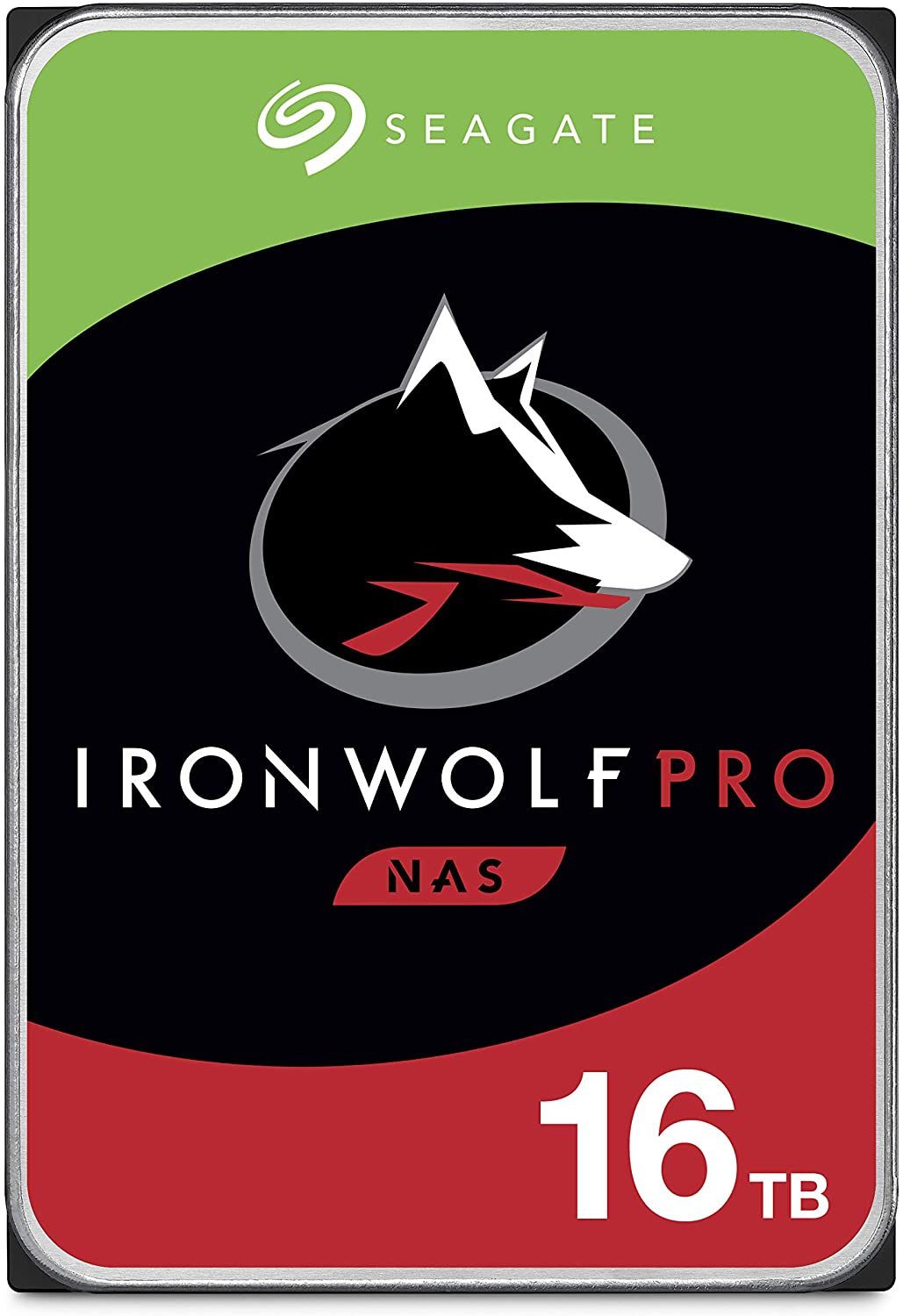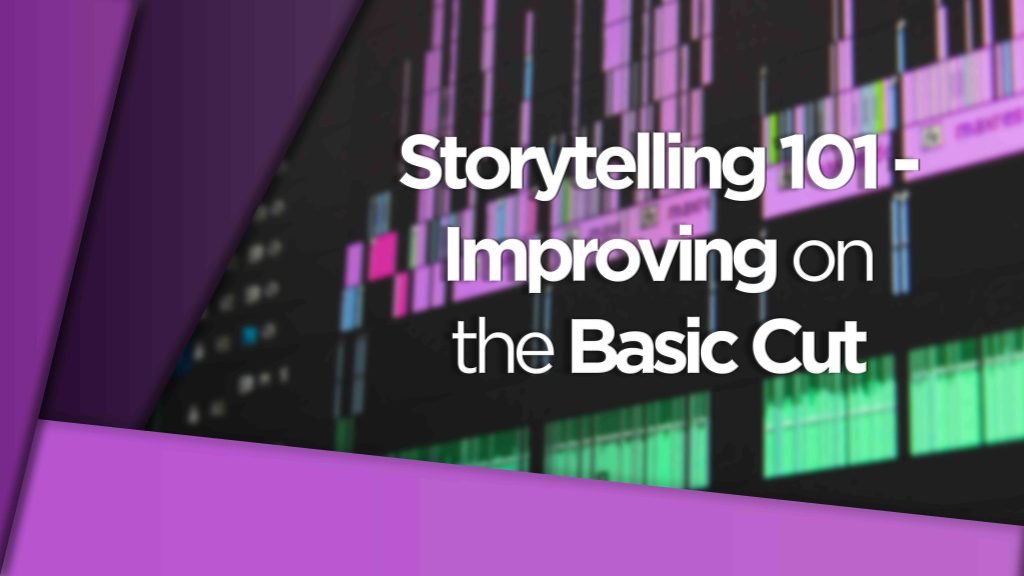The Best NAS for Video Editing and a Growing Post-Production Department
You’re running out of storage but you can’t keep buying new external drives – am I right?
Well, you’re also not wrong. Buying external drive after drive to store your media and projects on, is not only expensive in the long run but it’s far less efficient and is hard to keep track of where all your different files are.
On top of this your post-production team is expanding and you need to be able work from shared storage so that multiple users can work on projects or files at the same time.
Well, that’s where Synology NAS’s come in.

How do I know what I’m talking about? Head to the DigiProTips Experience and Background page to find out how I’ve built up my knowledge over a career spanning feature film, broadcast TV and digital content production.
Watch the Video
What is a NAS?
I go in to a bit more depth about this question in my Storage Solutions for Large Post-Production Setups post:

But for a quick overview now, you should know that a NAS is essentially a small computer with a lot of storage that can be accessed by computers on your local area network and if you want it to, be accessed externally too.
In more specific terms a NAS stands for ‘Network Attached Storage’. A NAS is a physical enclosure that holds anywhere from 1-24 bays for HDDs or SSDs. The enclosure has a small computer and generally no real viewing interface. The reason for not having an interface is because the computer runs its own operating system and can be accessed from any web browser on any computer on your network once the NAS is connected to your network.
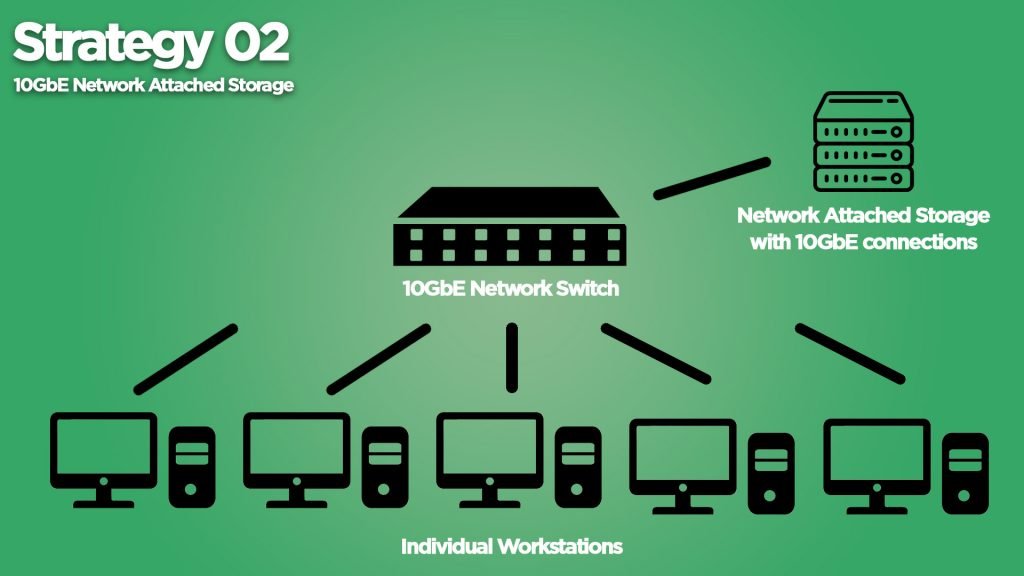
The storage capacities of NAS enclosures can be anything from a couple of Terabytes up to Petabytes of storage space.
NASs can be setup in a variety of RAID levels or it can be set up to just use the storage drives as they are without failure tolerance. For example is you were to have a Synology RAID 10 NAS set up you could have disk mirroring and striping. Which would protect you from corruptions and disk failures, it is also optimized for operations that require high disk performance, such as video editing. Again, check the article I linked above for more on RAID setups and how they can work for you.
Why Synology Network Drive?
Synology have been in the NAS game for years and they have a great reputation among network enthusiasts and engineers for being easy to setup and easy to run with few faults ever occurring.
I personally have been using a Synology network drive for my Production and Post-Production teams since 2015. I use them so often that I even have a small personal NAS setup at home for my own network.
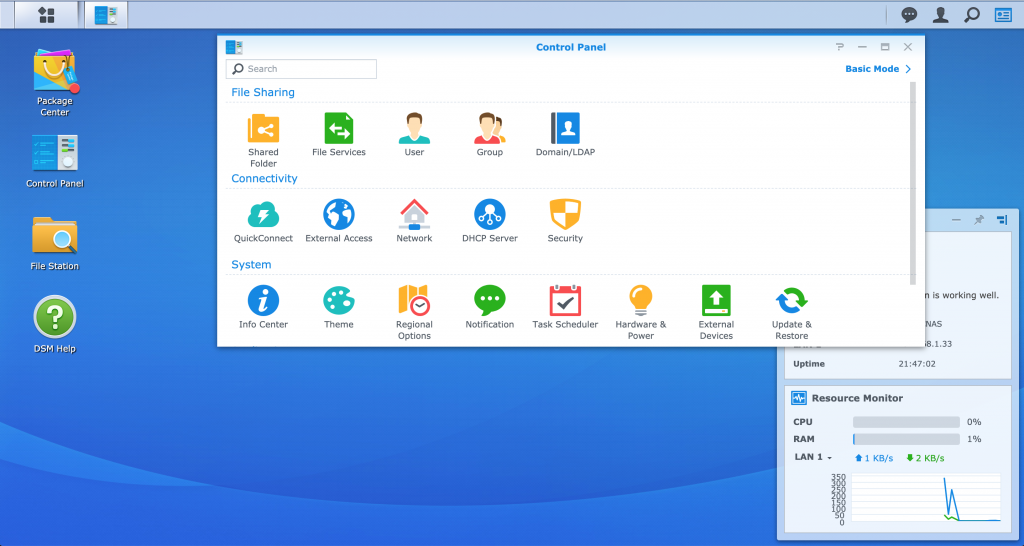
The Synology Diskstation Manager, which is their own branded operating system, could not be simpler to set up and operate. The UI (user interface) is not bogged down with lots of apps or overly confusing information about the internal runnings of the NAS itself.
Synology network drive systems also come with a whole suite of reliable and useful apps that you can install if you so wish. These range from personal cloud storage services (leveraging your NAS as the storage medium) to email and web hosting.
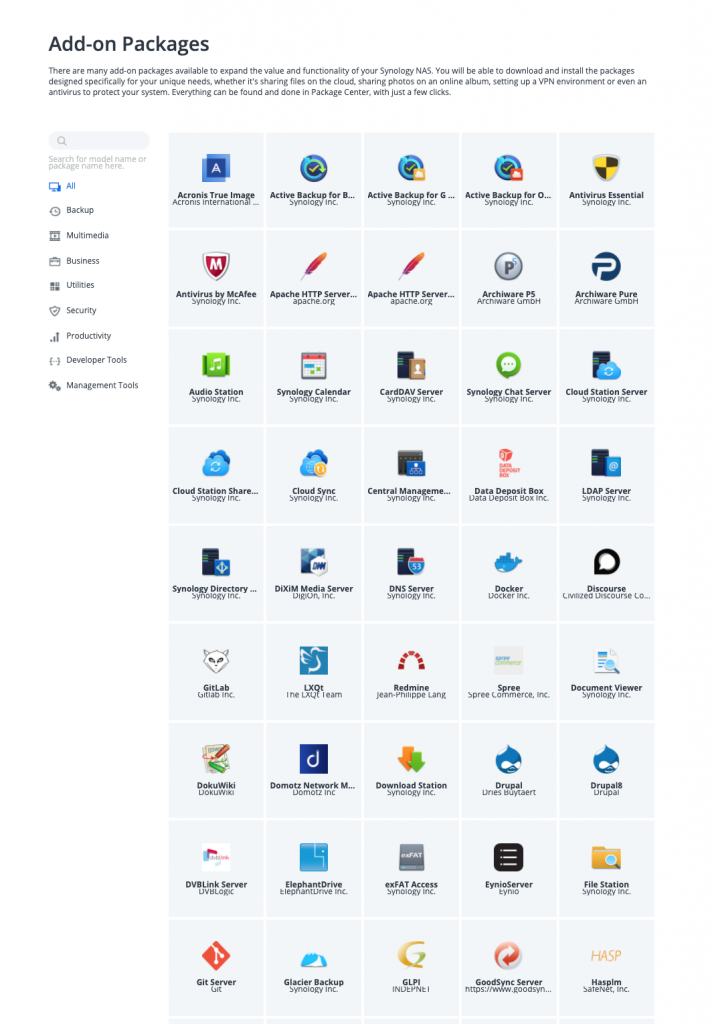
For a post-production house or studio one of the most useful features of Synology’s and some other NAS brands is the ability to add users and groups of users, with their own login details and also their own file permission privileges. That means that if your department is comprised of junior to senior level staff, you can ensure only the people you want to see certain files will be able to under their login.
So, say you’re taking on an intern or a new Edit Assistant and you don’t want them to be able to look through the archived projects or upcoming projects? Then you can restrict their file permissions to just the working projects folder or give them access but make their user read-only, so they can’t move or delete anything by accident.
What Advantage Does a NAS Setup Have Over Video Editing From External Hard Drives?
Well, it’s simple, organized and fast!
NAS enclosures are built for the exact purpose that you need them for… centralized storage. And they do it well!
Editing video from external hard drives and for your storage needs opens you up to a whole host of issues, of which I’m sure you are already aware of. Such as; what about backing up my media if I lose a drive or it gets damaged or corrupted? NAS enclosures have backup facilities and by using RAID setups you have failure tolerance should a disk go bad.
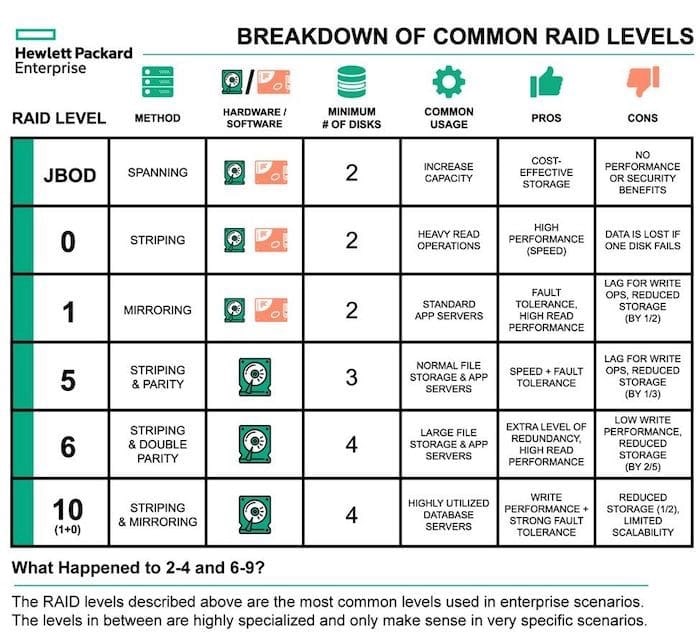
There’s also the mess of knowing where certain files are in your mound of external drives. NAS systems have in-built search functionality and with the amount of storage you can have you can have as much archive space and processes as you need.
Connectivity is no longer an issue. You won’t have to daisy-chain drives together to access multiple drives at the same time anymore and you won’t have to hunt for the correct USB-3/C/A/B connector (we all know what a pain that is). NAS boxes just connect via ethernet to your LAN switch and you then just connect all your computers to that same network switch and you will have instant access to your NAS and all the media within in it, instantly and forever. Easy!
Speed of your drives and the connection type is a thing of the past with NAS setups too. With network attached storage the only limiting factor to the speed of access to your files is the type of NAS you buy, your network hardware and your computer network cards.
However, right off the bat I can pretty much guarantee that your computer will have at least a gigabit ethernet network card in it. Your network will more than likely be running at gigabit speeds too. That means you have 100MB/s up and down (theoretically) for bandwidth. High definition footage, editing in realtime, will take around 20-40MB/s of bandwidth.
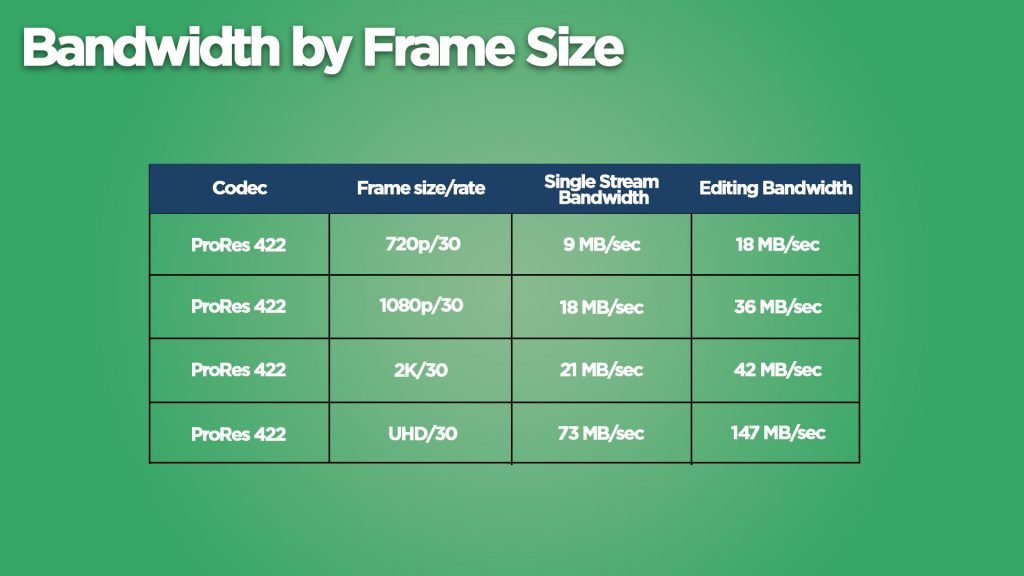
That means you could essentially have 3-4 computers connected via gigabit ethernet to a NAS and all pull HD footage in realtime. I wouldn’t recommend you try this though as that bandwidth will be being utilised by other network functions and your internet needs. But for a couple people it’s more than doable!

For teams expanding beyond this and certainly for 4K/UHD video editing in realtime then the value of moving to a 10GbE network far outweigh the initial setup costs. This is covered in the Large Post-Production Storage Solutions article:

With a Synology NAS 10gb ethernet setup you have 1000MB/s of available bandwidth meaning you could have 5-6 editors editing 4K/UHD footage in reatime. If you get a NAS with two 10GbE connections (which is becoming more and more common to find) then you can bond the two connections to become one and have 20Gbps bandwidth available. Increasing your team size of editing 4K footage up to 10-12 users.
That’s an incredibly fast setup and something certainly not doable with external drives! It will completely transform your video editing storage workflow and do away with years of external hard drive headaches.
So, Which is the Best Nas for Video Editing For My Team?
Well, that depends on your team size and your current network setup. I’m going to work on the assumption that you have a gigabit network setup and all computers and cabling is capable of carrying 1000Mbps.
DISCLAIMER: This post may contain affiliate links. We make a small commission if you buy the products from these links (at no extra cost to you). As an Amazon Associate, I earn from qualifying purchases. But we only recommend products we would use ourselves. For more information, click here to see our disclosures.
Note. If your setup is missing a piece of the pie in terms of a gigabit setup then you will simply need to either purchase a new gigabit switch, in either 5ports, 8ports, 16ports or 24ports. Depending on how many physical connections you need (remember to include your NAS and any other WiFi routers, printers etc that need to be connected to the switch too). You will then need CAT6 ethernet cabling to ensure maximum throughput of 1Gigabit around your network.
Synology DS723+ – For Personal or 1-2 Users
The Synology DS723+ is a fantastic choice for a first NAS enclosure. The unit features 2 bays so you can have failure tolerance split over two disks. (I would never recommend getting a 1 bay NAS as that is essentially an external hard drive but network enabled, it has not got backup/failure support.)
The unit can therefore hold up to 16TB with RAID levels setup to mirror your two 16TB disks. That should be more than enough for personal use or a small team of two editors sharing media. You can always purchase the Synology Expansion unit to add up to 5 more drives without any impact on your access speed.
The newly updated model of the 2 bay NAS now comes with 2 slots for M.2 SSDs for advanced SSD caching.
It also can now have an optional 10GbE adapter installed for blazing fast 10G connectivity. Something older models of the 2 bay Synology NAS could not do.
The DS723+ is also now optimized for hybrid cloud workflows, using your NAS as a cloud store for hot storage and archiving older files to the cloud for cold storage.
I’ve got a more in-depth review of the DS723+ for video editing right here.
Synology DS923+ – For Teams of 1-4 Users
If you are looking to get faster access speeds from this unit then it also has two built-in M.2 SSD slots to add SSD drives in for advanced SSD caching.
With two 1GbE LAN ports the unit can easily handled 4K/UHD realtime video editing for 1-2 users by bonding the two ports to create a 2GbE connection.
BUT the new 2023 model now also can take an optional 10GbE adapter as well for super fast 10G networking speeds!
The unit should get a small post-production team off the ground very easily and it retails for around $500 without disks. It is also the best Synology for home use, in terms of video editing.
The Synology DS923+ is a desktop mounted NAS enclosure that can hold up to 4 disks. This means if you get 4 x 16TB drives you can store up to a maximum of 64TB without any RAID level setup.
However, with a 4 bay Synology RAID 10 setup you would be able to capitalise on data mirroring and striping for performance and data backup. RAID 10 requires at least 4 disks to set up.

More than enough for 4 Editors editing HD footage in realtime, at the same time! It would also let 2 editors edit UHD footage in realtime.
The DS923+ is great for a small to medium post-production studio looking to ditch their external drive dependency and start working from shared local storage. The unit is currently retailing for around $650 without disks (I’ll include a section on the disks I use and trust below).
If you want a more detailed look at the DS923+ then I have a full review on it here.
Synology DS2422+ – For Teams of 4-10 Users
The DS2422+ is a medium tier NAS that is still in a desktop form factor. It has 12 bays that can store HDD or SSDs (with the option of an SSD cache for optimized caching) upto 192TB using 16TB drives.
The DS2422+ comes with four 1GbE LAN ports, which would do 4-10 users editing HD footage in realtime over a bonded 4GbE connection. However, if you are looking to edit 4K/UHD footage in realtime for that many users then you will want to get the additional 10GbE NIC card to install in the DS2419+II (it is a very easy to install PCIe card inside of the NAS enclosure). The additional dual 10GbE card is an extra $250.
The unit is currently retailing for between $2,000.
Synology RS4021xs+ – For Teams of 10+ Users
The RS4021xs+ is no ordinary NAS, the unit features; an Intel® Xeon® D-1541 8-core processor, 16 GB DDR4 ECC UDIMM RAM (configurable up to 64GB), Two 10GBase-T ports and can store up to 256TB in its 16bays.
If you have more than 10 users in your post-production team and you need scalability then look no further than the RS4021xs+ for value for money.
This NAS is the only Synology rackmount format in this list. Once you get to this scale you need to be looking at a comms cabinet and mounting your NAS securely in there. The unit will benefit from passive cooling and shorter connection distances.
With 16bays the unit isn’t short of storage space. If you had no RAID levels set up on it (highly discouraged) you could have up to 256TB of storage with 16x 16TB HDDs.
With this many bays I would definitely recommend looking at setting it up as a Synology RAID 10 level NAS though to get the real benefit of all that optimized storage.
The CPU inside this Synology rackmount NAS enclosure is nothing short of ‘beefy’. The Intel® Xeon® D-1541 is an 8 core processor that will give your NAS operations more than enough juice to fly. Running multiple apps, read/write operations and anything else you need to do won’t be an issue with this CPU.
One of the best features of the unit, from our point of view, is the two 10GBase-T ports. These can be bonded to create a 20GbE connection. That means you have 2000MB/s throughput to your network. You will need a 10GbE network switch and CAT6.A and above ethernet cabling, plus 10GbE enabled PCs or 10GbE adapters to use this functionality but if you are at this level it doesn’t make sense not to go down the 10GbE route when you have 10+ users all editing from the Synology.
With that setup you could have 10 Editors all with 200MB/s each to play with. That’s more than enough to edit ProRess 422 4K footage in realtime.
The unit without disks is retailing for between $5300-5600.
Best Hard Drive for Video Editing – NAS HDDs
For a full and comprehensive breakdown of my view on the best NAS HDD then check out the post here:

Unfortunately I have had the experience of using lower-priced HDDs in a NAS and having catastrophic data loss. Never again!
You get exactly what you pay for when it comes to using the appropriate HDD for the NAS purpose at hand. For us, we are using our NAS for frequent access, with multiple users reading and writing to the disks, so we need a HDD that can keep up with that and not wear down over time.
That is why my only recommendation is going to be the IronWolf NAS HDD range from Seagate.
This range of HDDs are reliable, fast and durable. Yes they cost more than other NAS HDDs but for very good reason – they don’t break!
The 16TB drive, which is the maximum Synology NAS enclosures will take, retails for around $500-550. You get them in multiples of 2TB, so don’t feel that 16TB is the only size you can choose. If you are going for the RS4017xs+ and want to max out the storage then you will be looking at $8K for the drives alone. However, with that many users all accessing media at the same time you cannot afford for something to go wrong. In my experience it pays to pay for peace of mind.
I hope you find the best NAS for video editing in this list. There should be more than enough options for any team looking for a NAS for 4k video editing without resorting to external hard drives as well.
If you want more content about storage options, RAID levels and other NAD brands check out my article on Storage Solutions for Post-Production Departments:

For help using your Synology NAS with remote video editing then check out my guide here:

DigiProTips