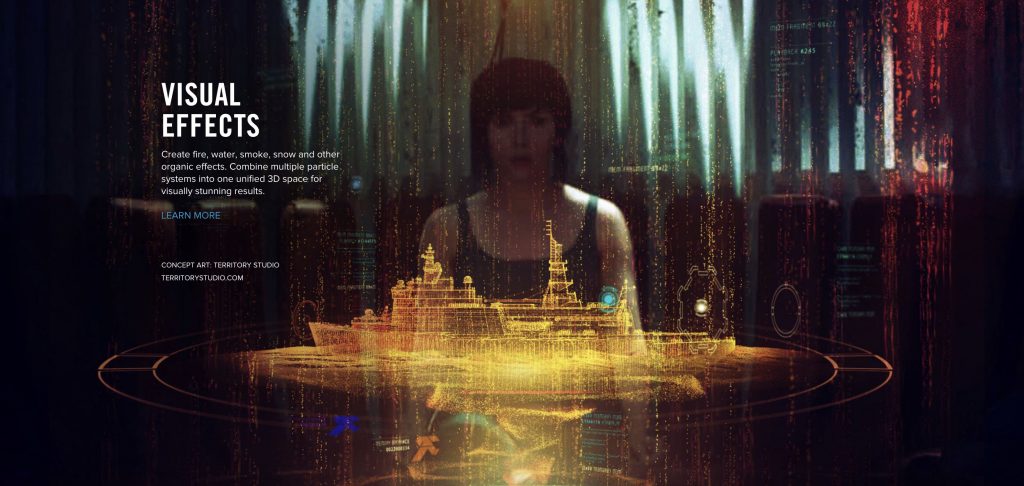It’s a trap!
Exporting an mp4 from After Effects isn’t actually possible (in versions higher than 2014 CC)…
BUT! That doesn’t mean it’s not incredibly easy to do with the help of Adobe Media Encoder.
I’ll show you how.
How do I know what I’m talking about? Head to the DigiProTips Experience and Background page to find out how I’ve built up my knowledge over a career spanning feature film, broadcast TV and digital content production.
The Quick Answer to Export an MP4 From After Effects
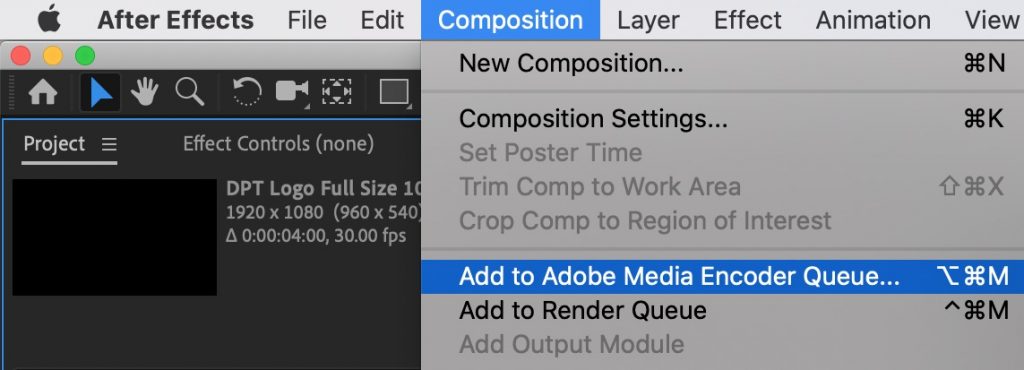
Step 1 – send your comp to Adobe Media Encoder by choosing Composition -> Add to Adobe Media Encoder Queue or by pressing the shortcut CTRL/CMD+ALT/OPT+M on your keyboard
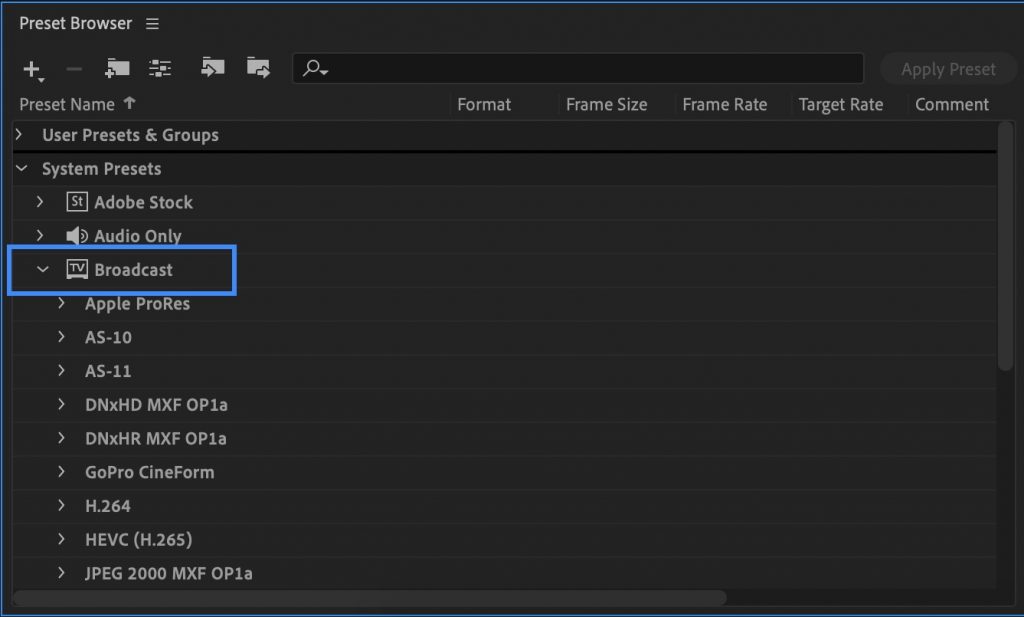
Step 2 – switch to Media Encoder and in the drop-down menus for formats on the left choose Broadcast-> H.264
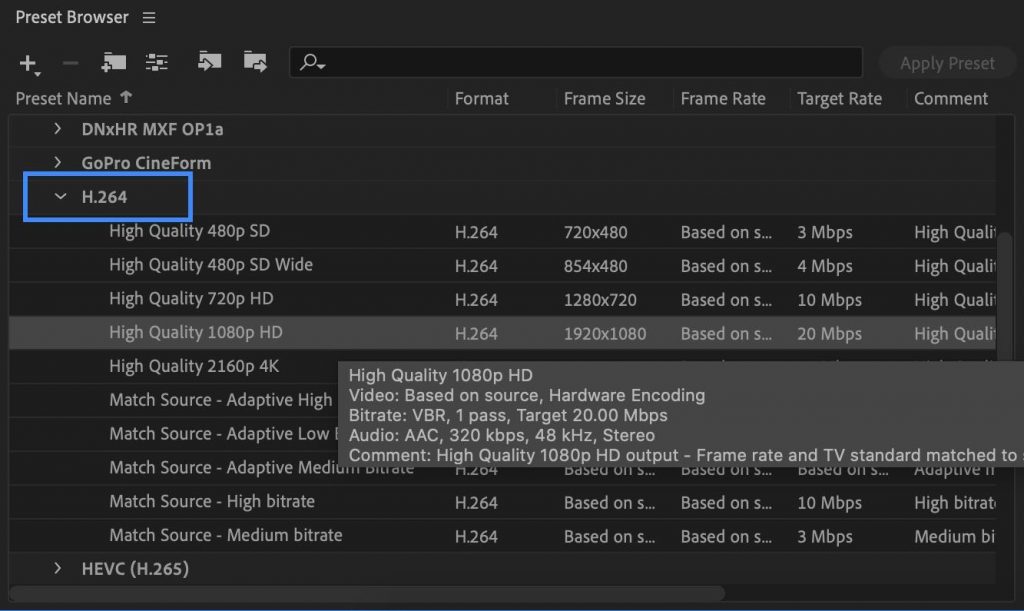
Step 3 – choose your desired preset under H.264
Step 4 – click the green play/export button at the top right.
Why Can’t You Export an MP4 From After Effects?
With the abilities that Adobe After Effects has it seems crazy that you can’t export to MP4 from it doesn’t it?
Well, yes and no.
As a video professional you need to know the ins and outs of video codecs and video wrappers.
MP4 = Video Container
You see, MP4 is a video wrapper delivery format. It is not a video codec. MP4 is commonly associated as a codec because for the majority of people it houses the H.264 video codec and the two become intertwined in people’s minds, incorrectly.
H.264 = Video Codec
But you can have the H.264 video codec in other video wrappers, such as .MOV or .flv. The table below gives you an idea of the difference between video containers, video codecs, audio codecs and metadata:
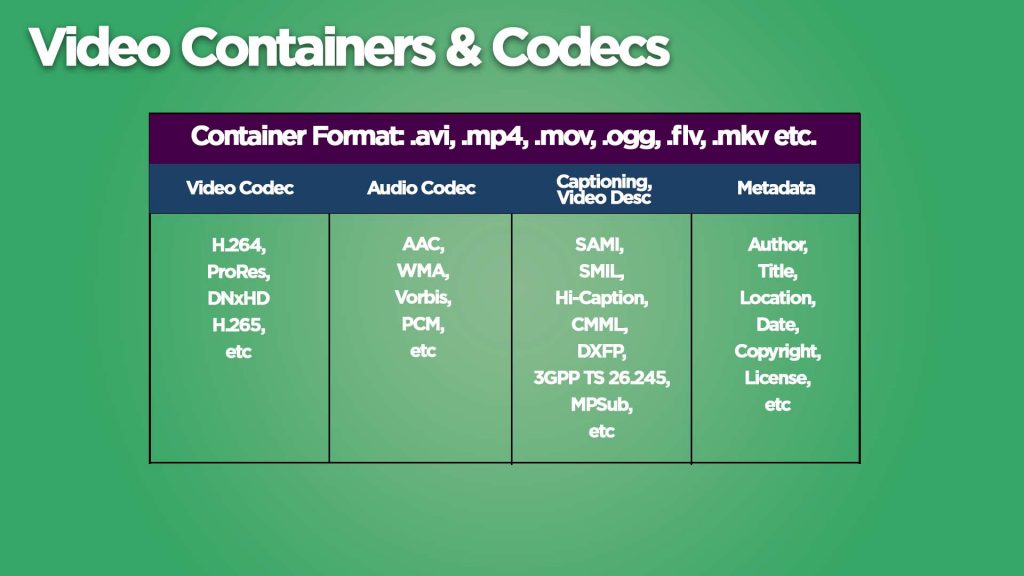
After Effects is a tool for motion designers and animators to create in but not usually to deliver from. There is usually a need to go to Premiere Pro or Media Encoder to finish your creation in the desired delivery format.
Because After Effects isn’t a delivery tool it doesn’t allow for exporting in delivery formats. Hence the need for Media Encoder.
For more on H.264 as a delivery format and the new H.265 codec then check out this post about:

It’s Still Very Simple to Export via Media Encoder
As you saw in the quick answer at the top, it’s very quick and easy to export to MP4 via Media Encoder.
Note. Be sure not to choose the MPEG-4 preset from the left-hand menu. MPEG-4 is a codec, not a video wrapper and you won’t achieve your desired result using that method.
If you found this tutorial useful then please do let me know what else you would like to learn in the comments below.
For more After Effects tutorials, why not check out my tutorial on splitting or trimming a clip in After Effects:
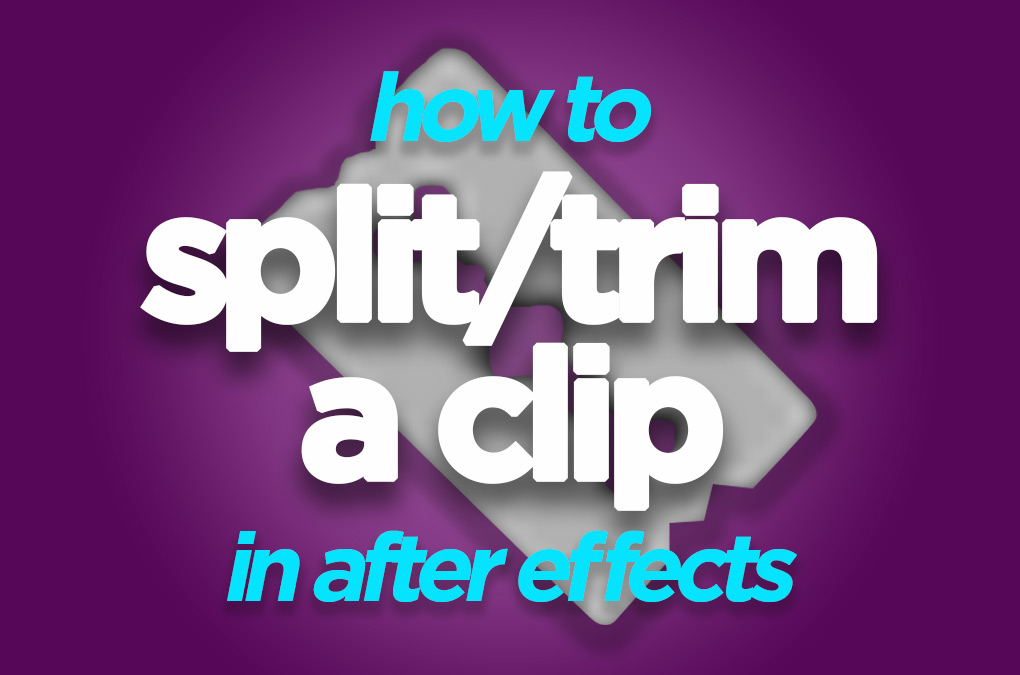
And how to center the anchor point in After Effects:
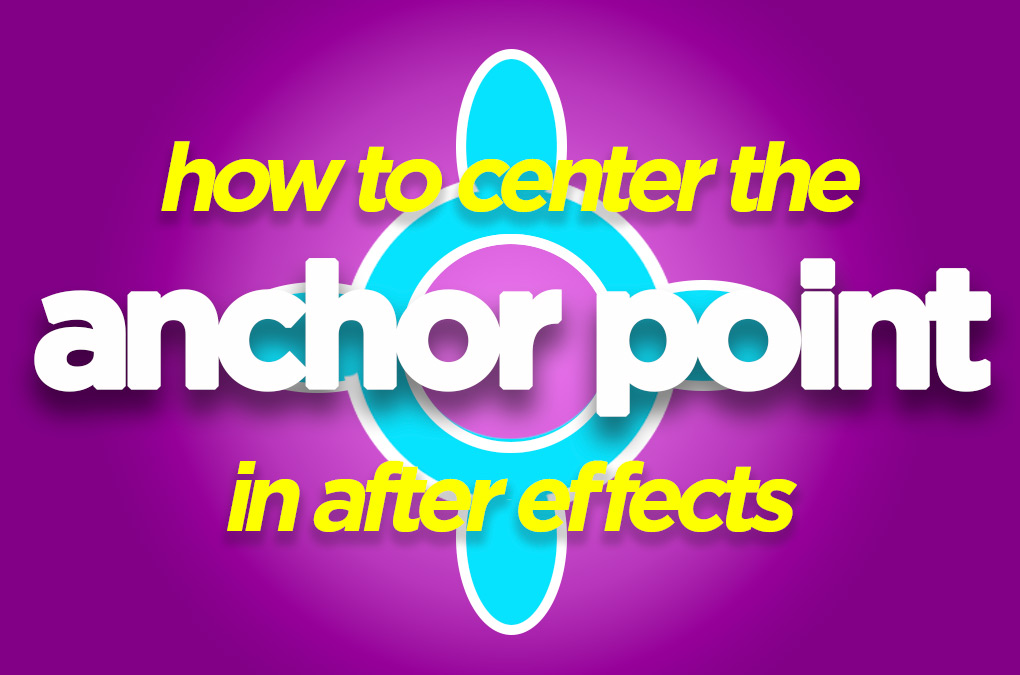
DigiProTips