Use your smartphone as a webcam with what and a what now?
Ok, sorry if you’re new to either NDI or OBS but if you are, need not worry, you can check out our full NDI guide, with some OBS help in there too, right here.
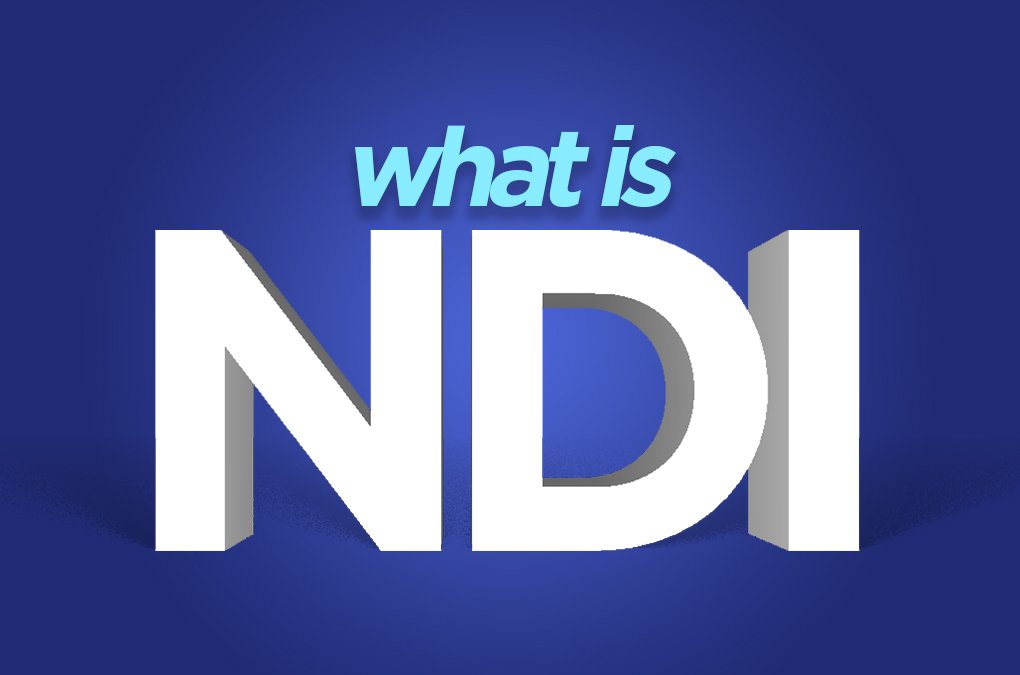
For those in the know and just want to know how to utilise the two then stick around!
This article and many others like it (not published) can be found in our eBook ‘Your Guide to NDI’. The eBook offers and introduction and thorough walkthrough of all the ways you could integrate NewTek NDI into your digital video and audio workflows. Get a copy right here.

What Do You Need?
Well, first things first. You need a smartphone, though that will probably be pretty obvious at this point.
DISCLAIMER: This post may contain affiliate links. We make a small commission if you buy the products from these links (at no extra cost to you). As an Amazon Associate, I earn from qualifying purchases. But we only recommend products we would use ourselves. For more information, click here to see our disclosures.
You also need to know whether you are going to be using this set up via WiFi or over wired ethernet. WiFi will work as long as you have a decent connection and there isn’t anything else on your LAN hogging bandwidth. For a more stable connection you can also use an ethernet adapter to your phone.
Note. Be sure to get an ethernet adapter with high enough data transmission. The Belkin adapter linked above can move data over a LAN connection to your phone at up to 480Mbps. Most adapters on the market top out at 100Mbps!
You can get them for lightning ports, for USB-C ports and some Android withs Micro USB ports (check your phones capability and compatability first).
We suggest a network setup with at least 1Gbps bandwidth to take full advantage of the technology. NDI streams use little CPU power but can use 100Mbps for each stream. We suggest using at least CAT6 ethernet cabling to ensure 1Gbps transfer around your network. Gigabit Desktop switches connecting your hardware for your local network traffic will also secure a stable NDI connection. If your setup requires WiFi or cannot run cables around your location then there is the possibility that gigabit powerline adapters could create a 1Gbps network for you. If you would like extra security over your connectivity then a 10G switch would provide more than enough throughput for NDI streams and the transfer media locally at incredible speeds for post-production. You may want to think about CAT7 ethernet cables for this though to ensure enough bandwidth in your cabling to handle 10G.
You then need to download on of these two apps:

NDI|HX Camera App (by Newtek)
or
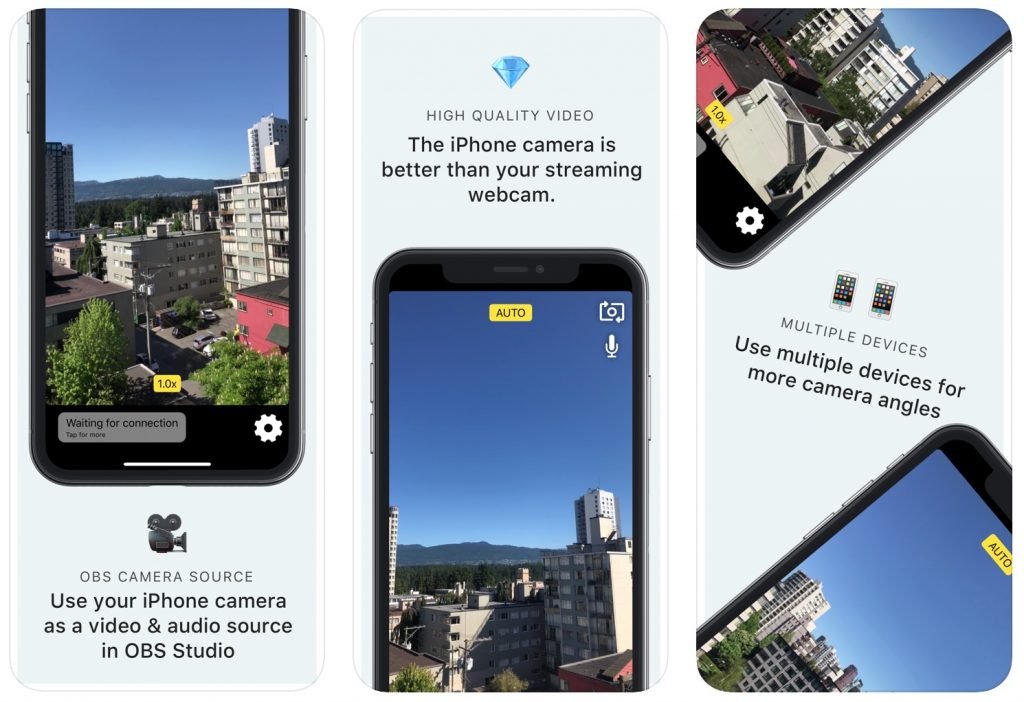
Install and open one of those two apps.
Note. These two apps have been chosen over other NDI apps as they have given the best quality and stability in our tests. Our preference is the NDI|HX Camera App by Newtek (they invented the NDI protocol and know how to implement it the best).
Once you have the app open, go ahead an tweak the image settings to how you would like them and choose the resolution that your bandwidth can carry.
You’re then ready to hit the NDI enable button and you will be sending out an NDI stream from your smartphone onto your LAN. Now all we need to do is receive it.
How to Get NDI Into OBS
Next we move over to the computer side of things.
We’re going to assume you already have OBS installed on your PC and you just need to install NDI for OBS.
Well, have no fear, we have a link directly to the NDI plugin for Mac, Windows or Linux right here on Github: https://github.com/Palakis/obs-ndi/releases/tag/4.7.1.
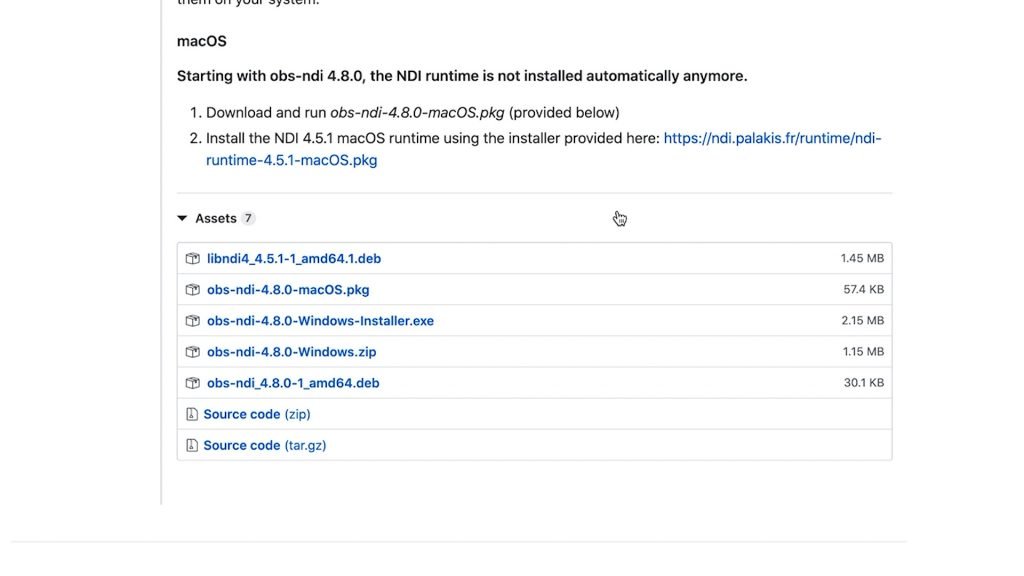
Once you have installed the NDI plugin give OBS a restart.
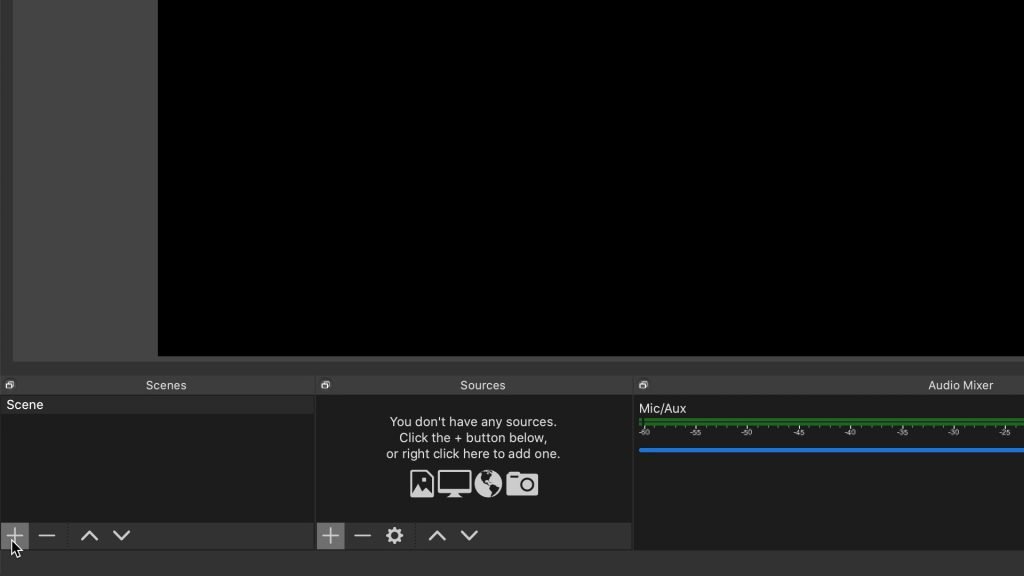
Open your scene or create and name a new one.
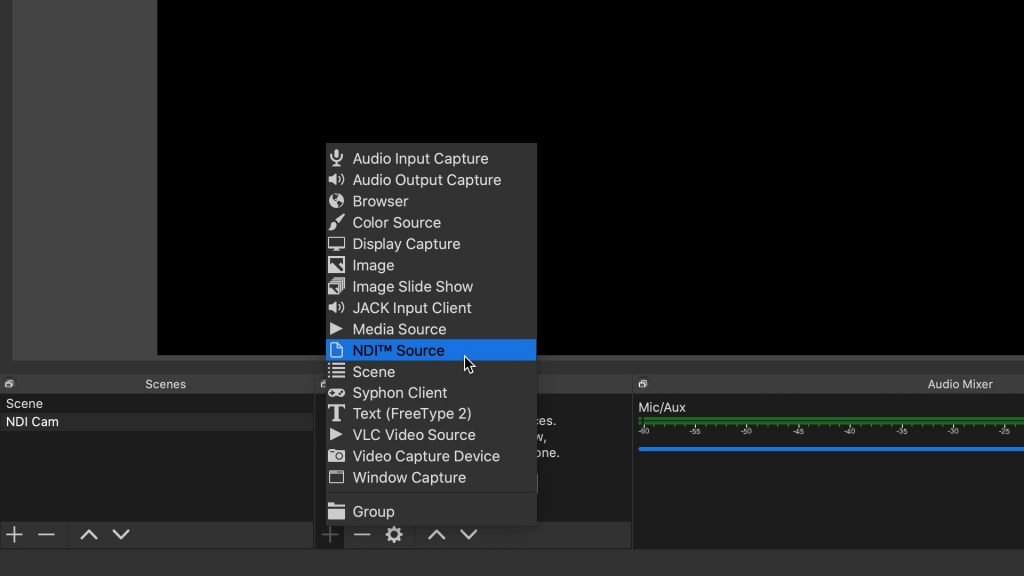
Then you need to add a source. This is where the magic of NDI comes in to play because once you click that + sign you should now see ‘NDI Source’ as an option in the list that wasn’t there before.
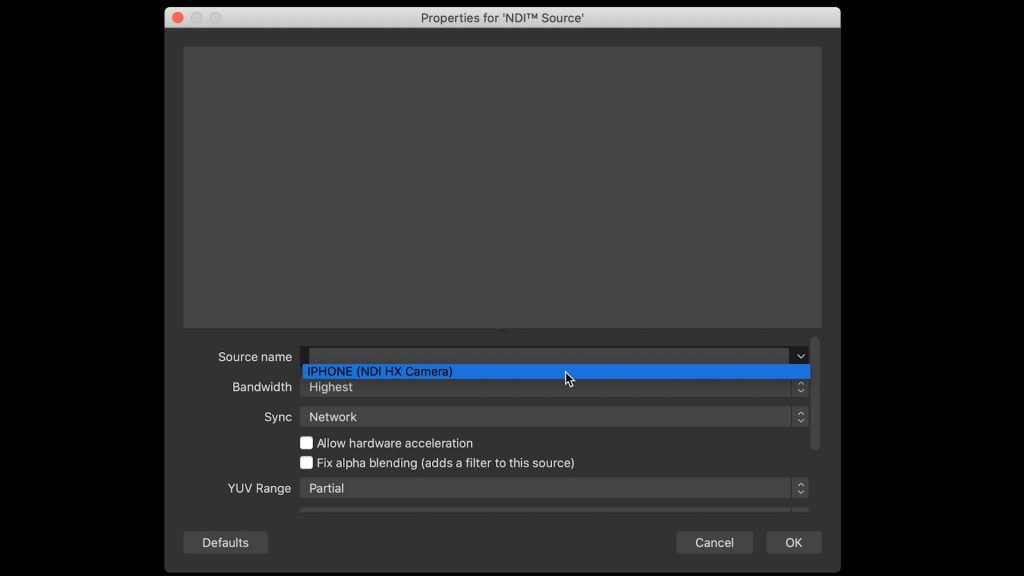
Click that and a UI will appear asking you to choose a specific NDI source from a dropdown menu. There will probably only be one right not which should have your phone name and then the app in brackets that is sending the stream.
Choose your NDI source and your bandwidth preferences and click ok.
Then BAM! Your smartphone NDI stream should appear instantly in OBS!
It may need some resizing to fit the canvas but it is there nontheless. You are now free to do with it what you will, record, stream or integrate it in anyway you like.
Just know that this is only the start with NDI. You could have multiple NDI sources all coming in to OBS, Wirecast or vMix, all wirelessly and all using very little bandwidth or CPU resources.
If you weren’t on the NDI bandwagon yet, you surely are now?
For a more in-depth guide to NDI our new eBook ‘Your Guide to NDI’ is available from the DigiProShop.
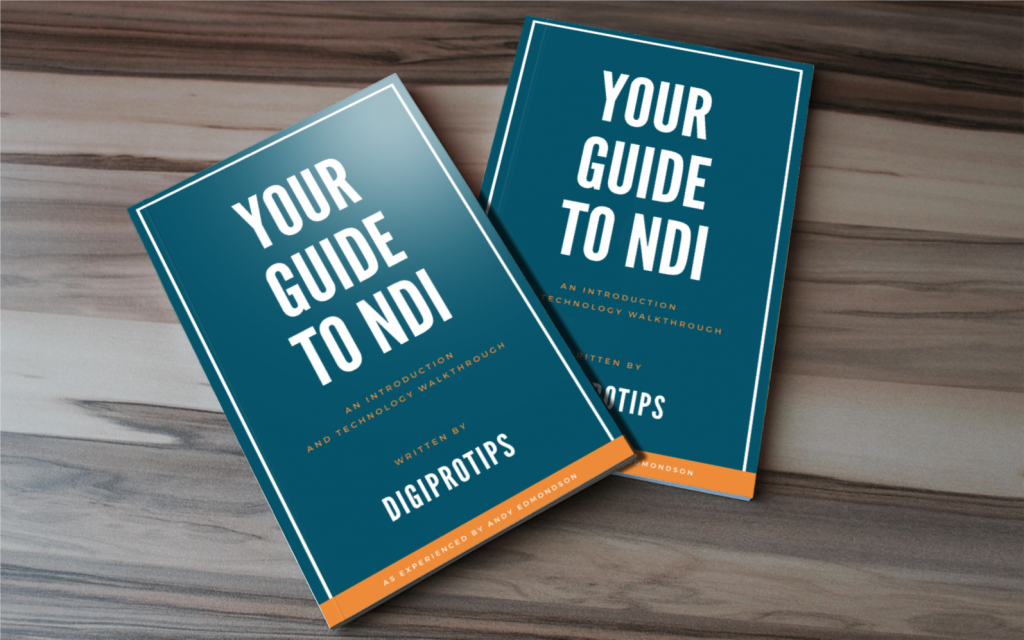
And if you sign up to our newsletter you can get the first 4 chapters for free right now. Sign up using the form below this post.
DigiProTips
More NDI content can be found here:







Pingback: An In-Depth Guide to NDI with Adobe, OBS, Mac, Windows and much more! -
Pingback: Share ANY PC or iOS Screen on Your Network to OBS Studio with NDI -
Pingback: The Three Lenses You Need to up Your Game as a Videographer in 2020 -
Pingback: The Best Mobile Vlogging/Videography Setup for 2020 -
Pingback: Tricaster - Digital Media Switching & Broadcast 101 -
Pingback: NewTek Spark or Birddog Alternative? Try NDI Source! -