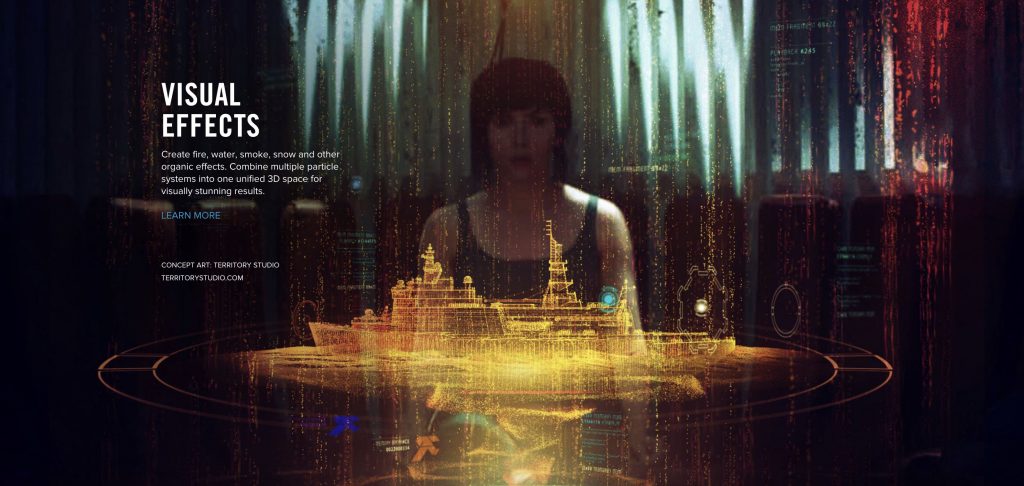How to network render (render farm) in After Effects using NAS storage as your central storage space, the manual way.
If you’re finding this you are probably the leader of a design department. You might be the head of a post-production department, or you might be one of a group of designers that are wanting to learn better ways to be able to render a whole project across all of the computers overnight – without having to use one computer and take up 12 hours of rendering time.
Yes, it is possible.
This is the manual way to do it.
There is an automated way but that involves getting tangled up in command line codes and all that jazz. When really, if you want to get into it, this is the best way to start.
Having said that, you will need – as the title suggests – a NAS, a network-attached storage device, for you to be able to do this.
When you’re working as a team with at least four or five of you or if you’re working across shared storage with just two or three of you directly connected to a RAID setup, you might be able to do this as well.
For this tutorial I’m going to be using a Synology NAS with all PCs connected over Ethernet.
Note. Guides to Synology and QNAP NAS’ are below.
What does network rendering enable you to do?
Network rendering is the ability to share the workload of a render project, a render task, between multiple PCs.
When you’re first working in a team, when you’re working on a project that involves multiple team members, it can be frustrating when you need to break down a project into separate components and render them all individually just to reassemble at the end of the project again.
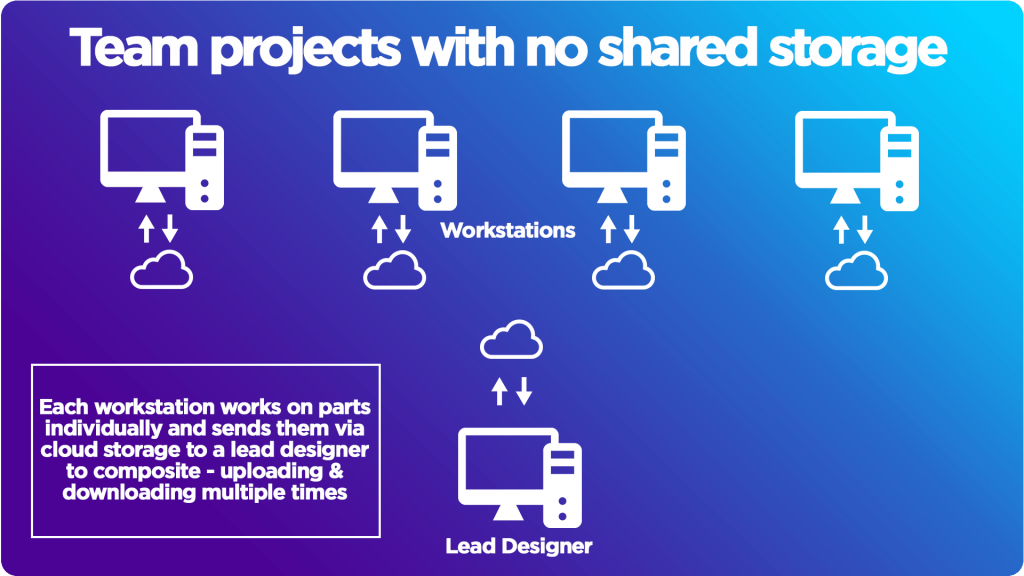
This is not only time consuming but it often leads to errors along the way also.
It’d be much handier, much easier, and much more efficient to be able to render out the project in one fell swoop.
But most companies, most departments, when they are first set up do not have a way of working with each other directly.
Most probably because you are working on local computers connected to the same network but without shared storage. Instead, you share things via cloud storage and instant messaging such as Slack or GChat. Sharing files usually involves Dropbox, Adobe cloud, Google Drive, box, or some form of cloud storage.
That is fine for storing finished projects on and sharing your projects or work-in-progress files with each other but in terms of having live access to that media… That right there is what After Effects needs to be able to render your composition across multiple computers.
What we’re after is a way to share projects with each other, share the media inside those projects, and then be able to render using all of the computers in your department, in your company even, all connected to that media to be able to access it live at the same time.
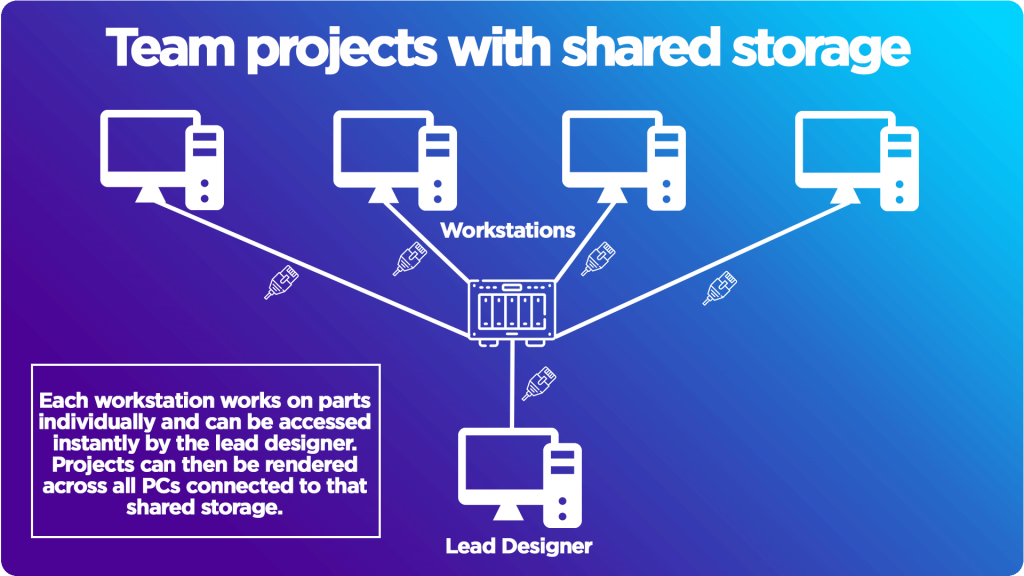
You, therefore, need shared storage and in my opinion, preferably a NAS.
Why does this have such a big impact?
Well, being able to render using the combined power of your departmental computers or workspaces means that you’re effectively going from one computer with a 16-core CPU (or however over many cores) and however much RAM, to quadruple or 8 times or 10 times that amount.
That’s a lot of computing power!
Drive down render time
However many computers you have in that one location connected to that shared storage, you can use all of those computers’ horsepower to drive that render time right down.
That could be the difference between hitting or missing the delivery deadline!
More time, less frustrations
If you’re working from cloud storage, local RAIDs, or hard drives even, then you need much more time for delivery because you are reliant on each person making sure that they have rendered out that part correctly.
Making sure they’ve uploaded it. You’ve downloaded it again. You’ve synced it. You’ve exported the full comp, uploaded it again and then you can share the final project… That’s a lot of hassle!
Whereas, if you’re all saving your project, working on a team project even and saving it to the shared location, then all you have to do is access it once, render using the combined workforce of that computer system and your render is done!
And if there are any errors, you can go back and render it again.
Isn’t setting up a NAS really hard?
Well, actually, it’s super simple. And I have many articles on NAS shared network storage.

You have the choice between Synology and QNAP for the easiest, user-friendly, best starting NAS. I also have an article on why you should probably use a 10 Gigabit Ethernet and network setup when you’re working with four or more users.
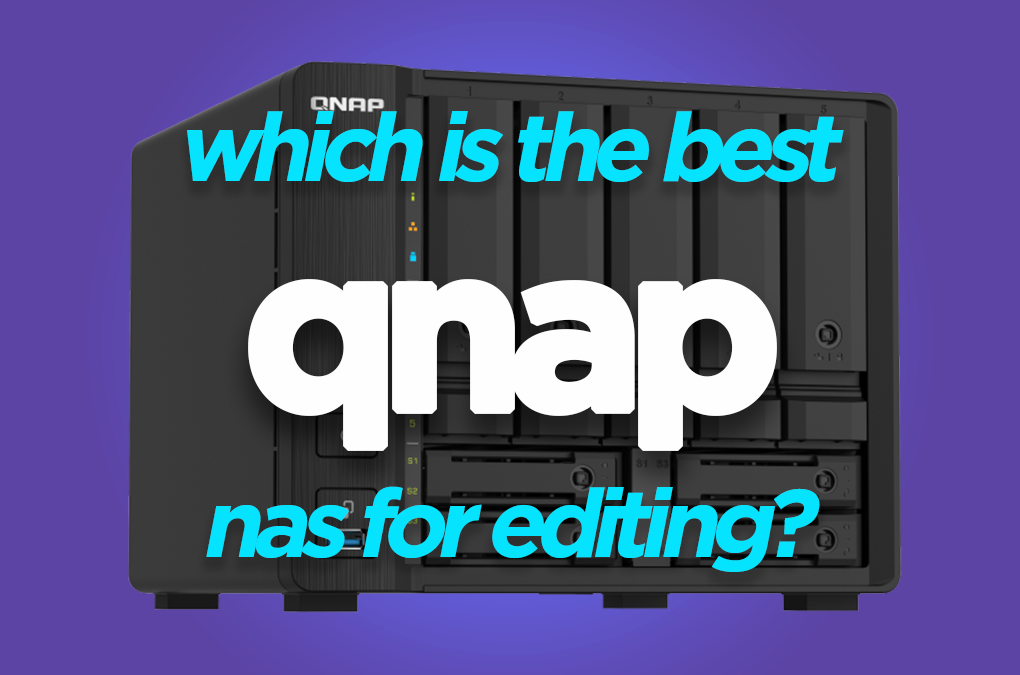
Check those out and then come back here because it’s really simple but it could also completely change how you work. This is great but you do need the shared storage to be able to do this.
Then, once you have your shared storage set up, or if you’ve already got it set up and you’re just itching to know how to use network rendering to bring down your render time, hit that delivery deadline, have more time to be creative, whatever it might be then this is the bit for you.
How to utilise Network Rendering
Once you have your shared storage, you need to ensure that every computer is accessing that shared storage and they have the permissions to the folder where you’re going to be saving your projects and your media.
Also, ensure that every computer is using the same version of After Effects. That’s just good working practice anyway, so make sure you do it now. And then that every computer has access to the media that is needed inside the After Effects project.
This is actually quite important as sometimes designers reference files stored in all sorts of weird and wonderful places so make sure every file needed to render the project is in the shared storage location.
Once every computer has access, once every computer is on the same version of After Effects you now need to save your project to the shared storage, the final complete project. Then open it up on one of the computers the one that you probably just saved it on.
What you’re going to do is you’re going to go to the render queue, to Composition, Add to Render Queue.

Now, a vital step, click ‘Best Settings’ next to Render Settings and instead choose ‘Multi-Machine Settings’.

This tells other computers on the network that by using this setting you should not render from the first frame but work in unison to render the remaining frames between them.
Then you’re going to change the settings to be a PNG sequence.
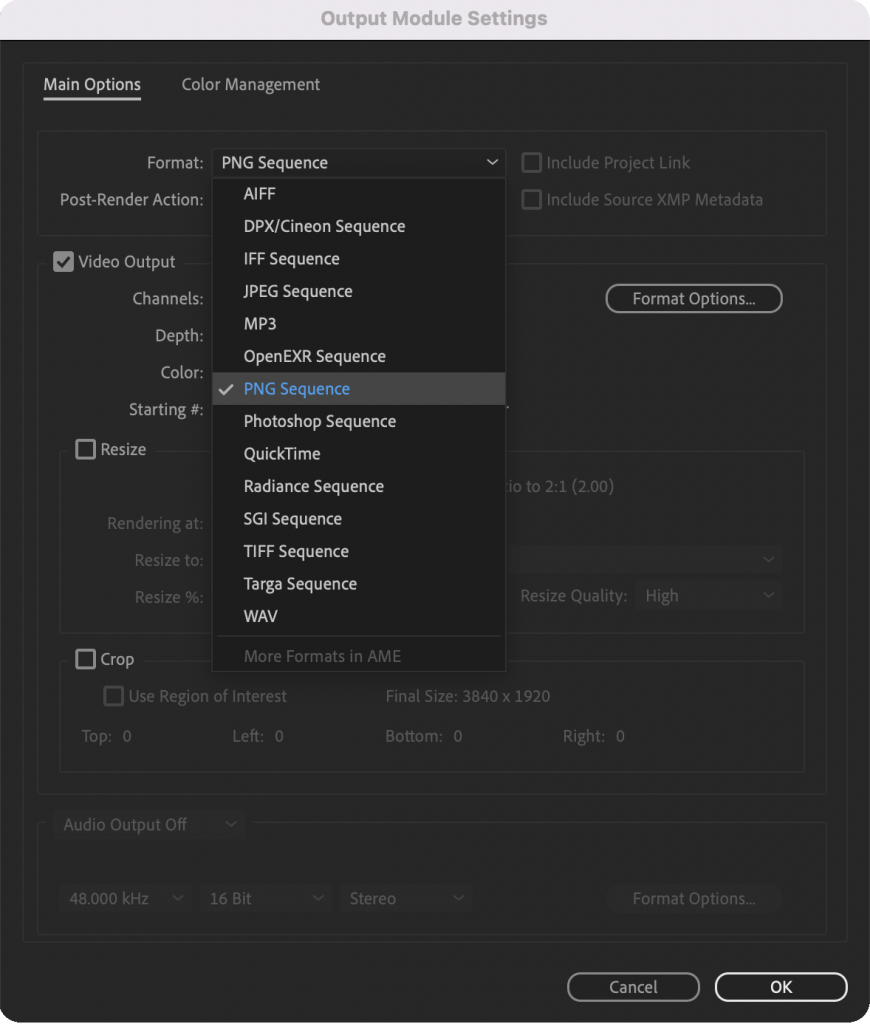
That’s right… I forgot to mention that network rendering is best done when you’re exporting an image sequence. It can be slightly frustrating but it’s very, very simple to turn back into a video file afterward in Media Encoder. So there is an extra step but it’s important if you are wanting to use network rendering.
So, you’re going to change it to either a PNG sequence or a JPEG sequence. I would tend to go with PNG just for quality (you could do TIFF but that would be massive file sizes and complete overkill in my opinion). You need to make sure that it’s on the best settings for render quality and make sure that it’s all at the same resolution that you want the final video output to be – when exporting to image sequence After Effects can sometimes default to a different setting based on your composition preview settings.
Then click OK.
You’re now going to choose the location where you would like the image sequence to be output.

You are going to need to put a file name and appending that you’re going to put _[#####]. (It should do this by default.)
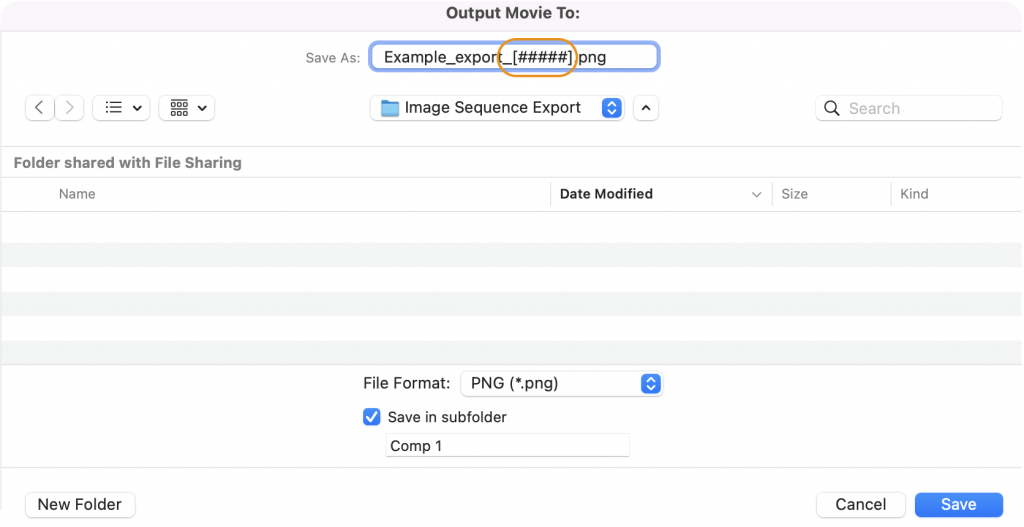
Why?
Well, because this is going to tell After Effects to number your frames at the end, using those hash spaces. That also tells every other computer that joins the render project which frames have been rendered from that composition and to start on a different one. This is important.
Now you’re going to save the project again. But once you’ve done that, you can hit render on that first computer.

What you’re going to do now is go to every other computer and you’re just going to open up that same project, with the render queue settings all there, and you’re just going to hit render. You’re going to do that on every computer.
What you’ll notice is that the second computer, the third, and the fourth, all start rendering not from the beginning. They start rendering from the frame after where the first computer is up to.
That’s right, it started to jump forwards.
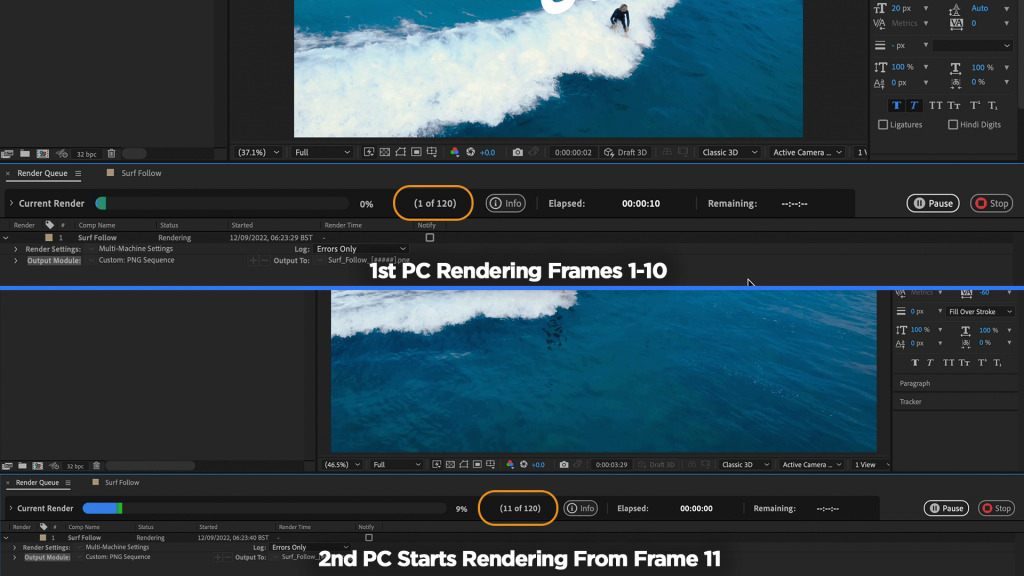
The computer after that would jump forwards again. And then they start working on frames independently. They’re not necessarily in sequence with each other because they’re trying to share the workload of rendering that whole composition.
This means you now have however many computers that are in your workspace, in your department, in your office space… They are all rendering out that project individually using the combined computing power to render that project between them, which should significantly bring down the render time.
It should be extremely noticeable how quickly it renders out compared to just doing it on one computer.
Once the last frame has been rendered, on whichever computer got to build that frame first, you then need to check your export for quality assurance. The easiest way to do that is to bring your PNG sequence back into your After Effects project that was open and just watch it through. Making sure that it’s all present and correct.
If everything is as it should be then you can either add in your sound design and bounce this out to Media Encoder or just send it directly to Media Encoder right now if it’s a project without audio included. Media Encoder will take mere seconds to convert the PNG sequence to a MOV or MP4 file as the rendering is technically already done, Media Encoder is only re-wrapping it at this point.

This quick example, using some tracked text on a video layer, took a third less time using one M1 2020 Macbook Pro and an old 2013 15-Inch Macbook Pro. If you were using workstations with significantly higher computing power you could quite easily reduce render times by half with two computers, two thirds with three, three quarters with four and so on.
Automated Network Rendering
There you have it! Your client’s final delivery file has taken no time at all, compared to doing it with multiple hands over multiple computers. Uploading, downloading, uploading, downloading, uploading, downloading between cloud storage and local storage. When really you just needed some shared storage and some network bandwidth.
Now, there is an automated way to do this. As I said at the very beginning, Adobe has the ability to use a rendering program, which is a background render process. You don’t even need to do anything once this is on every computer, it will just utilize all the other computer’s resources on its own.
But it does mean you need to start working with command line code, which can get tricky. So, if you want to take a look here is more information on that.
Also check out my guides here on Synology and QNAP NAS’ and 10 Gigabit Ethernet networking:

And for more on After Effects, you can check out some of the most underrated keyboard shortcuts here:
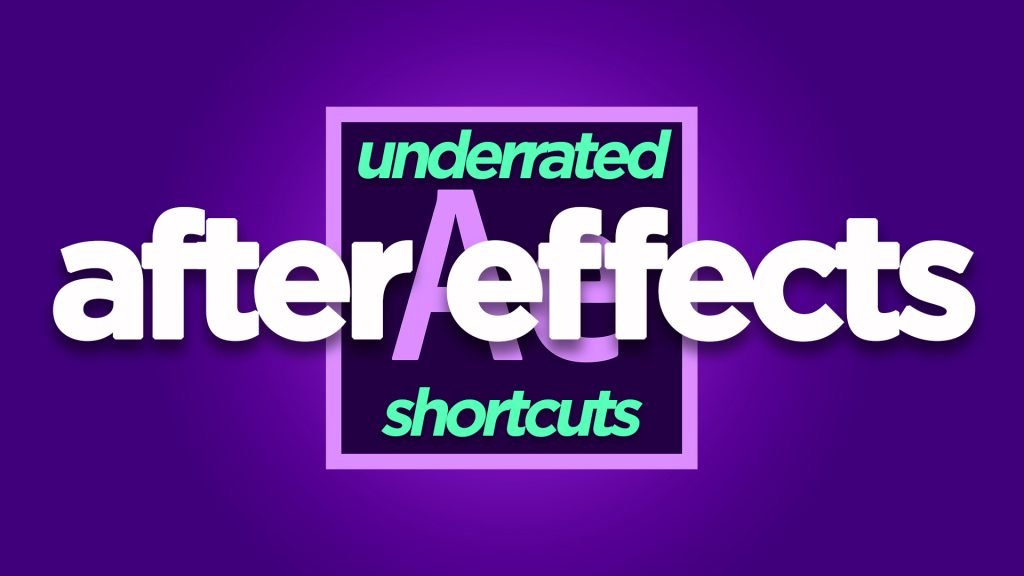
If you found this useful and you want to know more, then leave a comment below or you can email through and I’ll see you in the next one.
DigiProTips